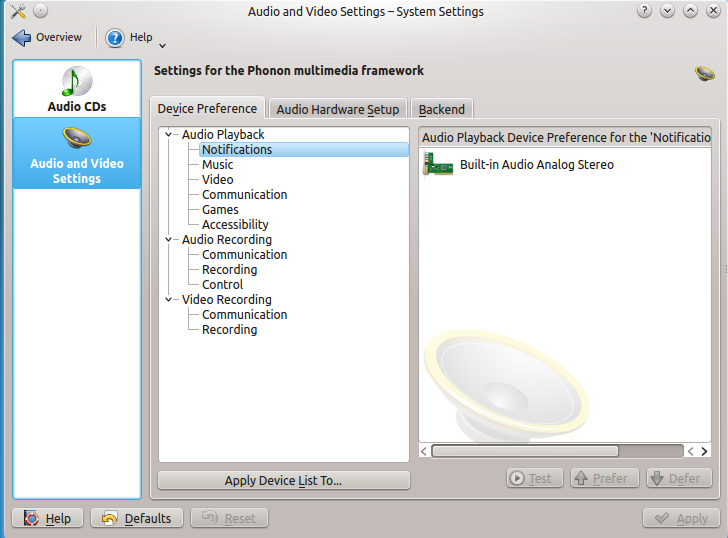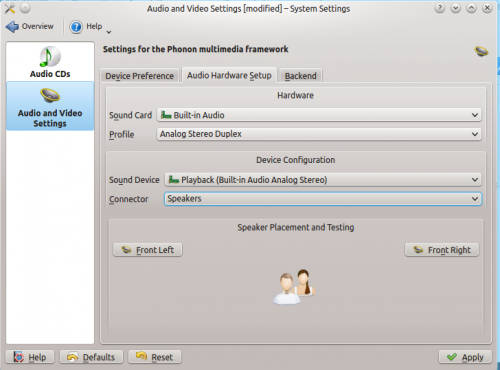Phonon/Handbook: Difference between revisions
| Line 25: | Line 25: | ||
=== Audio Hardware Setup === | === Audio Hardware Setup === | ||
[[File:Phonon-Audio-Hardware.png]] | [[File:Phonon-Audio-Hardware.png|500px]] | ||
In this tab, you can modify the profiles for sound cards and control the connector that is used for sound devices, as well as view the input levels in real time. You can change the input and output formats, such as analog or digital, surround or stereo. It is also possible to disable the device entirely by setting the profile to '''Off'''. | |||
The connector should default to speakers and automatically change to headphones if it is plugged in. However, you may adjust it to play through the speakers with headphones plugged in. | |||
The volume cannot be set through this panel, and instead can be set through the KDE Mixer. | |||
[[Category:Multimedia]] | [[Category:Multimedia]] | ||
[[Category:Tutorials]] | [[Category:Tutorials]] | ||
Revision as of 12:58, 25 November 2013
Phonon is a multimedia, multi-platform sound framework for the application developer. This handbook aims to document the various options available in the System Settings. Out of the box, the default settings should be suitable for most users, however if you have multiple pieces of multimedia hardware, then configuring can significantly improve your experience.
Revision 0.1
Refers to Phonon Configuration Module 4.11.2
Access the settings
The Phonon Configuration Module can be accessed through System Settings → Multimedia → Audio and Video Settings.
It is divided into 3 tabs, **Device Preference**, **Audio Hardware Setup** and **Backend**.
Device Preference
Device preference allows you to set a sequential list of audio devices which will be tried in sequence. The first device in the list for a particular category of audio or video event will be attempted, and if that device is not available, the next device will be attempted, etc.
The Prefer and Deny buttons can be used to order the items, as well as simply dragging and dropping the list. You can use the Apply Device List To button to copy preferences to other categories.
You can also test audio and video devices with the Test button when a device on the right is selected. Note that the test button is a toggle.
Audio Hardware Setup
In this tab, you can modify the profiles for sound cards and control the connector that is used for sound devices, as well as view the input levels in real time. You can change the input and output formats, such as analog or digital, surround or stereo. It is also possible to disable the device entirely by setting the profile to Off.
The connector should default to speakers and automatically change to headphones if it is plugged in. However, you may adjust it to play through the speakers with headphones plugged in.
The volume cannot be set through this panel, and instead can be set through the KDE Mixer.