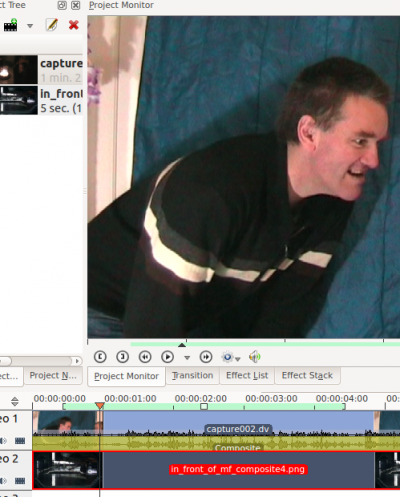Archive:Kdenlive/Manual/Effects/Alpha manipulation/ru: Difference between revisions
Updating to match new version of source page |
Smolyaninov (talk | contribs) No edit summary |
||
| Line 54: | Line 54: | ||
{{Prevnext2 | {{Prevnext2 | ||
| nextpage=Special:MyLanguage/Kdenlive/Manual/Effects/Analysis_and_Data | |||
| nexttext=Analysis and Data | |||
| index=Special:MyLanguage/Kdenlive/Manual | indextext= | | index=Special:MyLanguage/Kdenlive/Manual/Effects#Effects_Categories| indextext=Effects_Categories | ||
}} | }} | ||
[[Category:Kdenlive]] | [[Category:Kdenlive]] | ||
Revision as of 23:15, 6 March 2019
Эффекты - Обработка альфа-канала
General Information about Alpha Manipulation
In previous versions of Kdenlive (<17.04 ??) Alpha Manipulation effects always needed to be used in combination with a composite transition or an Affine transition . This is because Alpha Manipulation has to do with manipulating the so called "alpha-channel" of images and videos. The alpha channel is data that describes how two images are to be combined (or composited) into one. So you needed a composite (or affine) transition on the timeline to tell Kdenlive that you are compositing the videos from two different tracks into one image.
However, in version 17.04 of kdenlive an option was introduced that automatically composited two tracks that have Alpha channel data in them. You turn this feature on by selecting either High Quality or or Preview from the Compositing Option drop down found under the Project Bin. Select None from this drop down to turn this feature off.
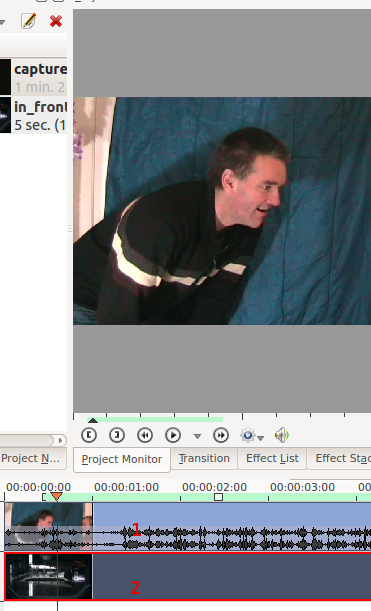 |
This image shows two video tracks with no transition. The project monitor shows how the upper track takes precedence when no transition is in play. |
 |
Это изображение показывает ситуацию, когда альфа информация добавляется с помощью эффекта "синий экран". Эффект синий экран также известен, как "Color to alpha" [1] и весь эффект "синий экран" указывает, где синему цвету на изображении присвоить значение альфа-канала 0 (т.е.сделать его прозрачным) Так что теперь у нас есть альфа-информация, которая показывает где изображение через альфа-канал должно быть прозрачным. |
Если у вас есть некоторые данные альфа-канала, при воспроизведении вы можете изменить настройку перехода Совмещение для коррекции объединения изображений. Более подробно см. страницу переход Совмещение .
Вы также можете комбинировать два видеотрека вместе, используя переход screen (если один из них снят на черном фоне).
Совет для предпросмотра эффектов альфа-обработки
Предварительный просмотр в Мониторе проекта будет выглядеть странно при выборе на монтажном столе композитного перехода или Video 1. (Reported at bug 2990 and fixed in ver >=0.9.5 of Kdenlive)

Это показывает Монитор проекта , когда вы только что выбрали композитный переход на монтажном столе. Это не то, как будет выглядеть видео после рендеринга.
Чтобы посмотреть, как видео будет выглядеть вам нужно нажать Video 1 и затем Video 2 на монтажном столе.

Вот как выглядит предпросмотр после выбора Video2 на монтажном столе.Так будет выглядеть после рендеринга.
Категории эффектов для альфа обработки
- Градиент по альфа-каналу
- Обработка Альфа-канала
- Фигуры в альфа канале
- Chroma Key (formerly Blue Screen)
- Выделение по цвету
- Rectangular Alpha mask (Formerly Mask0Mate)
- Rotoscoping
- Key Spill Mop Up
Дополнительные материалы по композитингу
Полезные статьи в Wikipedia alpha compositing (Англ.яз.), Chroma key (Англ.яз.), Альфа-канал и Хромакей. См. так же Porter, Thomas; Tom Duff (1984). "Compositing Digital Images". Computer Graphics 18 (3): p253–259 1984 pdf