System Settings/Autostart/uk: Difference between revisions
Created page with "500px|center|Вікно параметрів автозапуску" |
Created page with "==Додаткові відомості==" |
||
| Line 12: | Line 12: | ||
With scripts you have one further option: in the <menuchoice>Run On</menuchoice> column you will find a dropdown list with three options: <menuchoice>Startup</menuchoice>, <menuchoice>Shutdown</menuchoice> and <menuchoice>Pre-KDE Startup</menuchoice>, which determine when the script is run - at startup (after the desktop is started), when you log out, or during start up of the desktop, respectively. Note, that to use either of the last two options, the script must have the <tt>.sh</tt> extension. | With scripts you have one further option: in the <menuchoice>Run On</menuchoice> column you will find a dropdown list with three options: <menuchoice>Startup</menuchoice>, <menuchoice>Shutdown</menuchoice> and <menuchoice>Pre-KDE Startup</menuchoice>, which determine when the script is run - at startup (after the desktop is started), when you log out, or during start up of the desktop, respectively. Note, that to use either of the last two options, the script must have the <tt>.sh</tt> extension. | ||
== | ==Додаткові відомості== | ||
* [https://docs.kde.org/trunk5/en/kde-workspace/kcontrol/autostart/index.html KDE official documentation] | * [https://docs.kde.org/trunk5/en/kde-workspace/kcontrol/autostart/index.html KDE official documentation] | ||
Revision as of 14:04, 28 January 2019
За допомогою цього модуля ви можете налаштувати, які програми або скрипти має бути виконано після входу до робочого простору Плазми. Тут ви можете додати програми, які ви завжди використовуєте KAlarm або KTorrent.
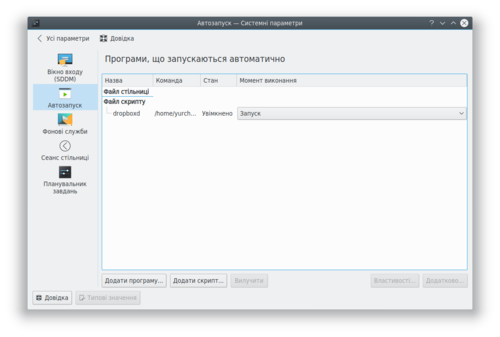
Clicking opens the usual application picker dialog from which you can select an application. A desktop file for the application will be created in the autostart folder. When you have selected an application a dialog will open. Just click and you are done. You can modify the properties of the application later: select the application in the list and click to bring up the dialog again.
You can temporarily suspend automatic start up of an application by deselecting the check box in the column. You can also specify that the application should only start when you log in to a KDE session. To do that, select the application, click and mark the check box.
Clicking the you will be asked for the path to a script; write the path in the text box or click the ![]() button to get a file picker dialog. If you deselect the option the script file will be copied to the autostart folder; otherwise a link will be created. You can use the and buttons in the same way as for applications.
button to get a file picker dialog. If you deselect the option the script file will be copied to the autostart folder; otherwise a link will be created. You can use the and buttons in the same way as for applications.
With scripts you have one further option: in the column you will find a dropdown list with three options: , and , which determine when the script is run - at startup (after the desktop is started), when you log out, or during start up of the desktop, respectively. Note, that to use either of the last two options, the script must have the .sh extension.
