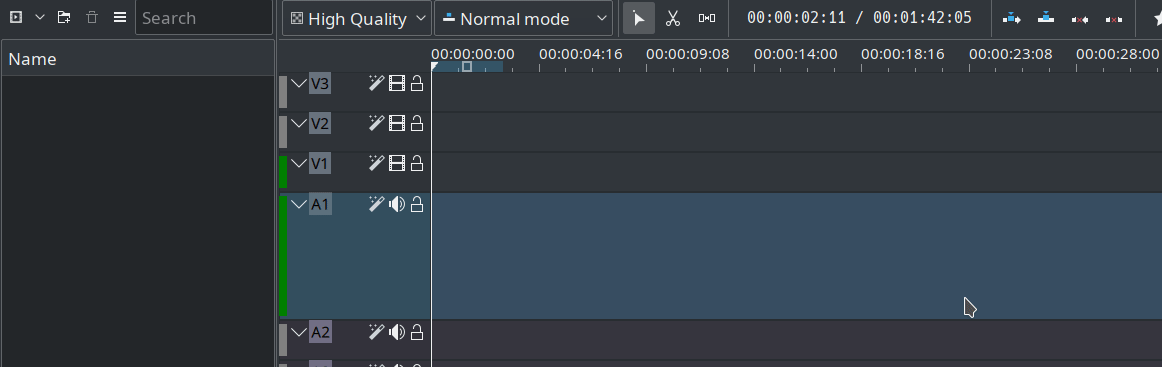Archive:Kdenlive/Manual/CapturingAudio: Difference between revisions
Appearance
No edit summary |
Marked this version for translation |
||
| Line 14: | Line 14: | ||
An option in track headers allows you to have audio record controls. This enables you to play your project while recording a voice over comment. Very handy for making tutorials. | An option in track headers allows you to have audio record controls. This enables you to play your project while recording a voice over comment. Very handy for making tutorials. | ||
<!--T:9--> | |||
You will need to right-click an audio track and then click '''Show Record Controls'''. | You will need to right-click an audio track and then click '''Show Record Controls'''. | ||
| Line 19: | Line 20: | ||
[[File: audio-recording.gif]] | [[File: audio-recording.gif]] | ||
<!--T:10--> | |||
{{Note|This will likely record stereo audio, which can be mixed down to mono using the Audio correction '''Copy Channels''' effect.}} | {{Note|This will likely record stereo audio, which can be mixed down to mono using the Audio correction '''Copy Channels''' effect.}} | ||
Revision as of 13:12, 17 October 2019
Capturing Audio (Dubbing)
You can use Kdenlive to capture audio from a microphone while you play your project in the Project Monitor. In this way you can dub in a voiceover.
Under the Record Monitor, choose FFmpeg capture and enable Audio only and hit the Record button. Then move back to the Project Monitor and hit Play. You can now record audio only while the clip is playing. (This feature has had some issues in the past. It has worked in ver 0.9.4 - see bug #2910)
Version 19.04
An option in track headers allows you to have audio record controls. This enables you to play your project while recording a voice over comment. Very handy for making tutorials.
You will need to right-click an audio track and then click Show Record Controls.