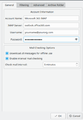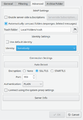Kmail/Configuring Kmail/Accounts/Office 365: Difference between revisions
Appearance
Start adding IMAP/POP |
→IMAP/POP: Add images of the configuration dialogs |
||
| Line 23: | Line 23: | ||
For your username enter your full email address and then enter your password. | For your username enter your full email address and then enter your password. | ||
<gallery> | |||
KMail office 365 settings.png|Settings dialog for Office 365 | |||
KMail office 365 advanced settings.png|Advanced settings for Office 365 IMAP | |||
</gallery> | |||
Revision as of 08:18, 15 June 2020
Office 365 is Microsoft's online office suite which includes an Email service. Traditionally one would access it with Microsoft Outlook locally or on in the web browser.
KMail has two methods of accessing Office 365.
IMAP/POP
Be aware, sometimes this doesn't work at all and you keep getting an authentication error.
In your Outlook settings search for IMAP or POP to find the servers and settings you need to use.
Most likely they will look like
| Type | POP | IMAP | SMTP |
|---|---|---|---|
| Server name | outlook.office365.com | outlook.office365.com | smtp.office365.com |
| Port | 995 | 993 | 587 |
| Encryption method | TLS | TLS | STARTTLS |
For your username enter your full email address and then enter your password.
-
Settings dialog for Office 365
-
Advanced settings for Office 365 IMAP