User:Fpuelz: Difference between revisions
m Bigger inline images, centered |
More text |
||
| Line 98: | Line 98: | ||
===Playing Crosswords=== | ===Playing Crosswords=== | ||
::{|cellpadding="2" | ::{|cellpadding="2" | ||
|[[Image:Im-status-message-edit.png]]||'''TODO'''|| | |[[Image:Im-status-message-edit.png]]||'''TODO'''||Add more text (eraser, check solution) | ||
|} | |} | ||
Choose a crossword to play from the library and then click '''Open''' in the toolbar or double click that crossword. See [[#Library|Library]] for instructions on how to add crosswords to your library. | |||
This is how the main window will look after opening the crossword: | |||
[[Image:krosswordpuzzle_play_1.jpg|thumb|425px|center|The crossword tab with an opened crossword]] | |||
You can click each letter cell to set the focus to that cell. When you press a letter key, that letter will be put into the focused cell and the next letter cell of the current clue will be focused. Normally you will start with focusing the first letter cell of a clue and then just write the answer. | |||
====Navigation==== | |||
There are many ways to navigate through the crossword. First you can use the '''arrow keys''' to move the focus. | |||
There are other actions for navigation (some have default shortcuts): | |||
:* '''Select First Letter''' (default shortcut ''Home''), selects the first letter of the current clue | |||
:* '''Select Last Letter''' (default shortcut ''End''), selects the last letter of the current clue | |||
:* '''Select Clue With Switched Orientation''' (default shortcut ''Tab''), selects the clue with a different orientation without selecting another letter | |||
:* '''Select First Clue''', selects the first clue | |||
:* '''Select Previous Clue''', selects the previous clue | |||
:* '''Select Next Clue''' (default shortcut ''Return''), selects the next clue | |||
:* '''Select Last Clue''', selects the last clue | |||
All those actions are listed in the '''Move''' menu: | |||
[[Image:krosswordpuzzle_menu_move.jpg|thumb|250px|center|The move menu]] | |||
To change the zoom level you can use the '''zoom slider''' in the status bar, use the '''View''' menu or hold Ctrl and zoom in/out with the mouse wheel. You can show the whole crossword in the window using '''View -> Fit to page'''. | |||
To pan the view you can enable the pan mode using '''View -> Pan''' or the pan button in the toolbar. In pan mode you can use the mouse to drag the view. You can also pan when not in pan mode by pressing and holding Ctrl. | |||
====Clue List==== | |||
The clue list isn't shown for all crossword types by default (eg. not for swedish crosswords). You can show/hide it via '''Settings -> Clue List'''. It shows a list of all clues of the current crossword with it's current answers. You can click each clue in the list to pan the view to that clue. After clicking a clue you can directly start writing the answer. | |||
====Hints, Solving==== | |||
When you're stuck while trying to solve a crossword you can get help. There are different actions for getting help: | |||
:* Solve the whole crossword (using '''Move -> Solve''') | |||
:* Solve a whole clue (using the context menu on a letter cell and then choose '''Solve Across Clue''' or '''Solve Down Clue''') | |||
:* Solve a single letter (using '''Move -> Hint''' or the context menu on a letter cell and then choose '''Hint For This Cell''') | |||
| Line 128: | Line 167: | ||
'''TODO: Description of adding clues using the dictionary''' | '''TODO: Description of adding clues using the dictionary''' | ||
==Settings== | |||
To open the settings dialog use '''Settings -> Configure KrossWordPuzzle...'''. | |||
===Animations=== | |||
You can disable animations if the game is running slow or if you don't like them. | |||
[[Image:krosswordpuzzle_dialog_settings_animations.jpg|thumb|250px|center|The animations tab of the settings dialog]] | |||
You can enable/disable all animations with '''Enable Animations'''. | |||
The other checkboxes enable/disable single animation types: | |||
:*'''Animate Size Changes''': Animates changes to the size of image cells. | |||
:*'''Animate Position Changes''': Animates changes to the position of cells, ie. moves the cells to their new position. | |||
:*'''Animate Items Appearance''': Fades in new cells. | |||
:*'''Animate Items Disappearance''': Fades out cells when they disappear. | |||
:*'''Animate Focus In''': Animates cells when they get focus. | |||
:*'''Animate Changing Letter''': Turns letter cells around when their letter changes, with the new letter on the other side. | |||
:*'''Animate Changes to an Items Appearance''': Fades from the previous appearance of a cell to it's new appearance. This also animates selection changes. | |||
===Themes=== | |||
TODO | |||
Revision as of 18:48, 13 January 2010
Template:I18n/Language Navigation Bar
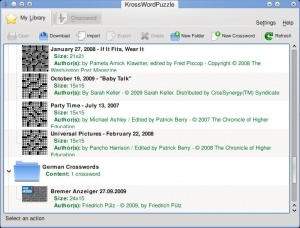 |
KrossWordPuzzle is a crossword playing game and editor. |
Introduction
You can use KrossWordPuzzle to play crosswords or to create new crosswords. It can open and save *.puz-files (AcrossLite) and it's own *.kwp files (which are XML files) or *.kwpz (which are compressed *.kwp files). You can download lots of crosswords from within the game.
Screenshots
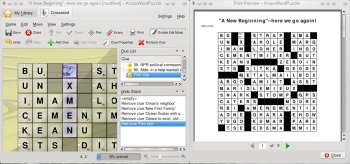
Features
- Different crossword types: American, Swedish, Number Puzzle and Crossnumber. User defined types are also possible based on a set of rules. Barred crosswords can be played/designed (bars added automatically).
- A library, to store crosswords in
- Load different file formats (.puz, .kwp, .kwpz)
- Export to many file formats (.puz, .kwp, .kwpz, .pdf, .ps, .png, .jpg)
- Download lots of PUZ-files from the Internet.
- Thumb creator for crossword files. It's used to get thumbnails for crosswords in the library. Can also be enabled for crossword files in dolphin.
- Print crosswords, print preview.
- Export to PDF, Postscript, PNG, JPEG.
- Themes. There are currently three themes available: Default, Scribble and an Egyptian theme.
- Give hints, check and solve crosswords.
- Set confidence values for filled out letter cells.
- Image cells, which can be stretched across multiple cells. Can display local or remote images.
- Double clue cells, two (half) clue cells inside one cell in the crossword grid.
- A solution word can be defined by converting some letter cells to "solution letter cells" in edit mode. The solution word is displayed in a toolbar, focus and current letters are synchronized between the solution letter cells in the toolbar and the ones in the crossword.
- Erasor tool to clear letter cells / whole clue answers.
- Clue list in a dock, which also shows the current answers.
- Edit crosswords (edit mode). You can add/remove/change clues and images, change correct letters, convert between crossword types, resize the crossword grid or move all cells in the grid. Clue cells can be hidden or shown with the clue text in it, useful for german/swedish/? crosswords.
- Undo/redo for all edit actions. The undo stack can also be saved with the crossword in XML files.
- A dictionary to find matching answers for new clues. The dictionary database (MySQL) can be filled from plain text dictionaries, crossword files or cvs-files. You can search for answers using wildcard patterns. Those patterns are automatically generated based on the letters that are already in the crossword, therefore matching answers are automatically offered when adding new clues.
- Templates for new crosswords.
- Interactively change answer-lengths by dragging a bar after the last letter cell of a clue.
- Check for 180 degree rotation symmetry, view statistics.
- Restore lost crosswords after a crash of the game (hopefully there is none ;)).
Using KrossWordPuzzle
Library
The library is shown after the game has started. If it's not shown, you can always switch back to the library by using the Library-tab on top:
The library shows all your crosswords. In the toolbar of the library you have some options to fill your library: Download, Import, New Crossword. There are also options to organize your library: Delete, New Folder. Some buttons need a crossword to be selected.
Downloading crosswords
In the library click Download to open the download dialog. Select a provider to show a list of offered crosswords. A preview is shown for the selected crossword. To find a specific crossword you can use the search line. You can change the target folder for downloaded crosswords at the bottom of the download dialog. Click Ok to download the selected crossword.
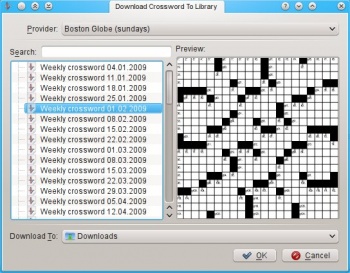
Importing crosswords
In the library click Import to import local crossword files to your library. You can also add crosswords to the library by dropping files, eg. from dolphin. The following file formats are supported:
- .puz (AcrossLite)
- .kwp (for kross-word-puzzle)
- .kwpz (compressed .kwp-files)
Exporting crosswords
In the library click Export to export the selected crossword. The following file formats are supported for exporting:
- .puz (AcrossLite)
- .kwp (for kross-word-puzzle)
- .kwpz (compressed .kwp-files)
- .pdf (Acrobat Reader, Okular, ...)
- .ps (Post script)
- .png (Image format)
- .jpg (Image format)
Creating new crosswords
In the library click New Crossword, which will open a dialog. In the General tab you can choose a crossword type and set some information like the authors name (you) or the size of the crossword. You can also create user defined crossword types. See Crossword Types for an overview of the available crossword types. All settings can be changed later via Edit -> Crossword Properties....
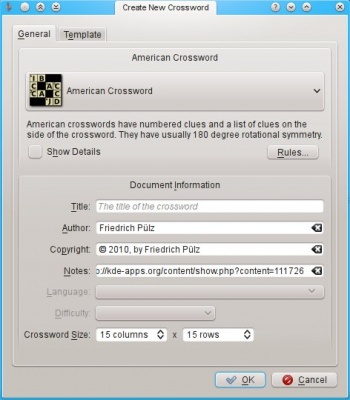
In the Template tab you can choose to use a template. Templates are complete crosswords, but without clue texts or answer letters. You can use them to quickly create new crosswords by just filling in the clues. If you have a good dictionary this can be really easy.
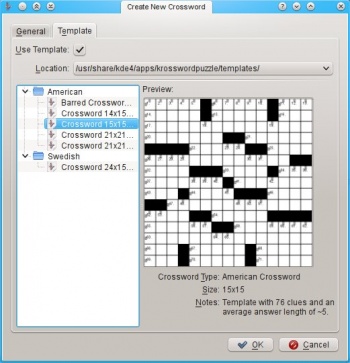
After clicking Ok the new crossword is created and shown in edit mode. See Editing Crosswords to see how to edit that new crossword.
Organize your library
In the library click Delete, to delete the selected crossword from the library. You can also delete a folder from the library. This will delete all contained crosswords in that folder. To create new folders click New Folder, which will ask you for a name for the new folder.
Playing Crosswords
Choose a crossword to play from the library and then click Open in the toolbar or double click that crossword. See Library for instructions on how to add crosswords to your library.
This is how the main window will look after opening the crossword:
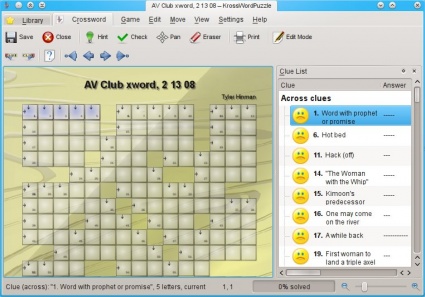
You can click each letter cell to set the focus to that cell. When you press a letter key, that letter will be put into the focused cell and the next letter cell of the current clue will be focused. Normally you will start with focusing the first letter cell of a clue and then just write the answer.
There are many ways to navigate through the crossword. First you can use the arrow keys to move the focus.
There are other actions for navigation (some have default shortcuts):
- Select First Letter (default shortcut Home), selects the first letter of the current clue
- Select Last Letter (default shortcut End), selects the last letter of the current clue
- Select Clue With Switched Orientation (default shortcut Tab), selects the clue with a different orientation without selecting another letter
- Select First Clue, selects the first clue
- Select Previous Clue, selects the previous clue
- Select Next Clue (default shortcut Return), selects the next clue
- Select Last Clue, selects the last clue
All those actions are listed in the Move menu:
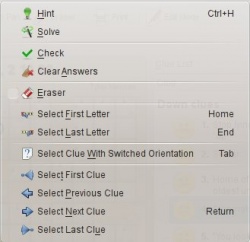
To change the zoom level you can use the zoom slider in the status bar, use the View menu or hold Ctrl and zoom in/out with the mouse wheel. You can show the whole crossword in the window using View -> Fit to page.
To pan the view you can enable the pan mode using View -> Pan or the pan button in the toolbar. In pan mode you can use the mouse to drag the view. You can also pan when not in pan mode by pressing and holding Ctrl.
Clue List
The clue list isn't shown for all crossword types by default (eg. not for swedish crosswords). You can show/hide it via Settings -> Clue List. It shows a list of all clues of the current crossword with it's current answers. You can click each clue in the list to pan the view to that clue. After clicking a clue you can directly start writing the answer.
Hints, Solving
When you're stuck while trying to solve a crossword you can get help. There are different actions for getting help:
- Solve the whole crossword (using Move -> Solve)
- Solve a whole clue (using the context menu on a letter cell and then choose Solve Across Clue or Solve Down Clue)
- Solve a single letter (using Move -> Hint or the context menu on a letter cell and then choose Hint For This Cell)
Editing Crosswords
Managing the Dictionary
First you need to have a MySQL server installed and running. TODO: More text here...
You can open the dictionary dialog via Settings -> Dictionary....
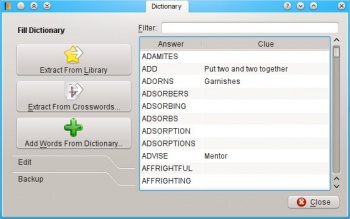
On the right of the dialog you can see a list of all words in your dictionary. Each word can have an associated clue text. On the left you can see a toolbox with three sections: Fill Dictionary, Edit and Backup.
To add words with their clue texts from existing crosswords you can use Extract From Library, which extracts all words from all crosswords in your library or Extract From Crosswords..., which lets you choose crossword files to extract words from. You can also add words (without clue texts) from plain text dictionary files using Add Words From Dictionary.... Normally /usr/dict or /usr/share/dict contains such dictionaries.
To add single words use Add Entry from the Edit section. Change the word directly in the list. To remove all selected words from the dictionary use Remove Selected, to clear the dictionary use Clear Dictionary.
The Backup section contains two buttons: Import (CSV)... and Export (CSV).... These can be used to import/export the dictionary to/from comma seperated files (CSV). CSV-Files can also be imported with spread sheet applications. You can use those files as backup or to share your dictionary with others.
Using the Dictionary
TODO: Description of adding clues using the dictionary
Settings
To open the settings dialog use Settings -> Configure KrossWordPuzzle....
Animations
You can disable animations if the game is running slow or if you don't like them.
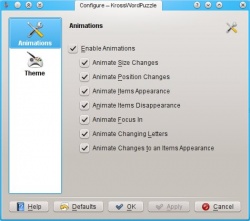
You can enable/disable all animations with Enable Animations. The other checkboxes enable/disable single animation types:
- Animate Size Changes: Animates changes to the size of image cells.
- Animate Position Changes: Animates changes to the position of cells, ie. moves the cells to their new position.
- Animate Items Appearance: Fades in new cells.
- Animate Items Disappearance: Fades out cells when they disappear.
- Animate Focus In: Animates cells when they get focus.
- Animate Changing Letter: Turns letter cells around when their letter changes, with the new letter on the other side.
- Animate Changes to an Items Appearance: Fades from the previous appearance of a cell to it's new appearance. This also animates selection changes.
Themes
TODO
Crossword Types
American Crosswords
Crossword grids such as those appearing in most North American newspapers and magazines feature solid areas of white squares. Every letter is checked, and usually each answer is required to contain at least three letters. In such puzzles shaded squares are traditionally limited to about one-sixth of the design. Crossword grids elsewhere, such as in Britain and Australia, have a lattice-like structure, with a higher percentage of shaded squares, leaving up to half the letters in an answer unchecked. For example, if the top row has an answer running all the way across, there will be no across answers in the second row.
Another tradition in puzzle design (in North America and Britain particularly) is that the grid should have 180-degree rotational symmetry, so that its pattern appears the same if the paper is turned upside down. Most puzzle designs also require that all white cells be orthogonally contiguous (that is, connected in one mass through shared sides, to form a single polyomino).
Swedish Crosswords
The Swedish-Style grid uses no clue numbers - the clues are contained in the cells which would normally be black in other countries. Arrows indicate in which direction the clues have to be answered, vertical or horizontal. This style of grid is used in several countries other than Sweden, usually in magazines with pages of A4 or similar size. The grid often has a photo of a pop or movie star replacing a block of squares, as a clue to one answer. These puzzles usually have no symmetry in the grid.
Crosswords with clue cells inside the crossword grid are also called Arrowwords, Pointers or Tipwords in English, Autodefinidos in Spanish, Mots Fléchés in French, etc.
Crossnumbers
A crossnumber (also known as a cross-figure) is the numerical analogy of a crossword, in which the solutions to the clues are numbers instead of words. Clues are usually arithmetical expressions, but can also be general knowledge clues to which the answer is a number or year. There are also numerical fill-in crosswords.
The Daily Mail Weekend magazine used to feature crossnumbers under the misnomer Number Word. This kind of puzzle should not be confused with a different puzzle that the Daily Mail refers to as Cross Number.
Number Puzzles
Number puzzles are a variant of crosswords in which each cell has a number between 1 and 26. The solver has to find out for which letter of the alphabet a number stands.
Free Crosswords
This is a special type that tries to be least restrictive. You can use all available cell types (eg. clue cells, double clue cells, image cells, solution letter cells). You can mix answers that have a clue cell with answers that don't. Answers may contain characters as well as numbers.
User Defined Crosswords
Lets you specify your own rules. TODO: Description of the rules
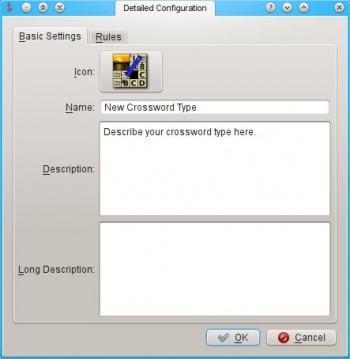
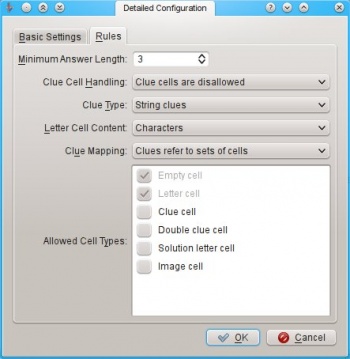
![]() Support for this application can be found from the project's home page
Support for this application can be found from the project's home page
