Amarok/Manual/References/MenuAndCommandReference/AmarokMenu: Difference between revisions
No edit summary |
|||
| Line 41: | Line 41: | ||
|} | |} | ||
There are also two radio buttons in this sub-menu. The buttons are used to choose which toolbar Amarok will use. The Main Toolbar has a larger height and slightly different controls than the Slim Toolbar. The Main Toolbar contains two main control buttons: A Play/Pause button | There are also two radio buttons in this sub-menu. The buttons are used to choose which toolbar Amarok will use. The Main Toolbar has a larger height and slightly different controls than the Slim Toolbar. The Main Toolbar contains two main control buttons: A Play/Pause button and a button for controlling the volume. It also displays the name of the current media file and a slider for showing, as well as changing, the position of playback. The slim toolbar adds more playback control buttons. | ||
[[File:amarok_main_toolbar.png|500px|thumb|The Main Toolbar]] | [[File:amarok_main_toolbar.png|500px|thumb|center|The Main Toolbar]] | ||
[[File:amarok_slim_toolbar.png|500px|thumb|The Slim Toolbar]] | [[File:amarok_slim_toolbar.png|500px|thumb|center|The Slim Toolbar]] | ||
Revision as of 23:08, 3 December 2010
The Amarok Menu System
Most of the common Amarok functions can be found in the menu system of the program. The following text will go through each sub-menu in Amarok and explain it's purpose.
The "Amarok" Sub-Menu
Some of the most common actions in all of Amarok can be found under this menu. The items listed under here are mostly used to control the playback of media inside of Amarok.
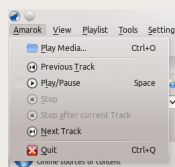
| Menu Item | Description | Shortcut |
| Play Media... | Opens a media file to be played inside of Amarok | Ctrl + O |
| Previous Track | Skips back to the last track played within your current session | N/A |
| Play/Pause | Starts or temporarily stops the the playing of the current media file | Space |
| Stop | Stops all playback in progress | N/A |
| Stop after current Track | Waits until the current track ends before stopping the playback. This is useful when using a playlist. | N/A |
| Next Track | Skips playback to the next media file in your playlist. | |
| Quit | Exits out of Amarok | Ctrl + Q |
The "View" Sub-Menu
This sub-menu contains options to adjust the layout of Amarok. There is also a checkbox to lock the configuration. This can be used to prevent any accidental changes to the Amarok settings.
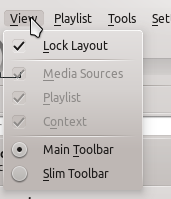
| Menu Item | Description | Shortcut |
| Lock Layout | When checked, the three items underneath it can not be changed | |
| Media Sources | Controls whether the Media Sources section is displayed or not | |
| Playlist | Controls whether the Playlist section is displayed or not | |
| Context | Controls whether the Context section is displayed or not |
There are also two radio buttons in this sub-menu. The buttons are used to choose which toolbar Amarok will use. The Main Toolbar has a larger height and slightly different controls than the Slim Toolbar. The Main Toolbar contains two main control buttons: A Play/Pause button and a button for controlling the volume. It also displays the name of the current media file and a slider for showing, as well as changing, the position of playback. The slim toolbar adds more playback control buttons.


