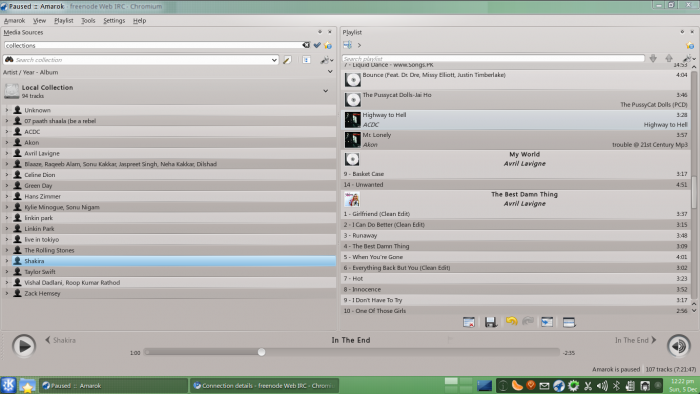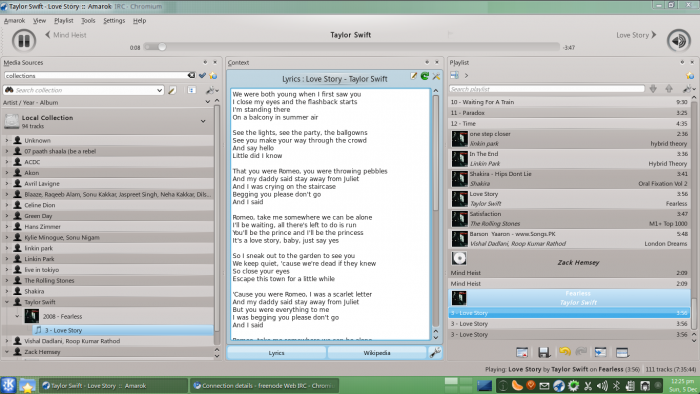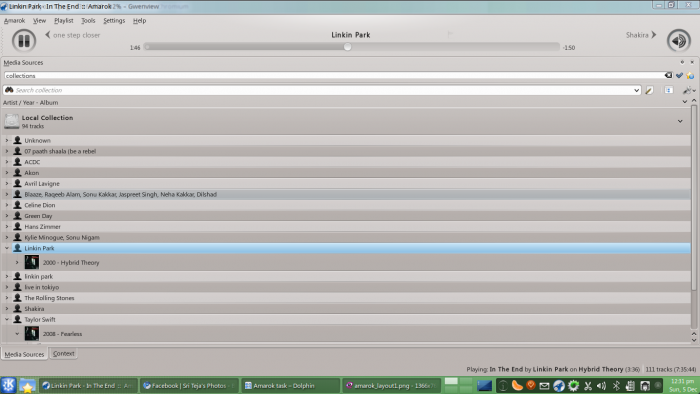Amarok/Manual/References/MenuAndCommandReference/ViewMenu: Difference between revisions
No edit summary |
|||
| Line 29: | Line 29: | ||
[[File:amarok_slim_toolbar.png|500px|thumb|center|The Slim Toolbar]] | [[File:amarok_slim_toolbar.png|500px|thumb|center|The Slim Toolbar]] | ||
If the Lock Layout button is unchecked, the Media Sources, the Context and the Playlist tabs can be toggled | If the Lock Layout button is unchecked, the Media Sources, the Context and the Playlist tabs can be toggled and many layouts can be created as shown below: | ||
[[File:amarok_layout1.png|700px|thumb|center]] | |||
[[File:amarok_layout2.png|700px|thumb|center]] | |||
[[File: | [[File:amarok_layout4.png|700px|thumb|center]] | ||
Revision as of 07:43, 5 December 2010
Overview
This sub-menu contains options to adjust the layout of Amarok. There is also a checkbox to lock the configuration. This can be used to prevent any accidental changes to the Amarok settings.
Items
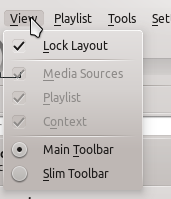
| Menu Item | Description |
| Lock Layout | When checked, the three items underneath it can not be changed |
| Media Sources | Controls whether the Media Sources section is displayed or not |
| Playlist | Controls whether the Playlist section is displayed or not |
| Context | Controls whether the Context section is displayed or not |
There are also two radio buttons in this sub-menu. The buttons are used to choose which toolbar Amarok will use. The Main Toolbar has a larger height and slightly different controls than the Slim Toolbar. The Main Toolbar contains two main control buttons: A Play/Pause button and a button for controlling the volume. It also displays the name of the current media file and a slider for showing, as well as changing, the position of playback. The main difference between the main & slim toolbars are that the slim toolbar adds more playback control buttons.


If the Lock Layout button is unchecked, the Media Sources, the Context and the Playlist tabs can be toggled and many layouts can be created as shown below: