Amarok/Manual/Organization/Transcoding: Difference between revisions
Appearance
No edit summary |
No edit summary |
||
| Line 1: | Line 1: | ||
== Overview == | == Overview == | ||
| Line 11: | Line 5: | ||
== Interface == | == Interface == | ||
You can access this feature while you copy files to your collection folder by right clicking a media file then <menuchoice>Copy to Collection - Local Collection</menuchoice>. | You can access this feature while you copy files to your collection folder by right clicking a media file then <menuchoice>Copy to Collection -> Local Collection</menuchoice> and a pop-up menu will appear. | ||
[[File:Transcode local collection good.png|center]] | [[File:Transcode local collection good.png|center]] | ||
Or you can encode media files directly on your hard drive by selecting <menuchoice>Transcode here</menuchoice>. | Or you can encode media files directly on your hard drive by selecting <menuchoice>Transcode here</menuchoice>. | ||
[[File:Transcode here.png | center]] | |||
=== Transcode Menu === | |||
If you chose to copy files to your collection the following menu interface will pop. | |||
[[File:Transcode 1.png | center ]] | |||
{| border="1" cellpadding="5" | |||
| '''Menu Item''' || '''Description''' | |||
|- | |||
| <menuchoice>Copy</menuchoice> || If you choose to copy , the selected media files will just be copied to your '''collection folder''' without encoding. | |||
|- | |||
| <menuchoice>Transcode</menuchoice> || If you choose to transcode , the selected media files will be coded with the default encoding preset and a menu interface will pop-up. This interface has been explained [[http://userbase.kde.org/index.php?title=Amarok/Manual/AdvancedFeatures/OrganizeCollection&action=submit#Contents here]] , in a previous article. | |||
Revision as of 22:19, 18 December 2010
Overview
Transcoding is a new Amarok feature embedded in the 2.4beta1 release. It allows encoding media files to various formats while copying them to your collection. As a word of warning you should be careful when you use this feature as you are working with actual files on your hard drive so a backup is a good idea.
Interface
You can access this feature while you copy files to your collection folder by right clicking a media file then and a pop-up menu will appear.
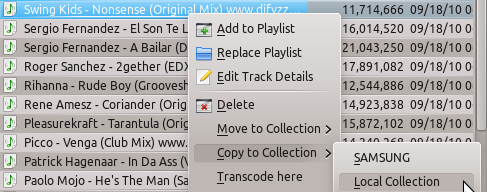
Or you can encode media files directly on your hard drive by selecting .
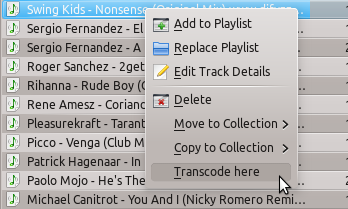
Transcode Menu
If you chose to copy files to your collection the following menu interface will pop.
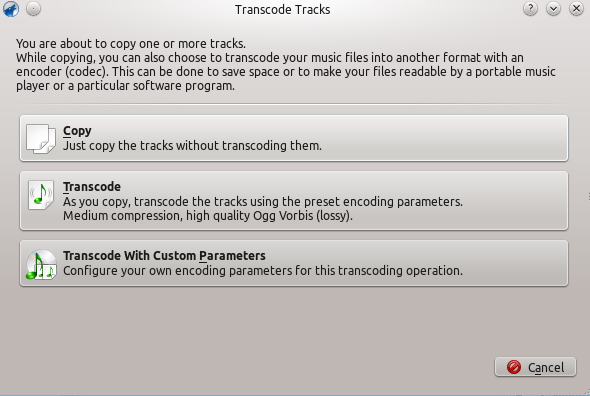
| Menu Item | Description |
| If you choose to copy , the selected media files will just be copied to your collection folder without encoding. | |
| If you choose to transcode , the selected media files will be coded with the default encoding preset and a menu interface will pop-up. This interface has been explained [here] , in a previous article. |
