Amarok/Manual/AmarokWindow/ContextPane: Difference between revisions
Pedromundo (talk | contribs) No edit summary |
Pedromundo (talk | contribs) No edit summary |
||
| Line 5: | Line 5: | ||
== Using The Context Pane == | == Using The Context Pane == | ||
[[Image:Contextpanestopped. | [[Image:Contextpanestopped.jpeg|250 px|thumb|center|Context Pane in action with Current Track, Lyrics and Tabs applets.]] | ||
On the above image is shown the '''Context Pane''', which can be shown by going to <menuchoice>View -> Context</menuchoice> if its hidden. The pane is divided in two parts: | On the above image is shown the '''Context Pane''', which can be shown by going to <menuchoice>View -> Context</menuchoice> if its hidden. The pane is divided in two parts: | ||
| Line 14: | Line 13: | ||
=== Configuring Applets === | === Configuring Applets === | ||
[[Image: | |||
[[Image:Lowerpart.jpeg]] | |||
Once you click the '''Configure Applets''' the lower portion of the '''Context Pane''' changes sligthly, each applet tab gets a red X icon that you can click to remove it from the '''Context Pane''', there's a new green plus icon that allows you to add new applets, you can also click your applet's tabs and drag them around the bar. | Once you click the '''Configure Applets''' the lower portion of the '''Context Pane''' changes sligthly, each applet tab gets a red X icon that you can click to remove it from the '''Context Pane''', there's a new green plus icon that allows you to add new applets, you can also click your applet's tabs and drag them around the bar. | ||
Revision as of 03:42, 20 December 2010
Context Pane
The Context pane is a panel to which you can add various applets,these which offer you information and media on your current music. A connection to the Internet is required for the most useful use of these little applications, which will fetch lyrics, information, photos, videos, and even guitar or bass tabs, depending on which applets you choose to display.
Using The Context Pane
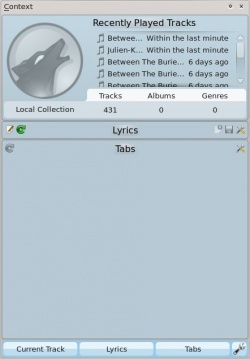
On the above image is shown the Context Pane, which can be shown by going to if its hidden. The pane is divided in two parts:
- The applet panel itself, where you can interact with the various applets in ways such as editing the lyrics or changing applet settings.
- The lower portion of the panel, where you can expand and collapse applets and manipulate them in various ways once you click the Configure Applets button (Wrench Icon).
Configuring Applets
Once you click the Configure Applets the lower portion of the Context Pane changes sligthly, each applet tab gets a red X icon that you can click to remove it from the Context Pane, there's a new green plus icon that allows you to add new applets, you can also click your applet's tabs and drag them around the bar.
