KDevelop4/Manual/Getting started: Sessions, Projects and Working Sets: Difference between revisions
m →Files and Working Sets: repositioned images |
No edit summary |
||
| Line 28: | Line 28: | ||
Please note that the currently opened working set is affected by file open/close operations, that means, you cannot restore a working set's file list to an earlier state. Please note also that the current working set gets closed as soon as you close the last document in it. | Please note that the currently opened working set is affected by file open/close operations, that means, you cannot restore a working set's file list to an earlier state. Please note also that the current working set gets closed as soon as you close the last document in it. | ||
=== Summary === | |||
A short summary about working sets: | |||
* Each working set is a non-exclusive collection of files. | |||
* In each working area (Debug, Code and Review), you can only have one working set opened simultaneously. | |||
* Each working set may contain files of different projects. | |||
* Working sets also contain information about how views are split. | |||
Revision as of 11:21, 8 January 2011
You already know what projects are, but you may have no idea what the difference to a Session is, or what a Working Set is. In this chapter, you'll get an overview of these terms, and learn how to use them.
Relationships
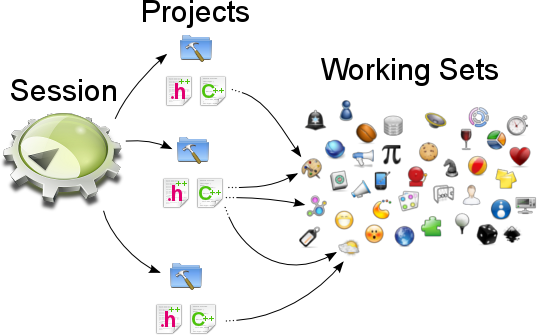
Before I explain the details of each subject, I will give you a short overview.
First, you know what files are. These are the bottom-most leaves of the tree. Files can be children of working sets, or projects, or both. Working sets are collections of files, as projects are, but working sets may contain files from different projects. And finally, working sets and projects are parts of a session, the root of the tree.
As most developers only work on one single project (and thus only a single session), we'll start with files and working sets, continue with handling multiple projects in one session, and finish in handling multiple sessions.
Files and Working Sets
Working Sets are a little tricky to handle if you don't know them, but they're pretty useful whenever you have opened many files and want to group them.
If you don't have any documents opened, there will also be no working set.
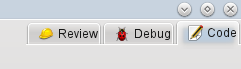
But as soon as you open any file, the first working set gets created. You can close this working set by clicking on the icon of that working set, which is on the right side of the current area's tab.
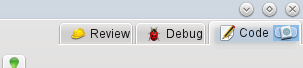

If you don't have any working set opened in the current area, you can create a new working set by simply opening a new file, or load an existing working set by clicking on the icons to the left side of the areas tab bar.

There is also a useful tooltip if you hover your mouse over the working set icons which allows you to remove files from working sets, copy files from other working sets to the current one, or to close a complete working set.
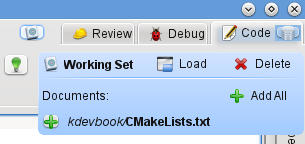
Please note that the currently opened working set is affected by file open/close operations, that means, you cannot restore a working set's file list to an earlier state. Please note also that the current working set gets closed as soon as you close the last document in it.
Summary
A short summary about working sets:
- Each working set is a non-exclusive collection of files.
- In each working area (Debug, Code and Review), you can only have one working set opened simultaneously.
- Each working set may contain files of different projects.
- Working sets also contain information about how views are split.

