Marble/CustomSpeakers: Difference between revisions
Earthwings (talk | contribs) Created page with "{{Construction}} {{warning|This page describes features only available in Marble 1.1 and later. This version has not been released in a stable version at the time of writing (20..." |
Earthwings (talk | contribs) |
||
| Line 7: | Line 7: | ||
== Using TomTom Voices == | == Using TomTom Voices == | ||
You can use voices from a TomTom navigation device in Marble. Besides those on the TomTom, several websites (e.g. [http://www.voice-maniacs.com/ 1] [http://www.gps-data-team.com/pda-gps-navigation/links/index.php 2]) offer free TomTom voices which you can use as well. Choose the voice you like best and download it to your system. You'll either get a .chk file or a .zip, .rar or similar archive that contains a .chk file. | |||
Got a .chk, .zip or .rar file at hand? Then it's time to convert it to Marble's format. That's easy thanks to our [http://nienhueser.de/marble/voices/ web-based conversion tool]. Upload your file to it and download a .zip file with the converted voice files. Follow the Installation section on this page to use the voice in Marble. | |||
== Creating Custom Voices == | == Creating Custom Voices == | ||
Revision as of 18:15, 8 February 2011
Introduction
You can configure Marble to speak driving instructions in your native language. Or use your own voice. Talk like a pirate on September 19th. Even talk like Yoda, marble can.
Using TomTom Voices
You can use voices from a TomTom navigation device in Marble. Besides those on the TomTom, several websites (e.g. 1 2) offer free TomTom voices which you can use as well. Choose the voice you like best and download it to your system. You'll either get a .chk file or a .zip, .rar or similar archive that contains a .chk file.
Got a .chk, .zip or .rar file at hand? Then it's time to convert it to Marble's format. That's easy thanks to our web-based conversion tool. Upload your file to it and download a .zip file with the converted voice files. Follow the Installation section on this page to use the voice in Marble.
Creating Custom Voices
TODO
Voice Installation
This section explains how to install a voice from a .zip file in Marble format from a Desktop computer to a Nokia N900 connected via USB.
Connect your N900 via USB. Open the folder with the .zip file with the voice you'd like to install in a file manager like dolphin. Right click on .zip file and select Extract to.... Choose /media/Nokia N900/.local/share/marble/audio/speakers as the path to extract to. You may have to replace /media/Nokia N900 with the path your N900 has been mounted to. If the folder audio or its subfolder speakers does not exist yet, you need to create them.
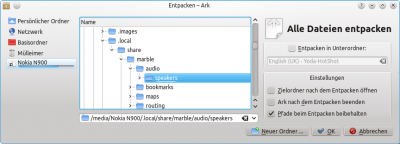
You can check the correct extraction on the N900 as well: Files should have been extracted to /home/user/MyDocs/.local/share/marble/audio/speakers/.
Once your custom speaker is installed like shown above, you can configure Marble to use it: Open Marble and click on one of the large buttons on the bottom of the screen for a longer time. A context menu appears; select Configure.
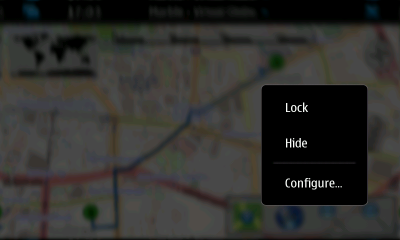
In the upcoming dialog, choose the just installed voice.
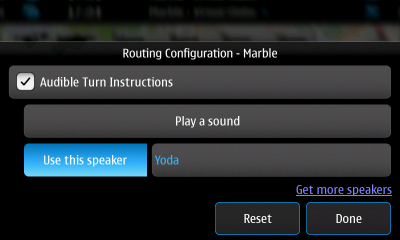
Marble will now use this speaker.



