Krusader/How To Add Folder Shortcuts on Krusader Toolbar/uk: Difference between revisions
Created page with "Іноді зручно зробити так, щоб можна було отримувати доступ до потрібних вам тек одним клацанням к..." |
Created page with "Щоб створити кнопку, виконайте такі дії:" |
||
| Line 3: | Line 3: | ||
Іноді зручно зробити так, щоб можна було отримувати доступ до потрібних вам тек одним клацанням кнопкою миші. Якщо на вашій панелі інструментів '''Krusader''' є трохи місця, ви можете додати туди кнопки ваших тек. | Іноді зручно зробити так, щоб можна було отримувати доступ до потрібних вам тек одним клацанням кнопкою миші. Якщо на вашій панелі інструментів '''Krusader''' є трохи місця, ви можете додати туди кнопки ваших тек. | ||
Щоб створити кнопку, виконайте такі дії: | |||
Create the bookmark for the folder. Open the folder on active '''Krusader''' panel, click on '''BookMan II''' button at the right of panel address bar. | Create the bookmark for the folder. Open the folder on active '''Krusader''' panel, click on '''BookMan II''' button at the right of panel address bar. | ||
Revision as of 10:29, 22 June 2011
Іноді зручно зробити так, щоб можна було отримувати доступ до потрібних вам тек одним клацанням кнопкою миші. Якщо на вашій панелі інструментів Krusader є трохи місця, ви можете додати туди кнопки ваших тек.
Щоб створити кнопку, виконайте такі дії:
Create the bookmark for the folder. Open the folder on active Krusader panel, click on BookMan II button at the right of panel address bar.

Choose .

Choose the appropriate name and folder for the bookmark. Create folder if needed.
Right-click the toolbar and choose from the context menu.

Use Filter editbox to find your bookmark from Available actions list. Select the bookmark item and push ![]() to add the bookmark to the Current actions list. Change the icon and the text of the new toolbar button if needed.
to add the bookmark to the Current actions list. Change the icon and the text of the new toolbar button if needed.
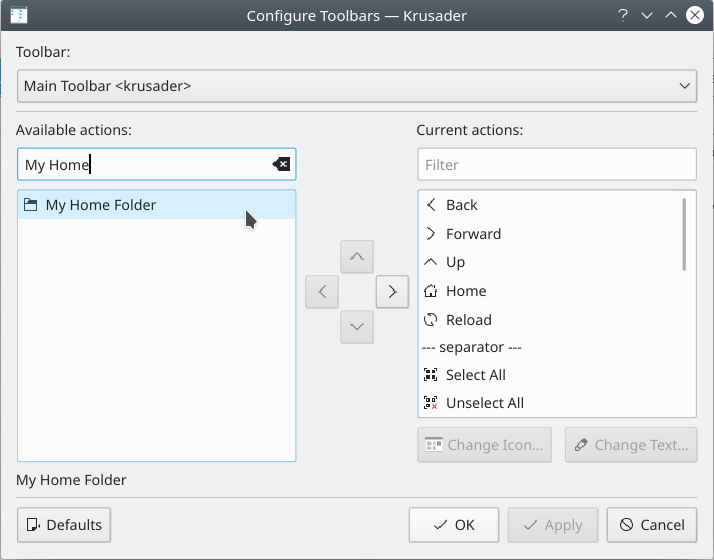
Press to save the changes.
Use the toolbar context menu to change the for your shortcut (text can help you to distinguish the shortcut from the other toolbar buttons).

