Amarok/Manual/Organization/Collection/RemoteCollections/Samba/pl: Difference between revisions
Created page with "Najprostrzą opcją aby to zrobić, jest użycie menadżera plików. W dystrybucjach opartych na '''Debianie''' takich jak '''Ubuntu''' możesz zainstalować rozszerzenie do '''D..." |
Created page with "Kliknij <menuchoice>Skonfiguruj Współdzielenie Plików</menuchoice> by otworzyć okno konfiguracji." |
||
| Line 20: | Line 20: | ||
[[File:remotecollections_samba_server.png|center|300px]] | [[File:remotecollections_samba_server.png|center|300px]] | ||
Kliknij <menuchoice>Skonfiguruj Współdzielenie Plików</menuchoice> by otworzyć okno konfiguracji. | |||
[[File:remotecollections_samba_server1.png|thumb|400px|center|]] | [[File:remotecollections_samba_server1.png|thumb|400px|center|]] | ||
Revision as of 08:41, 29 November 2011
Samba
Samba jest wolną implementacją protokołu SMB/CIFS który jest używany do współdzielenia plików i drukarek w sieci. Większość nowoczesnych menadżerów plików takich jak Dolphin i Nautilus obsługuje ten protokół.
Klient
Musisz zamontować udział by używać go w Amarok. Aby to zrobić wymagany jest pakiet smbfs. Użyj komendy
sudo mount -t cifs //'''host'''/'''udział''' '''/punkt-montowania/'''
aby zamontować udział. Potem możesz używać go jak lokalnego katalogu i dodać go do lokalnej kolekcji.
Serwer
Najprostrzą opcją aby to zrobić, jest użycie menadżera plików. W dystrybucjach opartych na Debianie takich jak Ubuntu możesz zainstalować rozszerzenie do Dolphin, by zarządzać udziałąmi, używając
sudo apt-get install kdenetwork-filesharing
Otwórz właściwości folderu w Dolphin i przełącz na kartę
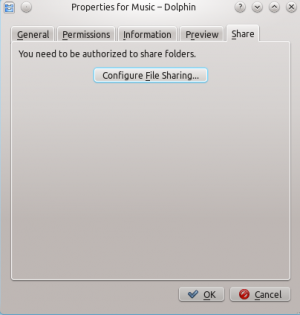
Kliknij by otworzyć okno konfiguracji.
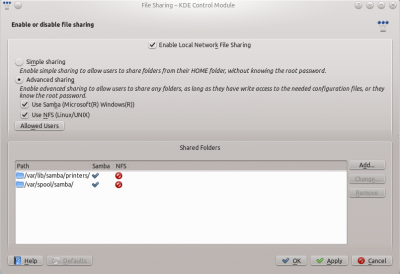
Change the settings to and the to .
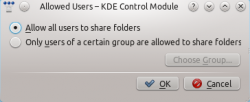
Then you can add the folder to the shares. Click at and share the desired folder with Samba.
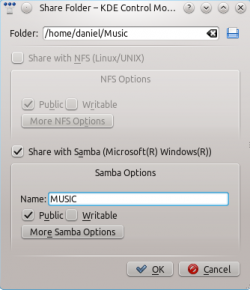
The folder should now be accessible to the network.
