KWin Rules Window Matching: Difference between revisions
Appearance
| Line 21: | Line 21: | ||
* <menuchoice>Unimportant</menuchoice> - ignore the field. | * <menuchoice>Unimportant</menuchoice> - ignore the field. | ||
* <menuchoice>Exact Match</menuchoice> | * <menuchoice>Exact Match</menuchoice> | ||
* <menuchoice>Substring Match</menuchoice> | * <menuchoice>Substring Match</menuchoice> | ||
{{Note|Both <menuchoice>Exact Match</menuchoice> and <menuchoice>Substring Match</menuchoice> implement case insensitive matching. For example, ''AB'' matches the string ''AB'', ''ab'', ''Ab'' and ''aB''.}} | |||
* <menuchoice>Regular Expression</menuchoice> - Qt's regular expressions are implemented. For additional information, web search ''qt regex nokia''. | * <menuchoice>Regular Expression</menuchoice> - Qt's regular expressions are implemented. For additional information, web search ''qt regex nokia''. | ||
Revision as of 01:02, 5 March 2012
Window Matching
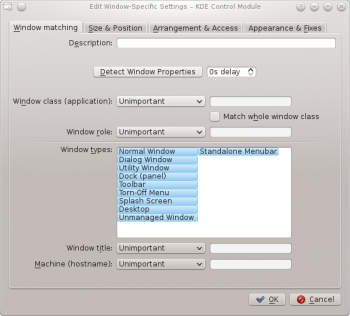
The tab is used to specify the criteria KWin uses to evaluate whether the rule is applicable for a given window.
Zero (match any window) or more of the following may be specified:
- - match the class.
- - include matching the secondary class.
- - restrict the match to the function of the window (e.g. a main window, a chat window, etc.)
- - restrict the match to the type of window: Normal Window, Dialog Window, etc.
- - restrict the match to the title of the window.
- - restrict the match to the host name associated with the window.
For each field, the following operators can be applied against the field value:
- - ignore the field.
- - Qt's regular expressions are implemented. For additional information, web search qt regex nokia.
Detect Window Properties

The function simplifies the process of entering the matching-criteria.
- For the application you'd like to create a rule, start the application.
- Next, in the tab, set the number of seconds of delay before the function starts. The default is zero seconds.
- Click on and
- When the mouse-cursor turns to cross-hairs, place it inside the application window (not the title bar) and left-click.
- A new window is presented with information about the selected window. Select the desired fields:
- Secondary class name - some applications have a secondary class name. This value can be used to restrict windows by this value.
- Window role
- Window type
- Window title
Click the button to back-fill the criteria.
By using a combination of the information, a rule can apply to an entire application (by Class) or a to a specific window Type within the Class - say a Toolbar.


