Digikam/Simple Toning/uk: Difference between revisions
Appearance
Created page with "Додавання певного відтінку чорно-білій фотографії часто може може надати їй певного настроєвого..." |
Created page with "center|350px|thumb" |
||
| Line 7: | Line 7: | ||
[[Image:Digikam | [[Image:Digikam colortoning_uk.png|center|350px|thumb]] | ||
But you are not limited to the built-in filters: using '''digiKam’s''' editing tools, you can easily tint photos using whatever color you like. To do this, open a photo for editing, choose <menuchoice>Color -> Hue/Saturation/Lightness</menuchoice> and set <menuchoice>Saturation</menuchoice> to -100. This effectively turns the image into a black and white photo. Press <menuchoice>OK</menuchoice> to save the changes, then choose <menuchoice>Color -> Color Balance</menuchoice>. Use the sliders to create the toning color you want. Press <menuchoice>OK</menuchoice>, and you are done. | But you are not limited to the built-in filters: using '''digiKam’s''' editing tools, you can easily tint photos using whatever color you like. To do this, open a photo for editing, choose <menuchoice>Color -> Hue/Saturation/Lightness</menuchoice> and set <menuchoice>Saturation</menuchoice> to -100. This effectively turns the image into a black and white photo. Press <menuchoice>OK</menuchoice> to save the changes, then choose <menuchoice>Color -> Color Balance</menuchoice>. Use the sliders to create the toning color you want. Press <menuchoice>OK</menuchoice>, and you are done. | ||
Revision as of 13:26, 5 April 2012
Просте тонування у digiKam
Створено на основі допису у блозі Дмітрія Попова (Dmitri Popov), 4 квітня 2012 року
Додавання певного відтінку чорно-білій фотографії часто може може надати їй певного настроєвого забарвлення. У digiKam ви зможете скористатися зручними фільтрами тонування.
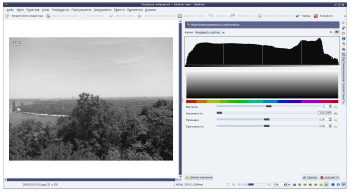
But you are not limited to the built-in filters: using digiKam’s editing tools, you can easily tint photos using whatever color you like. To do this, open a photo for editing, choose and set to -100. This effectively turns the image into a black and white photo. Press to save the changes, then choose . Use the sliders to create the toning color you want. Press , and you are done.
