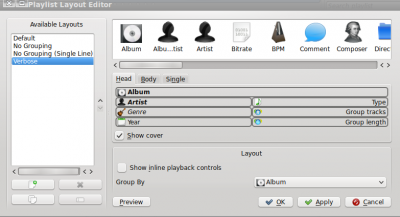Amarok/Manual/References/MenuAndCommandReference/Playlist/pt-br: Difference between revisions
Appearance
Created page with "| <menuchoice>Adicionar mídia...</menuchoice> || Abre um arquivo multimídia para reprodução no '''Amarok'''" |
Created page with "| <menuchoice>Adicionar stream...</menuchoice> || Escolha diferentes canais de rádio transmitidos através da ''barra de URLs'', colando ou digitando o link" |
||
| Line 12: | Line 12: | ||
| <menuchoice>Adicionar mídia...</menuchoice> || Abre um arquivo multimídia para reprodução no '''Amarok''' | | <menuchoice>Adicionar mídia...</menuchoice> || Abre um arquivo multimídia para reprodução no '''Amarok''' | ||
|- | |- | ||
| <menuchoice> | | <menuchoice>Adicionar stream...</menuchoice> || Escolha diferentes canais de rádio transmitidos através da ''barra de URLs'', colando ou digitando o link | ||
|- | |- | ||
| <menuchoice>Export Playlist As...</menuchoice> || Save your favorite playlists in various formats - mp3 streaming, Shoutcast, xspf | | <menuchoice>Export Playlist As...</menuchoice> || Save your favorite playlists in various formats - mp3 streaming, Shoutcast, xspf | ||
Revision as of 16:53, 16 July 2012
Menu Lista de músicas
Este é um menu onde você poderá configurar a sua Lista de músicas. A partir daqui você poderá adicionar mais faixas, transmitir os canais de áudio e limpar a sua lista de músicas.

| Item do menu | Descrição | Atalho |
|---|---|---|
| Abre um arquivo multimídia para reprodução no Amarok | ||
| Escolha diferentes canais de rádio transmitidos através da barra de URLs, colando ou digitando o link | ||
| Save your favorite playlists in various formats - mp3 streaming, Shoutcast, xspf | ||
| Go one step backward | Ctrl + Z | |
| Click "Redo" to do the last step over again | Ctrl + Shift + Z | |
| Cleans the current playlist | ||
| Removes duplicate entries in the playlist | ||
| Changes the visual style of the Playlist | ||
| Allows you to change the order of your queue |
Playlist Layouts
From switch between different layouts with radio buttons, and configure your personal Playlist layout.
Default

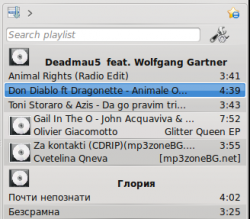
No Grouping
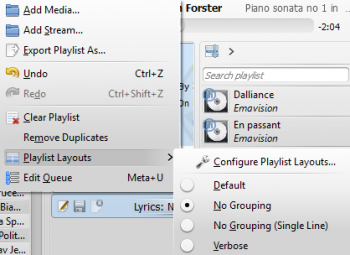
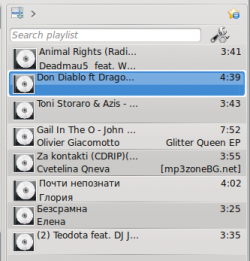
No Grouping (Single line)

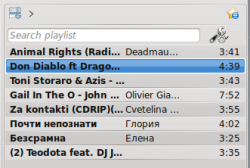
Verbose
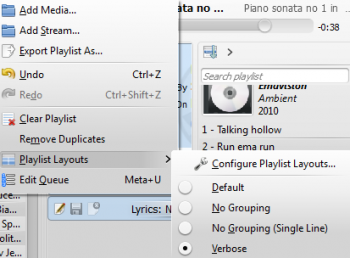

Configure playlist layout...
This option allows you to make your own Playlist layout; display Artist, Genre, Year, BPM and so forth.