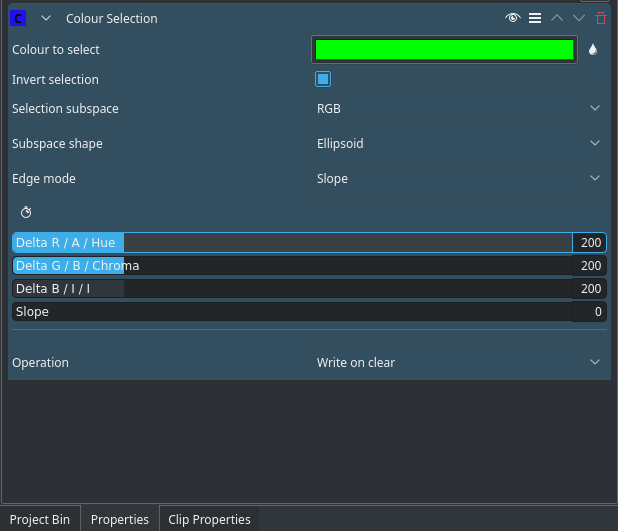Archive:Kdenlive/Manual/Effects/Alpha manipulation/Color Selection/en: Difference between revisions
Updating to match new version of source page |
Updating to match new version of source page |
||
| Line 3: | Line 3: | ||
== Color Selection == | == Color Selection == | ||
This is the [http://www.mltframework.org/bin/view/MLT/FilterFrei0r-select0r FilterFrei0r-select0r] filter | This is the [http://www.mltframework.org/bin/view/MLT/FilterFrei0r-select0r FilterFrei0r-select0r] filter written by Marko Cebokli August 2010. | ||
This is color based alpha selection. For example, this offers you a blue screen/green screen/chroma-keying effect. | This is color based alpha selection. For example, this offers you a blue screen/green screen/chroma-keying effect. | ||
[[File: | [[File:Color_selection_effect.png]] | ||
'''Color to select''': the color to select. This is the center point of the selected color subspace. | |||
'''Invert selection''': When ON, the selected color will be transparent, as normally used with keying. When OFF (default) the selected color will be opaque, for example for alpha controlled adjustment of that color only. | |||
Edge Mode Options are: Hard, Fat, Normal, Skinny, Slope | '''Selection Subspace''' options are: RGB (Red Green Blue), ABI and HCI (Hue Chromacity Intensity) | ||
Specifies in which of the three color spaces (RGB, ABI, HCI) the delta controls will work. Both ABI and HCI are separated luma/chroma. HCI is a cylindrical "Hue Chromacity Intensity" space, and ABI is a cartesian version thereof. Both suffer from chroma subsampling, and will give less sharp results than RGB. | |||
{{Note|Chroma subsampling is not a fault of this plugin. Frei0r plugins work in RGB 4:4:4. If you supply it with a truly 4:4:4 video, it will produce perfectly sharp alpha from all three color spaces.}} | |||
{{Note|HCI is slow, because it has to calculate atan2() and hypot() for each pixel.}} | |||
{Note|ABI is based on the alpha an beta coordinates, upon which most of the Hxx type colorspaces are defined.}} | |||
See http://en.wikipedia.org/wiki/HSL_and_HSV | |||
'''Subspace Shape''' options are: Box, Ellipsoid, Diamond | |||
Determines the shape of the color subspace. Options are: box, ellipsoid or diamond. Box is the biggest of them (by volume) and diamond the smallest. Imagine an octahedron inscribed inside an ellipsoid, which is in turn inscribed in a box. The tips of the diamond touch the ellipsoid, and the box, at the center of the sides of the box. | |||
'''Edge Mode''' Options are: Hard, Fat, Normal, Skinny, Slope | |||
"Hard" means the alpha channel will be thresholded to two values only, fully opaque and fully transparent. This is mainly useful for keying. | |||
The remaining options ("Fat", "Normal" and "Skinny") create a gradual transition between transparent and opaque. Alpha will be a function of the difference of color from the selected color, with cutoff at the delta points. The fatter the choice, the more the selected areas are filled towards the rim. This is useful with alpha controlled color adjustment tools. | |||
'''Operation''' options are: Write On Clear, Max, Min, Add and Subtract. This defines how to deal with an existing alpha channel in the clip. See [[Kdenlive/Manual/Effects/Alpha_manipulation/Alpha_shapes#Operations|Alpha Shapes]] for the meanings of these operations. | |||
The "min", "max", "add" and "subtract" options allow cascading of select0r plugins (or combination with other alpha-writting plugins). These options combine the current selection with the pre-existing alpha of the source material. This way complex selections can be built. | |||
'''Delta XXXX:''' | |||
These three parameters determine the size of the color subspace along each axis. Bigger value means bigger tolerance on that axis. | |||
For example, setting a high I delta (in ABI and HCI), will allow the selection of a specific color in both light and shadows, but will also discard most of the high-bandwidth luma signal, making the selection less spatially accurate. | |||
=== See Also === | === See Also === | ||
Revision as of 12:13, 6 November 2012
Color Selection
This is the FilterFrei0r-select0r filter written by Marko Cebokli August 2010.
This is color based alpha selection. For example, this offers you a blue screen/green screen/chroma-keying effect.
Color to select: the color to select. This is the center point of the selected color subspace.
Invert selection: When ON, the selected color will be transparent, as normally used with keying. When OFF (default) the selected color will be opaque, for example for alpha controlled adjustment of that color only.
Selection Subspace options are: RGB (Red Green Blue), ABI and HCI (Hue Chromacity Intensity)
Specifies in which of the three color spaces (RGB, ABI, HCI) the delta controls will work. Both ABI and HCI are separated luma/chroma. HCI is a cylindrical "Hue Chromacity Intensity" space, and ABI is a cartesian version thereof. Both suffer from chroma subsampling, and will give less sharp results than RGB.
{Note|ABI is based on the alpha an beta coordinates, upon which most of the Hxx type colorspaces are defined.}}
See http://en.wikipedia.org/wiki/HSL_and_HSV
Subspace Shape options are: Box, Ellipsoid, Diamond
Determines the shape of the color subspace. Options are: box, ellipsoid or diamond. Box is the biggest of them (by volume) and diamond the smallest. Imagine an octahedron inscribed inside an ellipsoid, which is in turn inscribed in a box. The tips of the diamond touch the ellipsoid, and the box, at the center of the sides of the box.
Edge Mode Options are: Hard, Fat, Normal, Skinny, Slope
"Hard" means the alpha channel will be thresholded to two values only, fully opaque and fully transparent. This is mainly useful for keying.
The remaining options ("Fat", "Normal" and "Skinny") create a gradual transition between transparent and opaque. Alpha will be a function of the difference of color from the selected color, with cutoff at the delta points. The fatter the choice, the more the selected areas are filled towards the rim. This is useful with alpha controlled color adjustment tools.
Operation options are: Write On Clear, Max, Min, Add and Subtract. This defines how to deal with an existing alpha channel in the clip. See Alpha Shapes for the meanings of these operations.
The "min", "max", "add" and "subtract" options allow cascading of select0r plugins (or combination with other alpha-writting plugins). These options combine the current selection with the pre-existing alpha of the source material. This way complex selections can be built.
Delta XXXX: These three parameters determine the size of the color subspace along each axis. Bigger value means bigger tolerance on that axis.
For example, setting a high I delta (in ABI and HCI), will allow the selection of a specific color in both light and shadows, but will also discard most of the high-bandwidth luma signal, making the selection less spatially accurate.
See Also
See also Blue Screen which does color based alpha selection but is a bit simpler.
This page covers some Color Theory to help understand Hue, Chroma, Luminance etc.