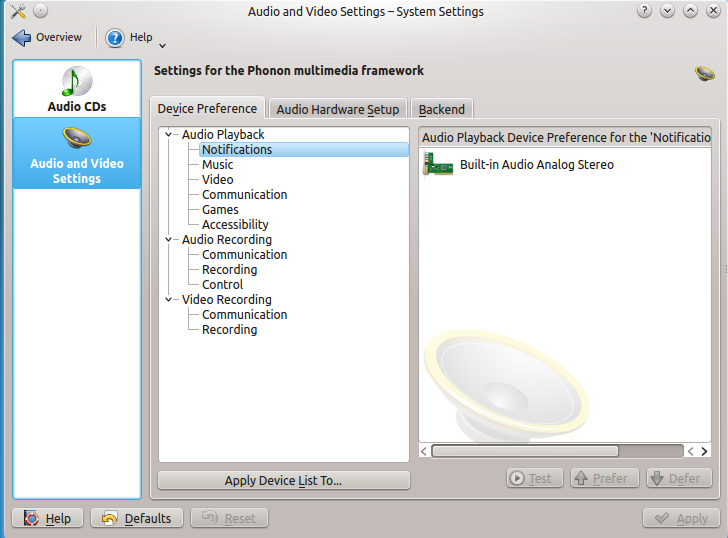Phonon/Handbook: Difference between revisions
No edit summary |
No edit summary |
||
| Line 10: | Line 10: | ||
The Phonon Configuration Module can be accessed through [[System Settings]] → Multimedia → Audio and Video Settings. | The Phonon Configuration Module can be accessed through [[System Settings]] → Multimedia → Audio and Video Settings. | ||
[[File:Phonon-Configure.png]] | |||
It is divided into 3 tabs, **Device Preference**, **Audio Hardware Setup** and **Backend**. | |||
=== Device Preference === | |||
Device preference allows you to set a sequential list of audio devices which will be tried in sequence. The first device in the list for a particular category of audio or video event will be attempted, and if that device is not available, the next device will be attempted, etc. | |||
The **Prefer** and **Deny** buttons can be used to order the items, as well as simply dragging and dropping the list. You can use the **Apply Device List To** button to copy preferences to other categories. You can also test audio and video devices with the **Test** button when a device on the right is selected. | |||
=== Audio Hardware Setup === | |||
[[Category:Multimedia]] | [[Category:Multimedia]] | ||
[[Category:Tutorials]] | [[Category:Tutorials]] | ||
Revision as of 12:46, 25 November 2013
Phonon is a multimedia, multi-platform sound framework for the application developer. This handbook aims to document the various options available in the System Settings. Out of the box, the default settings should be suitable for most users, however if you have multiple pieces of multimedia hardware, then configuring can significantly improve your experience.
Revision 0.1
Refers to Phonon Configuration Module 4.11.2
Access the settings
The Phonon Configuration Module can be accessed through System Settings → Multimedia → Audio and Video Settings.
It is divided into 3 tabs, **Device Preference**, **Audio Hardware Setup** and **Backend**.
Device Preference
Device preference allows you to set a sequential list of audio devices which will be tried in sequence. The first device in the list for a particular category of audio or video event will be attempted, and if that device is not available, the next device will be attempted, etc.
The **Prefer** and **Deny** buttons can be used to order the items, as well as simply dragging and dropping the list. You can use the **Apply Device List To** button to copy preferences to other categories. You can also test audio and video devices with the **Test** button when a device on the right is selected.