KTouch/HowTo/DifferentKeyboardLayout: Difference between revisions
Appearance
No edit summary |
|||
| Line 7: | Line 7: | ||
[[Image:KTouchMenuConfigureKeyboard.png|center|thumb|500px]] | [[Image:KTouchMenuConfigureKeyboard.png|center|thumb|500px]] | ||
Use the settings the | Use the settings the '''Layouts''' tab of the following dialog to add a new layout for the language or keyboard you want to train. | ||
Revision as of 10:35, 21 February 2014
How to train on a different keyboard layout or language
KTouch narrows down the course selection to match the active keyboard layout. For example if you are using the US keyboard layout only the courses created for this layout is visible. So if you want to train another keyboard layout or language the first you want to do is to set up your keyboard.
To do so KTouch offers a shortcut to the relevant system settings module. Select Configure Keyboard in the application menu.
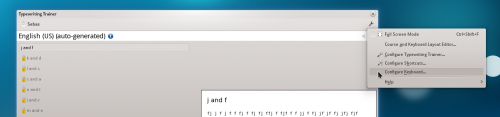
Use the settings the Layouts tab of the following dialog to add a new layout for the language or keyboard you want to train.
