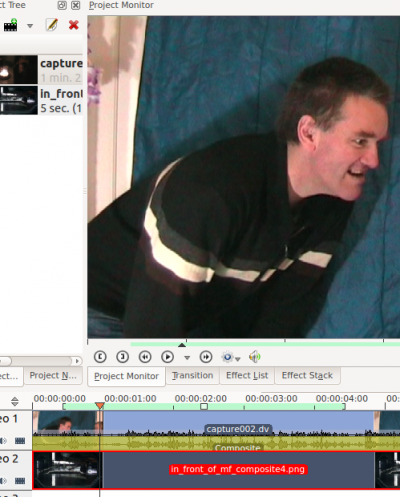Archive:Kdenlive/Manual/Effects/Alpha manipulation/en: Difference between revisions
(Updating to match new version of source page) |
(Updating to match new version of source page) |
||
| Line 5: | Line 5: | ||
==== General Information about Alpha Manipulation ==== | ==== General Information about Alpha Manipulation ==== | ||
As far as I am aware Alpha Manipulation effects are always used in combination with a [[Special:myLanguage/Kdenlive/Manual/Transitions/Composite|composite transition]]. This because Alpha Manipulation | As far as I am aware, Alpha Manipulation effects are always used in combination with a [[Special:myLanguage/Kdenlive/Manual/Transitions/Composite|composite transition]]. This is because Alpha Manipulation has to do with manipulating the so called "alpha-channel" of images and videos. The alpha channel is data that describes how two images are to be combined (or composited) into one. So you need a composite transition on the timeline to tell '''Kdenlive''' that you are compositing the videos from two different tracks into one image. | ||
{| | {| | ||
| Line 12: | Line 12: | ||
{| | {| | ||
| [[File:Two tracks composite transition no alpha info.png|400px|left]] || This image shows two video tracks with a composite transition in place but with no | | [[File:Two tracks composite transition no alpha info.png|400px|left]] || This image shows two video tracks with a composite transition in place but with no alpha information to tell '''Kdenlive''' how to combine the images.<br />With a composite transition but no alpha info to describe how to composite the picture, the top track still takes precedence. | ||
|} | |} | ||
{| | {| | ||
| [[File:Two tracks composite transition with alpha info.png|400px|left]] || This image shows the situation with | | [[File:Two tracks composite transition with alpha info.png|400px|left]] || This image shows the situation with alpha info now added via the blue screen method.<br />The blue screen effect is also known as "Color to alpha" [http://www.mltframework.org/bin/view/MLT/FilterFrei0r-bluescreen0r] and all the blue screen effect does is say that where the video is blue, the alpha value is 0 (i.e. transparent).<br />So now that we have alpha information, the second track's image shows through where the alpha channel says the image should be transparent. | ||
|} | |} | ||
Once you have some alpha channel data in play you can alter the settings in your [[Special:myLanguage/Kdenlive/Manual/Transitions/Composite|composite transition]] to change how the images will combine. See [[Special:myLanguage/Kdenlive/Manual/Transitions/Composite|composite transition]] page for details. | Once you have some alpha channel data in play you can alter the settings in your [[Special:myLanguage/Kdenlive/Manual/Transitions/Composite|composite transition]] to change how the images will combine. See the [[Special:myLanguage/Kdenlive/Manual/Transitions/Composite|composite transition]] page for details. | ||
You can also combine two video tracks together using the [[Special:myLanguage/Kdenlive/Manual/Transitions/screen|screen]] transition (if one of them is filmed on a black background). | You can also combine two video tracks together using the [[Special:myLanguage/Kdenlive/Manual/Transitions/screen|screen]] transition (if one of them is filmed on a black background). | ||
| Line 25: | Line 25: | ||
==== Hint for previewing the alpha manipulation effects ==== | ==== Hint for previewing the alpha manipulation effects ==== | ||
The preview in Project monitor might go all strange when you select the composite transition in the | The preview in Project monitor might go all strange when you select the composite transition in the timeline or the Video 1 in the timeline. (Reported at bug [http://www.kdenlive.org/mantis/view.php?id=2990 2990] and fixed in ver >=0.9.5 of Kdenlive) | ||
[[File:Weird preview look.png|400px|left]] | [[File:Weird preview look.png|400px|left]] | ||
This is what the project monitor looks like when you have just selected the composite transition in the timeline. This is not what the rendered video will look like. | |||
To get a | To get a preview of what the rendered video will look like, you need to click Video 1 and then Video 2 in the timeline. | ||
<br style="clear: both;"/> | <br style="clear: both;"/> | ||
| Line 49: | Line 49: | ||
==== Compositing Reference Material ==== | ==== Compositing Reference Material ==== | ||
For some background the Wikipedia article in [http://en.wikipedia.org/wiki/Alpha_compositing alpha compositing] is | For some background, the Wikipedia article in [http://en.wikipedia.org/wiki/Alpha_compositing alpha compositing] is useful. See also Porter, Thomas; Tom Duff (1984). "Compositing Digital Images". Computer Graphics 18 (3): p253–259 1984 [http://keithp.com/~keithp/porterduff/p253-porter.pdf pdf] | ||
{{Prevnext2 | {{Prevnext2 | ||
Revision as of 05:29, 24 October 2014
Effects - Alpha manipulation
General Information about Alpha Manipulation
As far as I am aware, Alpha Manipulation effects are always used in combination with a composite transition. This is because Alpha Manipulation has to do with manipulating the so called "alpha-channel" of images and videos. The alpha channel is data that describes how two images are to be combined (or composited) into one. So you need a composite transition on the timeline to tell Kdenlive that you are compositing the videos from two different tracks into one image.
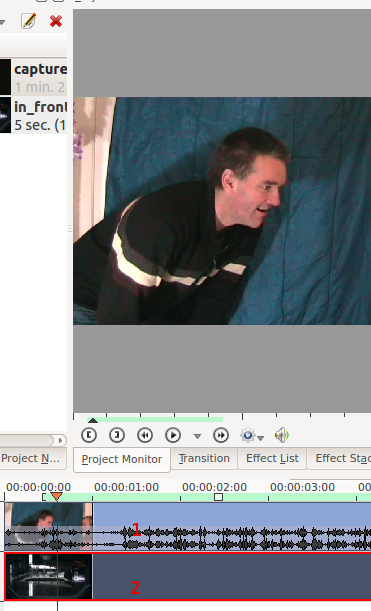 |
This image shows two video tracks with no transition. The project monitor shows how the upper track takes precedence when no transition is in play. |
 |
This image shows the situation with alpha info now added via the blue screen method. The blue screen effect is also known as "Color to alpha" [1] and all the blue screen effect does is say that where the video is blue, the alpha value is 0 (i.e. transparent). So now that we have alpha information, the second track's image shows through where the alpha channel says the image should be transparent. |
Once you have some alpha channel data in play you can alter the settings in your composite transition to change how the images will combine. See the composite transition page for details.
You can also combine two video tracks together using the screen transition (if one of them is filmed on a black background).
Hint for previewing the alpha manipulation effects
The preview in Project monitor might go all strange when you select the composite transition in the timeline or the Video 1 in the timeline. (Reported at bug 2990 and fixed in ver >=0.9.5 of Kdenlive)

This is what the project monitor looks like when you have just selected the composite transition in the timeline. This is not what the rendered video will look like.
To get a preview of what the rendered video will look like, you need to click Video 1 and then Video 2 in the timeline.

What the preview looks like once you select Video 2 in the timeline. This is what the rendered file will look like
Effects in the Alpha Manipulation Category
- Alpha gradient
- Alpha operations
- Alpha shapes
- Blue Screen
- Color Selection
- Mask0Mate
- Rotoscoping
- Key Spill Mop Up
Compositing Reference Material
For some background, the Wikipedia article in alpha compositing is useful. See also Porter, Thomas; Tom Duff (1984). "Compositing Digital Images". Computer Graphics 18 (3): p253–259 1984 pdf