Archive:Kdenlive/Manual/Projects and Files/Notes/en: Difference between revisions
Appearance
Updating to match new version of source page |
Updating to match new version of source page |
||
| Line 5: | Line 5: | ||
[[File:Noteswidget.png|left]]Sometimes, you want to keep some notes about your project to remember ideas or things to do. For this task, '''Kdenlive''' provides a "Notes" widget that is available through <menuchoice>View -> Project Notes</menuchoice>. | [[File:Noteswidget.png|left]]Sometimes, you want to keep some notes about your project to remember ideas or things to do. For this task, '''Kdenlive''' provides a "Notes" widget that is available through <menuchoice>View -> Project Notes</menuchoice>. | ||
It is basically a small text editor, but also has the ability to create links to some places in your project's timeline. To add a timeline link as shown in the snapshot | It is basically a small text editor, but also has the ability to create links to some places in your project's timeline. To add a timeline link as shown in the snapshot on the left, right click in the Notes widget and choose <menuchoice>Insert Current Timecode</menuchoice>. That will add a clickable link to the current project monitor timecode. | ||
You can also provide annotations using [[Special:myLanguage/Kdenlive/Manual/Timeline/Guides|Guides]] or [[Special:myLanguage/Kdenlive/Manual/Projects_and_Files/Clips#Markers|Markers]] | You can also provide annotations using [[Special:myLanguage/Kdenlive/Manual/Timeline/Guides|Guides]] or [[Special:myLanguage/Kdenlive/Manual/Projects_and_Files/Clips#Markers|Markers]] | ||
Revision as of 13:56, 9 January 2015
Notes
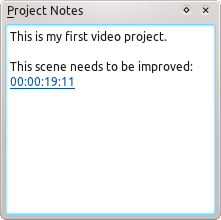
Sometimes, you want to keep some notes about your project to remember ideas or things to do. For this task, Kdenlive provides a "Notes" widget that is available through .
It is basically a small text editor, but also has the ability to create links to some places in your project's timeline. To add a timeline link as shown in the snapshot on the left, right click in the Notes widget and choose . That will add a clickable link to the current project monitor timecode.
