Archive:Kdenlive/Manual/Monitor Menu: Difference between revisions
Appearance
No edit summary |
mNo edit summary |
||
| Line 8: | Line 8: | ||
The monitor menu contains controls for viewing and navigating through the clips in your project for the purpose of making edits and seeing the effects of your changes. Depending on which monitor window you have selected at the time, the controls will affect either the currently selected clip in the Project Tree ('''Clip Monitor''') or the playhead in the Timeline ('''Project Monitor'''). | The monitor menu contains controls for viewing and navigating through the clips in your project for the purpose of making edits and seeing the effects of your changes. Depending on which monitor window you have selected at the time, the controls will affect either the currently selected clip in the Project Tree ('''Clip Monitor''') or the playhead in the Timeline ('''Project Monitor'''). | ||
With the exception of the <menuchoice>Deinterlacer</menuchoice> and <menuchoice>Interpolation</menuchoice> items, it is much more practical to perform the actions on this menu using the associated keyboard shortcuts. | With the exception of the <menuchoice>Deinterlacer</menuchoice> and <menuchoice>Interpolation</menuchoice> items, it is much more practical to perform the actions on this menu using the associated keyboard shortcuts or the buttons at the bottom of the monitor windows. | ||
<br clear=all> | <br clear=all> | ||
Revision as of 10:59, 16 February 2015
Monitor Menu
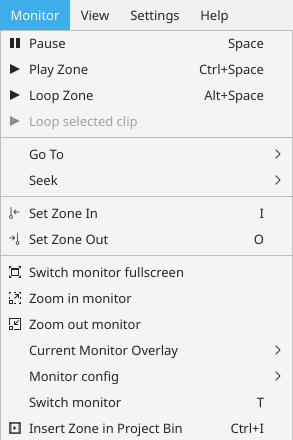
The monitor menu contains controls for viewing and navigating through the clips in your project for the purpose of making edits and seeing the effects of your changes. Depending on which monitor window you have selected at the time, the controls will affect either the currently selected clip in the Project Tree (Clip Monitor) or the playhead in the Timeline (Project Monitor).
With the exception of the and items, it is much more practical to perform the actions on this menu using the associated keyboard shortcuts or the buttons at the bottom of the monitor windows.
