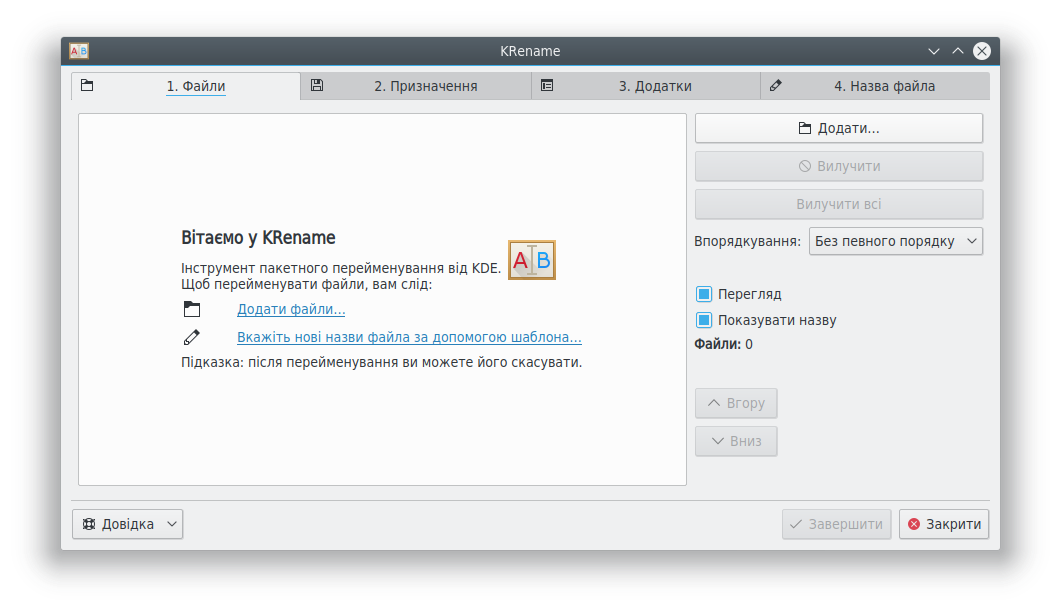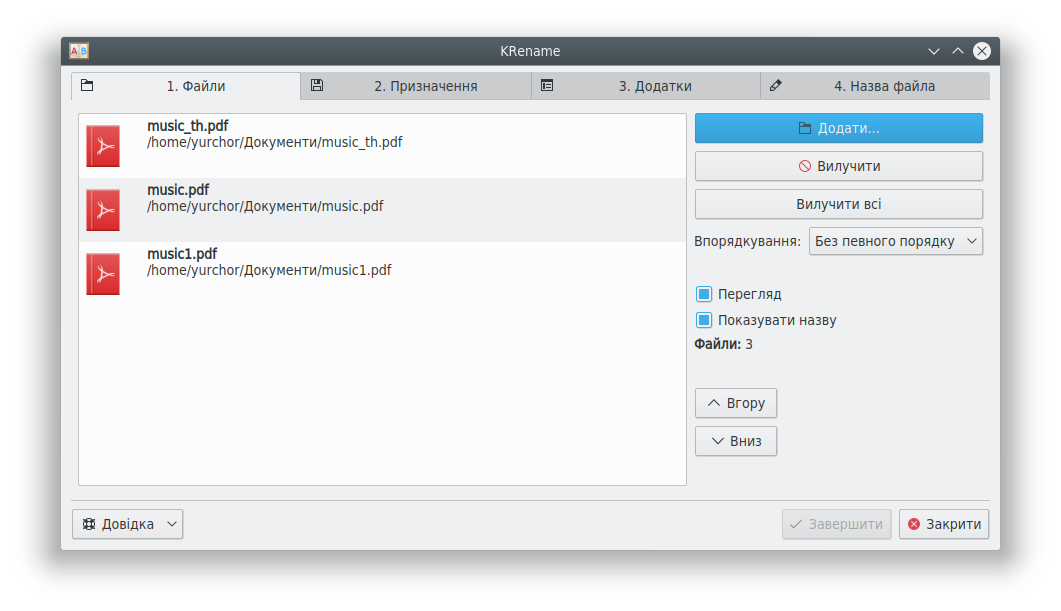KRename/uk: Difference between revisions
Appearance
Created page with "* Можна використовувати додатки для перейменовування зображень, відео, звукових файлів та інши..." |
Created page with "=== Користування === * На початковій вкладці «Файли» натисніть кнопку '''Додати''', щоб додати файли,..." |
||
| Line 18: | Line 18: | ||
* Можна використовувати додатки для перейменовування зображень, відео, звукових файлів та інших файлів на основі метаданих | * Можна використовувати додатки для перейменовування зображень, відео, звукових файлів та інших файлів на основі метаданих | ||
=== | === Користування === | ||
* | * На початковій вкладці «Файли» натисніть кнопку '''Додати''', щоб додати файли, які слід перейменувати. | ||
[[Image:krename- | [[Image:krename-1_uk.png]] | ||
** | ** Якщо до списку потрапив небажаний файл, позначте його і натисніть кнопку '''Вилучити''' | ||
** | ** Якщо хочете розпочати вибір файлів з початку, натисніть кнопку '''Вилучити всі''' | ||
* In the Destination tab, choose the action to be performed on the files | * In the Destination tab, choose the action to be performed on the files | ||
Revision as of 14:52, 1 January 2019
| Програма для пакетного перейменування файлів |
Опис
KRename — програма, яка спрощує перейменовування файлів.
Можливості
- Пакетне перейменовування великої кількості файлів
- Перейменовування файлів із простим додаванням послідовності номерів або зміною регістру символів назви
- Можна використовувати додатки для перейменовування зображень, відео, звукових файлів та інших файлів на основі метаданих
Користування
- На початковій вкладці «Файли» натисніть кнопку Додати, щоб додати файли, які слід перейменувати.
- Якщо до списку потрапив небажаний файл, позначте його і натисніть кнопку Вилучити
- Якщо хочете розпочати вибір файлів з початку, натисніть кнопку Вилучити всі
- In the Destination tab, choose the action to be performed on the files
- Rename the files, leaving them in the original folder
- Copy the files to another folder, renaming them. The original files are left untouched
- Move the files to another folder, renaming them
- Create symbolic links in another folder. The links use the naming method requested, the original files untouched
- The plugins tab lists the plugins available
- Available plugins are listed in the box on the left. Choosing a plugin displays the tags that are available when renaming files
- Filename
- Choose the naming scheme to use when renaming files
- For Prefix and Suffix, choose Number or Date to add each to the beginning or end of the filename. A custom string may be entered in the box next to the drop-down list
- Choose an option for the Filename or Extension. Using Custom allows the use of the tags provided by plugins
- If using numbers, choose a starting and ending range
- The box at the bottom is a preview of the renamed file
- Choose the naming scheme to use when renaming files
- Click Finish to perform the renaming operation
Authors
- Original author: Dominik Seichter <domseichter AT web.de>
- Current maintainer: Heiko Becker <heirecka at exherbo dot org>