Translations:Kdenlive/Manual/QuickStart/52/en: Difference between revisions
Appearance
Importing a new version from external source |
Importing a new version from external source |
||
| Line 1: | Line 1: | ||
[[File:Kdenlive Quickstart-Renderer.png|thumb|left|210px|Rendering dialog]] | [[File:Kdenlive Quickstart-Renderer.png|thumb|left|210px|Rendering dialog]] | ||
A few minutes left, and the project is finished! Click the Render button (or go to <menuchoice>Project | A few minutes left, and the project is finished! Click the Render button (or go to <menuchoice>Project -> Render</menuchoice>, or press <keycap>Ctrl + Enter</keycap>) to get the dialog shown on the left. Select the desired output file for our new video with all effects and transitions, choose MP4 (works nearly everywhere), select the output file location and press the <menuchoice>Render to File</menuchoice> button. | ||
Latest revision as of 15:40, 8 May 2019
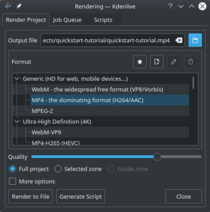
A few minutes left, and the project is finished! Click the Render button (or go to , or press Ctrl + Enter) to get the dialog shown on the left. Select the desired output file for our new video with all effects and transitions, choose MP4 (works nearly everywhere), select the output file location and press the button.
