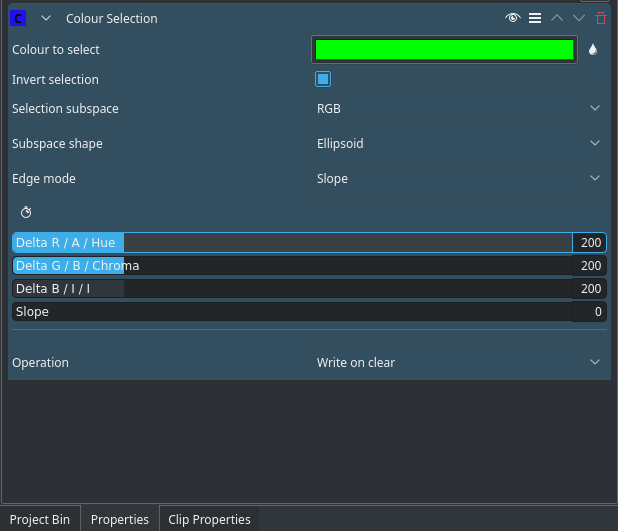Archive:Kdenlive/Manual/Effects/Alpha manipulation/Color Selection/uk: Difference between revisions
Created page with "Знайдіть кліп із тлом (бажано, неоднорідним або якимось складним, оскільки ефект хромакею довол..." |
Created page with "Після цього виберіть колір за допомогою кнопки із маленькою крапелькою. Натисніть кнопку із кр..." |
||
| Line 11: | Line 11: | ||
Знайдіть кліп із тлом (бажано, неоднорідним або якимось складним, оскільки ефект хромакею доволі просто розбирається із зеленим або синім тлом). Додайте ефект «Chroma-key» до кліпу. | Знайдіть кліп із тлом (бажано, неоднорідним або якимось складним, оскільки ефект хромакею доволі просто розбирається із зеленим або синім тлом). Додайте ефект «Chroma-key» до кліпу. | ||
Після цього виберіть колір за допомогою кнопки із маленькою крапелькою. Натисніть кнопку із крапелькою, а потім клацніть на тлі кліпу, яке ви хочете вилучити. Скоригуйте повзунки приростів так, щоб належним чином вилучити тло. Це може потребувати певного експериментування. Якщо буде виявлено, що тло не вилучається належним чином, спробуйте змінити підпростір вибору і повторити регулювання приростів. Якщо після перебирання усіх підпросторів вибору тло все ж не вдається вилучити повністю, ймовірно, випадок є надто складним для '''Kdenlive'''. Можете спробувати скористатися для його вилучення [[Kdenlive/Manual/Effects/Alpha manipulation/Rotoscoping|ротоскопією]]. | |||
If the effect took lots of time to experiment, and you will need to use this effect again, then click on the three horizontal lines in the top right corner, and then click '''Save effect'''. Give the effect a name, and save. You can now search for this specific effect in your effects tab. | If the effect took lots of time to experiment, and you will need to use this effect again, then click on the three horizontal lines in the top right corner, and then click '''Save effect'''. Give the effect a name, and save. You can now search for this specific effect in your effects tab. | ||
| Line 23: | Line 23: | ||
'''Колір, який слід позначити''': колір, який слід позначити. Це колір, який буде прозорим або єдиний колір, який буде непрозорим. | '''Колір, який слід позначити''': колір, який слід позначити. Це колір, який буде прозорим або єдиний колір, який буде непрозорим. | ||
'''Invert selection''': When ON (default), the selected color will be transparent. When OFF the selected color will be opaque. Keeping the selected | '''Invert selection''': When ON (default), the selected color will be transparent. When OFF the selected color will be opaque. Keeping the selected color opaque may be more effective if the foreground is simple and the background is complicated | ||
Варіантами значення параметра '''Підпростір вибору''' є: RGB (червоний-зелений-синій), ABI та HCI (відтінок, хроматичність, інтенсивність). | Варіантами значення параметра '''Підпростір вибору''' є: RGB (червоний-зелений-синій), ABI та HCI (відтінок, хроматичність, інтенсивність). | ||
These different options yield different results. While RGB should yield the sharpest and best results, sometimes (as [[User:TheMickyRosen-Left|I]] have seen from experience) the other option, HCI & ABI, can yield much better results | These different options yield different results. While RGB should yield the sharpest and best results, sometimes (as [[User:TheMickyRosen-Left|I]] have seen from experience) the other option, HCI & ABI, can yield much better results than RGB. So if RGB isn't producing good results then try on of the other options. | ||
{{Note|'''Previews of video chroma keyed using HCI will be slow''' since it has to calculate values for every single pixel.}} | {{Note|'''Previews of video chroma keyed using HCI will be slow''' since it has to calculate values for every single pixel.}} | ||
| Line 37: | Line 37: | ||
"Hard" means there is no featuring (edges are not smooth at all). Any part of the image/video is either fully opaque and fully transparent. This means there will be no blue between the removed parts and the remaining parts whatsoever, and this option is useful if your chroma key turned out to be perfect. | "Hard" means there is no featuring (edges are not smooth at all). Any part of the image/video is either fully opaque and fully transparent. This means there will be no blue between the removed parts and the remaining parts whatsoever, and this option is useful if your chroma key turned out to be perfect. | ||
The remaining options ("Fat", "Normal" and "Skinny") create a gradual transition between transparent and opaque. The fatter the choice, the more the selected areas are filled towards the rim (AKA more featuring for fatter choices). This is useful if your | The remaining options ("Fat", "Normal" and "Skinny") create a gradual transition between transparent and opaque. The fatter the choice, the more the selected areas are filled towards the rim (AKA more featuring for fatter choices). This is useful if your color selection did not turn out that well. | ||
'''Delta XXXX:''' | '''Delta XXXX:''' | ||
These three parameters determine the tolerance of the chroma keying. The higher the value, the more of the background is removed. The lower the value, less is removed. A bit of experimenting is required to find the correct values for each clip | These three parameters determine the tolerance of the chroma keying. The higher the value, the more of the background is removed. The lower the value, less is removed. A bit of experimenting is required to find the correct values for each clip. | ||
===== Додаткові відомості ===== | ===== Додаткові відомості ===== | ||
Revision as of 07:21, 3 August 2019
Chroma-Key
Ефект Chroma-Key є розширеною версією ефекту хромакею. За допомогою цього ефекту кольору можна виконати базове затушовування (зміною параметра Режим країв), а також скористатися точнішими інструментами, які визначають розмір і спосіб усування тла.
Цей ефект працює краще для тла, яке не є надто контрастним щодо переднього плану. Для простих випадків тла (зокрема зеленого, червоного або, ймовірно, чорного), скористайтеся ефектом хромакею.
Базова методика
Знайдіть кліп із тлом (бажано, неоднорідним або якимось складним, оскільки ефект хромакею доволі просто розбирається із зеленим або синім тлом). Додайте ефект «Chroma-key» до кліпу.
Після цього виберіть колір за допомогою кнопки із маленькою крапелькою. Натисніть кнопку із крапелькою, а потім клацніть на тлі кліпу, яке ви хочете вилучити. Скоригуйте повзунки приростів так, щоб належним чином вилучити тло. Це може потребувати певного експериментування. Якщо буде виявлено, що тло не вилучається належним чином, спробуйте змінити підпростір вибору і повторити регулювання приростів. Якщо після перебирання усіх підпросторів вибору тло все ж не вдається вилучити повністю, ймовірно, випадок є надто складним для Kdenlive. Можете спробувати скористатися для його вилучення ротоскопією.
If the effect took lots of time to experiment, and you will need to use this effect again, then click on the three horizontal lines in the top right corner, and then click Save effect. Give the effect a name, and save. You can now search for this specific effect in your effects tab.
Усі параметри
Ось короткий опис усіх параметрів:
Колір, який слід позначити: колір, який слід позначити. Це колір, який буде прозорим або єдиний колір, який буде непрозорим.
Invert selection: When ON (default), the selected color will be transparent. When OFF the selected color will be opaque. Keeping the selected color opaque may be more effective if the foreground is simple and the background is complicated
Варіантами значення параметра Підпростір вибору є: RGB (червоний-зелений-синій), ABI та HCI (відтінок, хроматичність, інтенсивність).
These different options yield different results. While RGB should yield the sharpest and best results, sometimes (as I have seen from experience) the other option, HCI & ABI, can yield much better results than RGB. So if RGB isn't producing good results then try on of the other options.
Режим країв: можливі варіанти: широчезні, широкі, звичайні, вузькі, нахилені.
Якщо вибрано режим країв «нахилені», ви можете скористатися повзунком нахилу. Цей повзунок визначає гладкість країв. Чим вищим є значення, тим плавнішими є краї вашої позначеної кольорової ділянки.
"Hard" means there is no featuring (edges are not smooth at all). Any part of the image/video is either fully opaque and fully transparent. This means there will be no blue between the removed parts and the remaining parts whatsoever, and this option is useful if your chroma key turned out to be perfect.
The remaining options ("Fat", "Normal" and "Skinny") create a gradual transition between transparent and opaque. The fatter the choice, the more the selected areas are filled towards the rim (AKA more featuring for fatter choices). This is useful if your color selection did not turn out that well.
Delta XXXX: These three parameters determine the tolerance of the chroma keying. The higher the value, the more of the background is removed. The lower the value, less is removed. A bit of experimenting is required to find the correct values for each clip.
Додаткові відомості
Див. також ефект синій екран, який виконує вибір прозорої ділянки на основі кольору, але у дещо простіший спосіб.
На цій сторінці викладено деякі основи теорії кольорів, які допоможуть вам у розумінні понять відтінку, гами, яскравості тощо.