Tips/Enable fun desktop effects on KDE Plasma: Difference between revisions
Remove redundant text |
|||
| Line 5: | Line 5: | ||
Using your PC doesn’t have to be a bland experience, sometimes adding some bling is all you need to make your computer have a bit of your personality. With desktop effects, you can impress your friends with all the tricks your computer can do, or even just have some fun while waiting for a download to finish. | Using your PC doesn’t have to be a bland experience, sometimes adding some bling is all you need to make your computer have a bit of your personality. With desktop effects, you can impress your friends with all the tricks your computer can do, or even just have some fun while waiting for a download to finish. | ||
Thankfully, Plasma offers a bunch of built-in effects so you can start customizing your computer to your liking without any extra effort | Thankfully, Plasma offers a bunch of built-in effects so you can start customizing your computer to your liking without any extra effort. | ||
So, are you ready to discover all the new and exciting things you can enable to customize your computing experience? | So, are you ready to discover all the new and exciting things you can enable to customize your computing experience? | ||
Revision as of 22:45, 23 May 2022
Introduction
Using your PC doesn’t have to be a bland experience, sometimes adding some bling is all you need to make your computer have a bit of your personality. With desktop effects, you can impress your friends with all the tricks your computer can do, or even just have some fun while waiting for a download to finish.
Thankfully, Plasma offers a bunch of built-in effects so you can start customizing your computer to your liking without any extra effort.
So, are you ready to discover all the new and exciting things you can enable to customize your computing experience?
Add some eye candy to your KDE Plasma Desktop
There are many effects to choose from, ranging from ones that enhance functionality to ones that are simply meant to look really cool!
To apply effects, go to select the effect you want and hit
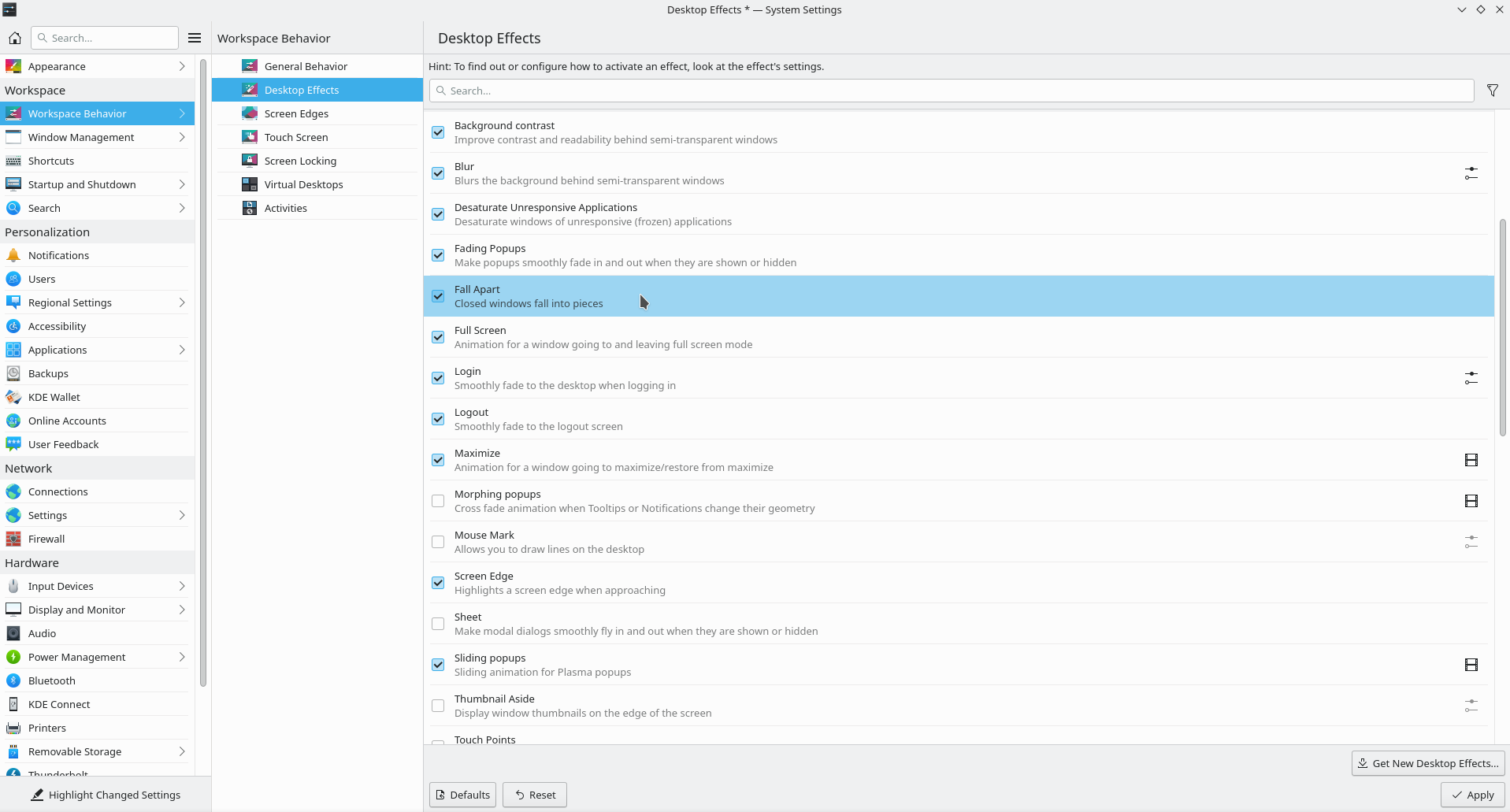
We’ll showcase our top three eye-candy effects below.
Wobbly Windows
This effect is a classic. If you haven’t experienced it yet, now it’s your chance!
It makes your windows look like jello when you move them. After you enable it, you won’t be able to stop moving windows around all day long! You can turn it on by enabling “Wobbly Windows” and hitting “Apply”.
Magic Lamp
If you liked the wobbly windows effect, you might be interested in stretching your windows when minimizing them as well. Turn it on by selecting the “Magic Lamp” effect and clicking on the “Apply” button.
Fall Apart
We get it, sometimes it’s fun to make things explode. You can do exactly that by enabling the “Fall Apart” effect and clicking on “Apply” at the bottom-right corner of the effects page. After you do that, every time you close a window it will be shredded into little pieces!
There’s a lot of stuff you can enable on the Desktop Effects page. We only showed a fraction of all the effects available, so explore it a little and you’ll see a lot of cool things the KDE Plasma Desktop is capable of.
If you want to read more tips and tricks, you can follow KDE on Social Media:
Facebook
Twitter
Mastodon
YouTube
LinkedIn

