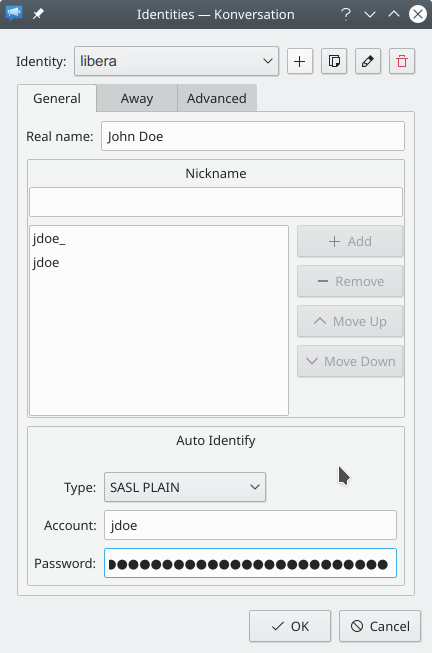Translations:Konversation/Configuring SASL authentication/16/en: Difference between revisions
Appearance
Importing a new version from external source |
Importing a new version from external source |
||
| Line 1: | Line 1: | ||
To add SASL authentication settings to the Identity, focus on the group of settings labeled '''Auto-Identify''' still on the <menuchoice>General</menuchoice> tab of the '''Identities''' dialog window. The first step is to select <menuchoice>SASL</menuchoice> in the drop-down selection labeled <menuchoice>Type</menuchoice>. Then all that's left to do is to enter your Libera Chat account's name and password in the <menuchoice>Account</menuchoice> and <menuchoice>Password</menuchoice> fields below the drop-down selection and clicking the <menuchoice>Ok</menuchoice> button to save the new Identity settings:<br /> | To add SASL authentication settings to the Identity, focus on the group of settings labeled '''Auto-Identify''' still on the <menuchoice>General</menuchoice> tab of the '''Identities''' dialog window. The first step is to select <menuchoice>SASL</menuchoice> in the drop-down selection labeled <menuchoice>Type</menuchoice>. Then all that's left to do is to enter your Libera Chat account's name and password in the <menuchoice>Account</menuchoice> and <menuchoice>Password</menuchoice> fields below the drop-down selection and clicking the <menuchoice>Ok</menuchoice> button to save the new Identity settings:<br /> | ||
[[Image:Authconfig09.png]] | [[Image:LB-Authconfig09.png]] | ||
Latest revision as of 09:15, 22 January 2023
To add SASL authentication settings to the Identity, focus on the group of settings labeled Auto-Identify still on the tab of the Identities dialog window. The first step is to select in the drop-down selection labeled . Then all that's left to do is to enter your Libera Chat account's name and password in the and fields below the drop-down selection and clicking the button to save the new Identity settings: