Translations:Archive:Kdenlive/Manual/Effects/Blur and hide/Auto Mask/12/uk: Difference between revisions
Appearance
Created page with "400px|thumb|right|Рисунок 3.Наступним кроком є імпортування даних руху у переход..." |
m FuzzyBot moved page Translations:Kdenlive/Manual/Effects/Blur and hide/Auto Mask/12/uk to Translations:Archive:Kdenlive/Manual/Effects/Blur and hide/Auto Mask/12/uk without leaving a redirect: Part of translatable page "Kdenlive/Manual/Effects/Blur and hide/Auto Mask" |
(No difference)
| |
Latest revision as of 11:34, 15 August 2023
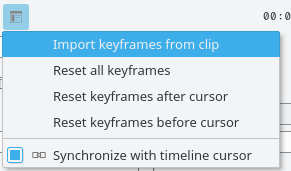
Наступним кроком є імпортування даних руху у переході. Для цього, спочатку, позначте кліп, який було проаналізовано, одночасно натиснувши клавішу Ctrl, щоб було позначено перехід і кліп одночасно. Нарешті, перейдіть до панелі параметрів переходу ![]() і виберіть пункт . Тепер можна вилучити ефект «Автомаскування» з кліпу на монтажному столі і відтворити проєкт, щоб переконатися у тому, що титри слідують за об'єктом.
і виберіть пункт . Тепер можна вилучити ефект «Автомаскування» з кліпу на монтажному столі і відтворити проєкт, щоб переконатися у тому, що титри слідують за об'єктом.
