Translations:Archive:Kdenlive/Manual/Effects/Alpha manipulation/Rotoscoping/27/uk: Difference between revisions
Appearance
Created page with "Ділянку слід малювати додаванням вузлів на її межі. Ці вузли працюватимуть як краї для вашого р..." |
m FuzzyBot moved page Translations:Kdenlive/Manual/Effects/Alpha manipulation/Rotoscoping/27/uk to Translations:Archive:Kdenlive/Manual/Effects/Alpha manipulation/Rotoscoping/27/uk without leaving a redirect: Part of translatable page "Kdenlive/Manual/Effects/Alpha manipulation/Rotoscoping" |
(No difference)
| |
Latest revision as of 12:56, 15 August 2023
Ділянку слід малювати додаванням вузлів на її межі. Ці вузли працюватимуть як краї для вашого ротоскопа. Між двома послідовними вузлами буде додано пряму лінію. Лінію між вузлами можна перетворити на криву Безьє за допомогою елементів керування («вусів»).
Додати вузли можна клацанням лівою кнопкою миші.
Замкнути контур ділянки можна клацанням правою кнопкою на одному з вузлів.
Змінити розташування ділянки можна пересуванням вузла.
Викривити лінію можна перетягуванням елементів керування. Ці елементи показано двома крапками на кінцях прямих ліній (див. знімок вікна вище).
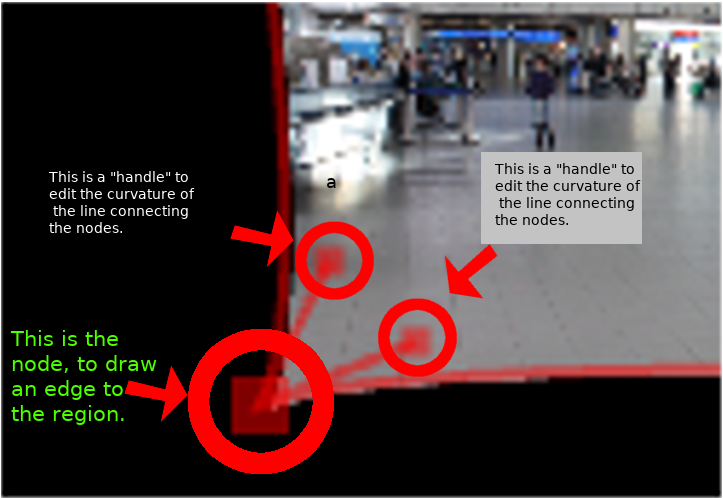
Щоб визначити, яку з областей, внутрішню чи зовнішню, слід використати для ефекту, позначте або зніміть позначку з пункту «Інвертувати» у параметрах ефекту.
