Kdenlive/Підручник/Проекти і файли/Параметри проекту
Параметри проекту
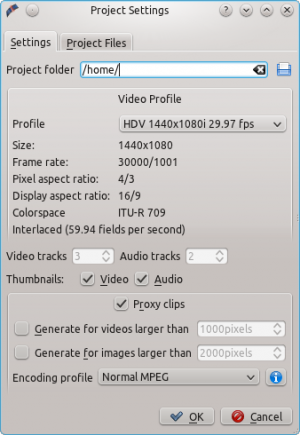
The Project Settings dialog is shown when you start a new project (). This allows you to set all basic properties for your project. You can also edit the properties of your current project in .
Тека проекту
As recommanded in the Quick Start section, you should create a new folder for your project. This folder will hold all temporary files that are used during the editing of your project (thumbnails, proxy clips, etc).
Профіль відео
The video profile will define the format of your project. A list of predefined formats is available in Kdenlive, for example DV / DVD PAL, HD 1080i 25 fps, etc.
Профіль визначає роздільну здатність зображення відео, а також співвідношення сторін зображення, простір кольорів та декілька інших параметрів.
You should carefully choose your project format and select the one that fits better with what you want to output. All video operations on the project (like compositing, scaling, etc) will then use this profile. Advanced users can create custom project profiles in .
For example, if your goal is to create a DVD, you should use a DVD profile with the correct frame rate (PAL / NTSC) and display ratio (widescreen or not).
Доріжки
Ви можете визначити типову кількість звукових та відеодоріжок у вашому проекті. Пізніше можна додавати або вилучати доріжки у вже створеному проекті.
Мініатюри
The Audio and Video thumbnails are shown in the Timeline. They can also be enabled / disabled through buttons in the status bar.
Проміжні кліпи
"Proxy clips" is a feature that can be used if your computer is not powerful enough to display and edit your source video clips. This is especially useful when working with full HD AVCHD sources that require a lot of resources.
When the feature is enabled, Kdenlive will automatically create reduced versions of your source clips, and use these versions for your editing. Then, when you want to render your project, Kdenlive will replace the proxy clips with the originals for a full resolution rendering.
The option will automatically create a proxy clips for all videos added to the project that have a frame width larger than x. This also applies to images.
You also have the choice to manually enable / disable proxy clips for each clip in your project tree by right-clicking on the clip and choosing .
You can choose an Encoding profile for the proxy clips, which will define the size, codecs and bitrate used when creating a proxy. The proxy profiles can be managed from the Kdenlive Settings dialog ().
