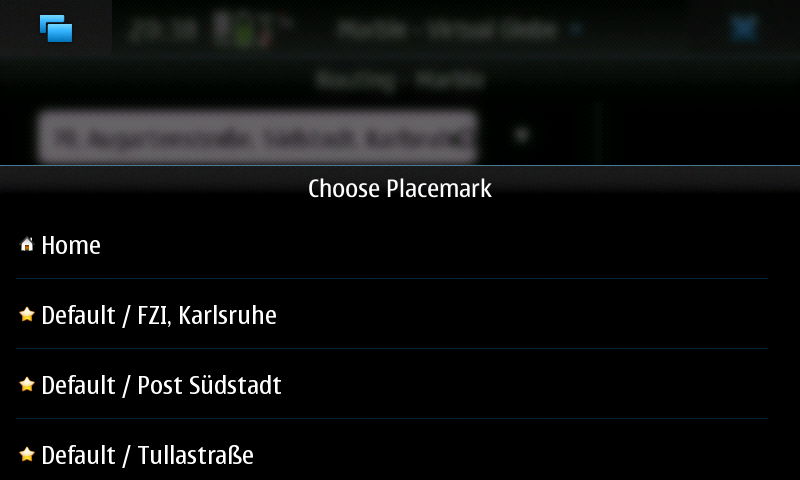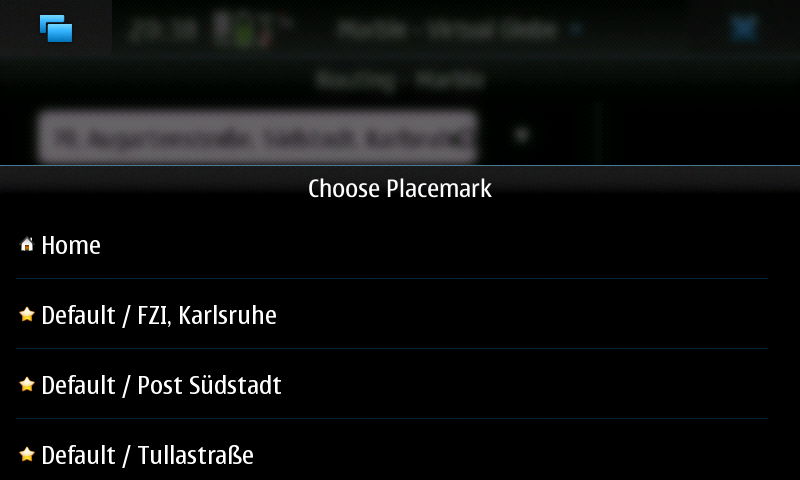Marble/Bookmarks
Introduction
In this tutorial you learn how to create and manage bookmarks on a map in Marble.
Add bookmarks
Bookmarks can be added in two different ways. Both show the same dialog window to change the name and description of the bookmark.

A useful default name for the bookmark name is automatically suggsted when there is an internet connection. After adding a place as bookmark, it's part of the menu in the menu bar.

You can center on the bookmarked location by simply clicking on the menu entry.
Menu Bar
The currently centered position is opened in the dialog mentioned above by clicking .
Context Menu
By right clicking on the map and choosing a position can be added to your favorites.

Remove bookmarks
You can remove all bookmarks using the menu bar using .

Bookmark Folders
Folders can be created to organize the bookmarks. This can either be done by clicking in the Add Bookmark dialog mentioned above or in the menu bar.

After that the folder appears in the combobox in the Add Bookmark dialog. Now bookmarks are organized in folders in the menu.

Bookmarks on the N900
The N900 version of Marble also supports bookmarks. It is part of the Go To... feature. The interface to add and choose bookmarks is very similar to that of the desktop version.