Krusader/How To Add Folder Shortcuts on Krusader Toolbar
Sometimes it is useful to have your most visited folders to be accessible in just one click. If you have some empty space on Krusader toolbar you can put the shorcuts to you folders there.
The shortcut can be created as follows:
Create the bookmark for the folder. Open the folder on active Krusader panel, click on BookMan II button at the right of panel address bar.

Choose .

Choose the appropriate name and folder for the bookmark. Create folder if needed.
Right-click the toolbar and choose from the context menu.

Use Filter editbox to find your bookmark from Available actions list. Select the bookmark item and push ![]() to add the bookmark to the Current actions list. Change the icon and the text of the new toolbar button if needed.
to add the bookmark to the Current actions list. Change the icon and the text of the new toolbar button if needed.
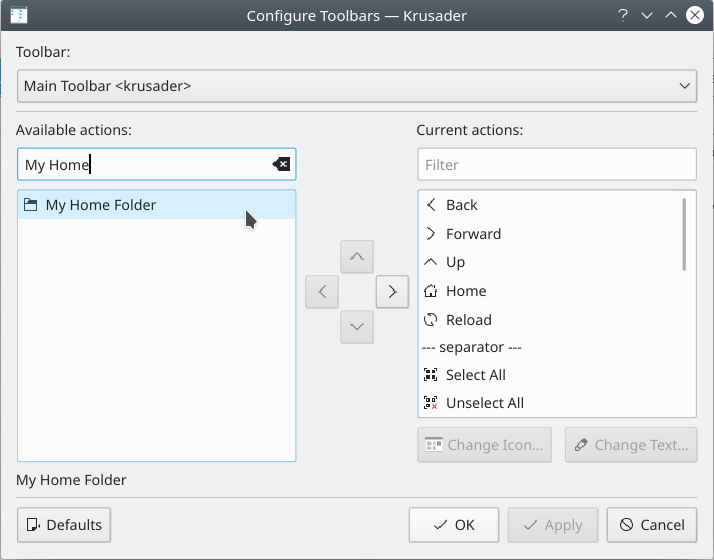
Press to save the changes.
Use the toolbar context menu to change the for your shortcut (text can help you to distinguish the shortcut from the other toolbar buttons).

