Amarok: Okno główne - Źródła mediów
Panel Źródła mediów
Panel Źródła mediów, domyślnie po lewej, jest miejscem, z którego masz dostęp do lokalnej kolekcji i innych usług: Muzyka lokalna na górze, która jest głównym interfejsem twojej lokalnej kolekcji i nośników takich jak odtwarzanie MP3 czy płyty CD.
Sekcja Internet zawiera wszystkie usługi internetowe, które wybrałeś. Tutaj możesz przeglądać stacje radiowe i podcasty; słuchać i subskrybować, kontrolować Jamendo i inne.
Sekcja Listy pozwala ci tworzyć i zarządzać Dynamicznymi listami odtwarzania, uzyskać dostęp do Zapisanych list odtwarzania jak również Generatora Automatycznych List Odtwarzania. Sekcja Pliki wyświetla się w postaci wbudowanej przeglądarki plików, a sekcja Podcasty umożliwia dostęp do zasubskrybowanych podcastów.

Menu Interface
The Navigation menu consists of the Filter bar, Bookmark button and Breadcrumbs navigation bar.
The Filter Bar

The Filter Bar filters the content according to the text in the box.
Bookmarks
To access this feature, click on the ![]() icon above the Filter bar.
icon above the Filter bar.

| Menu Item | Description |
|---|---|
| Adds the current Media Sources view configuration to the bookmark list. | |
| Copies bookmark to the KDE clipboard. | |
| Displays a list of all available bookmarks in a new window, with options to edit them. | |
| Bookmark List | Lists all your bookmarks for faster selection. |
Local Music
Displays the music from your default collection folder, sorted as specified. Both the regular (non-merged) view and Merged view of the same collection are shown, with the same sorting. Click the icon ![]() to toggle between views.
to toggle between views.
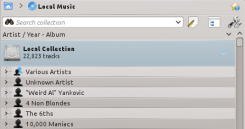 |
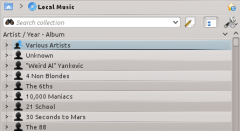 |
Click the icon ![]() to change the sorting criteria, using the following menu:
to change the sorting criteria, using the following menu:
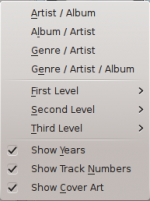
| Menu Item | Description |
|---|---|
| Shows the collection sorted artists and album names. If two entries have the same artist they will be sorted by album. | |
| Shows the collection sorted by genre and artist. If two entries have the same genre they will be sorted by artist. | |
| Shows the collection sorted by genre, artist and album. If two entries have the same artist they will be sorted by album. | |
| Designate the window cascade order of your elements. | |
| Check if you want years to be displayed. | |
| Check if you want track numbers to be displayed. | |
| Check if you want cover art to be displayed. |
Internet
Shows your internet collection, added and configured in (before Amarok 2.4.1, it was: ). More about configuring Internet Services. There are some scripts which add Internet Services; see Scripts for more information.
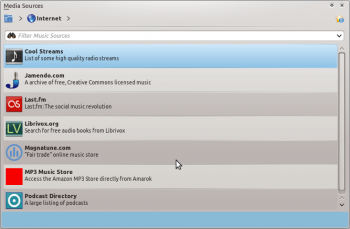
| Menu Item | Description |
|---|---|
| Lists quality radio streams. | |
| Connects with Jamendo, a growing free music database. | |
| Connects with Last.fm; embedding the site experience in Amarok. | |
| Connects with Librivox an extensive collection of free audio books. | |
| Connects with Magnatune a great online music store. | |
| Shows a large list of podcasts. If you choose to subscribe, the podcast menu will be automatically updated. |
Playlist
Media Sources Playlists menu:

| Menu Item | Description |
|---|---|
| Dynamically updating parameter-based playlist; more on this here. | |
| Saved and imported playlists; more on this here. | |
| Creates playlists by specific criteria; more on this here. |
Files
The Amarok file browser helps you add music to your collection, or simply play tracks from your hard drive.
Navigate through your files using the icon buttons: ![]() (previous),
(previous), ![]() (next),
(next), ![]() (up),
(up), ![]() (home), or
(home), or ![]() (places), very similar to a web browser menu; or click on anywhere in the breadcrumbs to go directly to that level.
(places), very similar to a web browser menu; or click on anywhere in the breadcrumbs to go directly to that level.

If you would rather search or filter for something rather than navigating to it, use the filter field to find the desired content. Just partially write the name of the file and it will be displayed as in this example.

Podcasts
Lists your subscribed podcasts; from here you can listen, organize, add, import or unsubscribe podcasts.

| Menu Item | Description |
|---|---|
| Add a podcast URL: RSS 1.0/2.0 or Atom feed. | |
| Add a folder to the podcast navigation menu. | |
| Selects what category of podcasts you can view. | |
| Displays the podcasts in a merged or unmerged view. | |
| Checks all podcasts for updates and downloads any available. | |
| Imports an OPML file from your hard drive. |
