Kdenlive/Manual/Timeline Menu/Selection
Selection Menu
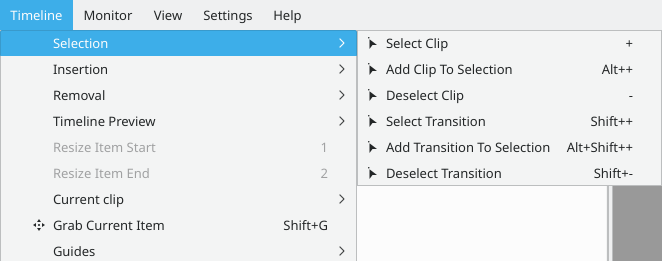
The purpose of this submenu is to allow you to select multiple clips or transitions on the timeline for the purpose of performing operations on all of them simultaneously. However, it should be said up front that making selections this way is not very practical. That’s because, in order to select a clip or transition using this menu, you must first position the playhead on it. A much quicker and easier way is to click on the first clip or transition to select it and then press Ctrl + left-click on subsequent clips/transitions to add them the the selection. The clips do not have to be contiguous to be selected.
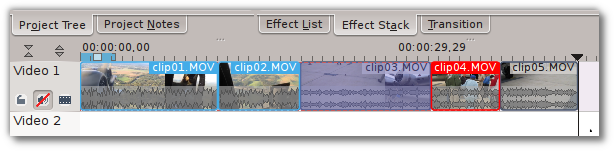
In Figure 1, three of the five clips on the timeline have been selected using the latter method. At first, it might be difficult to tell which clips are part of the selection because of the different colors. Kdenlive indicates that a clip is selected by changing the color of the filename text to white; unselected clips show the filename with black letters. So even though two of the selected clips have a light blue outline and the third is outlined in a red border, they are all part of the same selection (the clipxx.MOV filenames are all in white). Conversely, clip03.MOV and clip05.MOV are not part of the selection — their text is black.
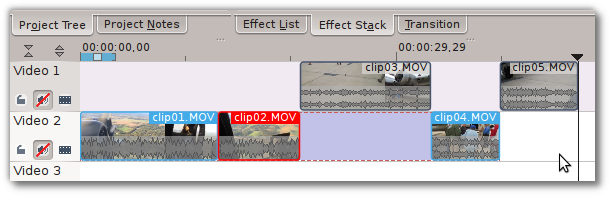
Now that multiple clips have been selected, you can do things like moving, copying, pasting or deleting all of them at once. Figure 2 shows that the group from Figure 1 has been moved to another track by grabbing any of the selected clips with the mouse and dragging them.
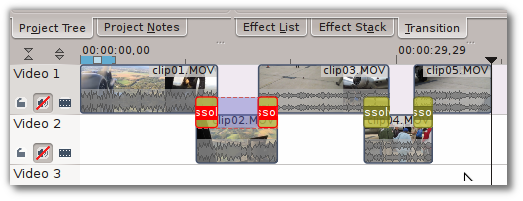
Selecting multiple transitions works just like selecting clips. Click on the first one and then Ctrl + left-click on as many others as you'd like to add to the selection. Figure 3 shows two Dissolve transitions selected. These transitions can now be copied, moved, deleted, etc. just as with clips.

