Amarok/Manual/References/MenuAndCommandReference/Settings
Overview
From here you can change settings of Amarok player
Contents
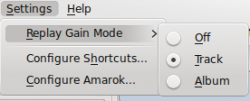
| Menu Item | Description | ||
| Show Menubar | Allows you to hide the menu bar. You can display it again by pressing Control-M | Replay Gain Mode | Allows you to set the replay gain mode. |
| Configure Shortcuts.. | Allows you to make custom shortcuts | ||
| Configure Amarok.. | Changes the appearance among other things. |
Show Menubar
Clicking this option will hide the menu bar. The only way to show the menu bar again is by pressing Control-M (as you can't de-select the menu option when no menu bar is shown).
Replay Gain Mode
The replay gain mode will change the volume depending on meta information of the track. (see Wikipedia entry for replay gain ) You can switch the replay gain mechanism off, use a track based replay gain or use the album based replay gain.
Configure Shortcuts..
Selecting this menu entry will show a configuration dialog allowing you to change and define new keyboard shortcuts. A frequent use is to activate the multimedia keys for keyboards that have those.
Configure Amarok..
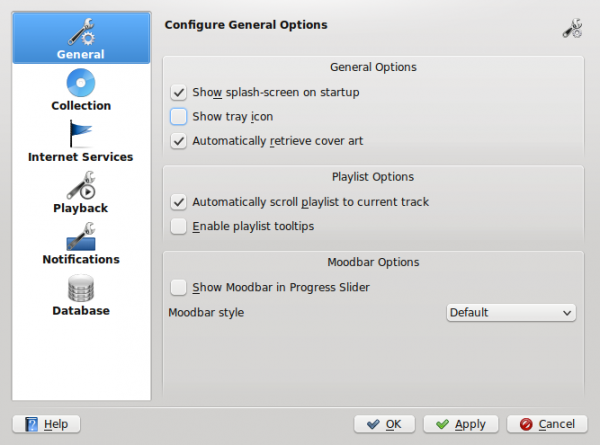
The configuration dialog is split in several sub-pages that allow the configuration of certain aspects of the Amarok behaviour.
General
This pane has general configuration options.
- Show splash-screen on startup
- will just do what it says.
- Show tray icon
- if checked it will show the Amarok icon in the Kde system tray. The tray icon will show the Amarok status and has a context menu with several frequently used options.
- Automatically retrieve cover art
- will activate the automatic fetching of album covers from the internet.
Amarok will try to fetch covers for albums that currently don't have one. It will only try to fetch those covers once for every restart and only when the cover is requested by Amarok (e.g. because it's the currently played album)
- Enable context applets collapse animation
- will show a nice animation when context applets (those on the right side of Amarok) are hidden.
- Automatically scroll playlist to current track
- will try to keep the current track visible in the playlist. It will jump to the current track every time a new track is played.
- Show Moodbar in Progress Slider
- will show the mood bar (a colorful bar showing a tracks audio properties) near the progress bar. You will need to generate additional mood context information for all your tracks using the Moodbar tool.
- Moodbar style
- change the moodbar colors depending on your mood.
