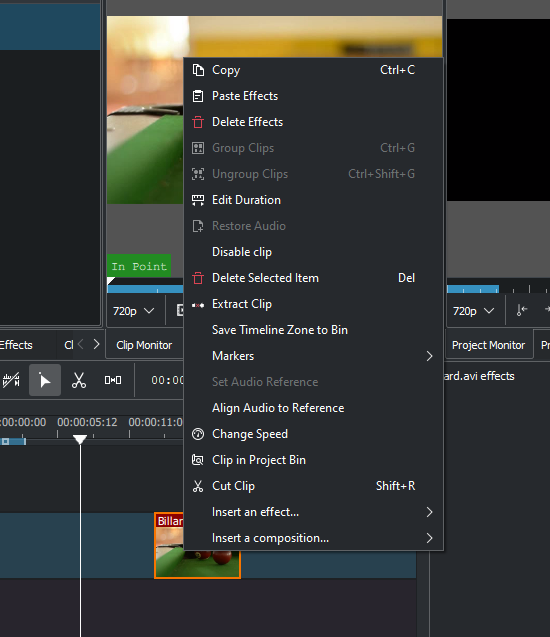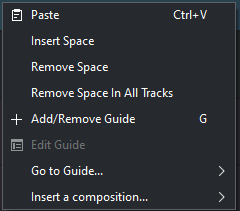Archive:Kdenlive/Manual/Timeline/Right Click Menu
Appearance
Clip in Timeline - Right-Click Menu
This is the context menu that appears when you right-click on a clip in the timeline. A different menu appears if you click in empty space in the timeline.
- will copy the clip and selected clips to the clipboard.
- will paste only the effects of the last copied clip to the selected clip.
- Group Clips - see [[Special:myLanguage/Kdenlive/Manual/Timeline/Grouping#Groupin| Grouping]]
- Ungroup Clips - see [[Special:myLanguage/Kdenlive/Manual/Timeline/Grouping#Groupin| Grouping]]
- Edit Duration - will open the Duration Dialog and will allow you to adjust the position of the clip int he timeline, what time point of the source clip to start on the timeline, the duration of the clip, and what time point of the source clip to end on the timeline. Note that Kdenlive will automatically adjust co-related values.
- <menuchoice>Set Audio Reference and are used to align two clips on different tracks in the timeline base on the audio in the tracks. This is useful if two cameras recorded the same scene simultaneously. Kdenlive can use the almost identical audio track to align the two clips.
- To use this feature:
- Select the clip that you would like to align to.
- Right click, select .
- Select all the clips that you would like to get aligned.
- Right-click and select .
- To use this feature:
- . Selecting this will cause the selected clip to be cut at the location of the position caret. See also cutting a clip.
- Copy.
Empty Space in Timeline - Right-Click Menu
A different menu appears if you click in empty space in the timeline.