KonsoleKalendar/uk
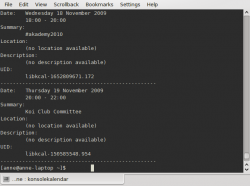 |
Скористайтеся вашим календарем навіть без потреби у графічному інтерфейсі |
konsolekalendar — програма, призначена для керування календарем без потреби у графічному інтерфейсі. Типово програма працює з календарем, який позначено як типовий у KOrganizer. Але за допомогою програми можна створювати календарі, якщо у вас ще немає жодного календаря.
Оскільки програма працює лише у командному рядку, слід спочатку ознайомитися з синтаксисом команд konsolekalendar.
Нижче наведено коротенький вступ до користування konsolekalendar.
- If you do not already have a calendar set up, you first need to create one
konsolekalendar --create --file ~/.kde/share/apps/korganizer/vacation.ics
(This location will enable it to be used either in konsolekalendar or in korganizer.)
- Add a calendar entry
konsolekalendar --add --date 2009-06-06 --summary "My Birthday" \
--description "Party Time"
adds your birthday to your default calendar.
- Add a vacation
konsolekalendar --add --file vacation.ics --date 2009-08-01 \
--end-date 2009-08-07 --summary "Vacation" --description "Nobody will ever find me!"
- Show all calendar entries
konsolekalendar --all 2>errorlog
You probably don't want to do this, if you have been using your calendar for long. However, you can specify date ranges:
konsolekalendar --view --date 2009-08-17 --end-date 2009-08-21
shows that particular work-week.
- Maybe you only wanted to see the next entry?
konsolekalendar --next
- Or for the week ahead?
konsolekalendar --show-next 7
- Show your calendar file
grep resource
- Edit an entry
konsolekalendar --change --uid libkcal-1652809671.172 --summary "Get my head examined" --description "I must be crazy!!"
- Before you can delete an entry, you first need to list it:
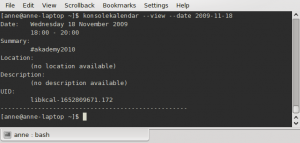
There at the bottom is the UID of the entry.
Now you are ready to delete it -
konsolekalendar --delete --uid libkcal-1652809671.172
- Export a calendar
It is possible to export to several formats, including CSV and html.
konsolekalendar --export-type CVS current.ics
- Import a calendar
konsolekalendar --import another.ics --file current.ics
In this case, all the entries from another.ics will be merged into current.ics.

