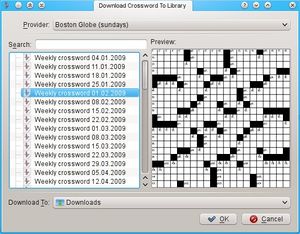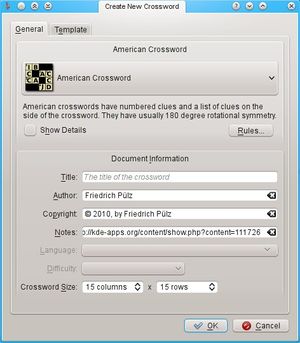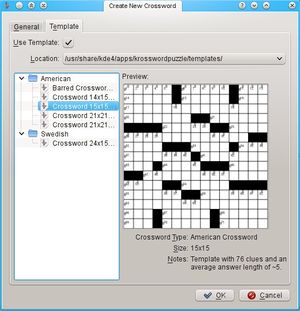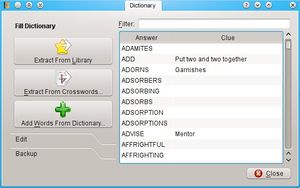User:Fpuelz
Template:I18n/Language Navigation Bar
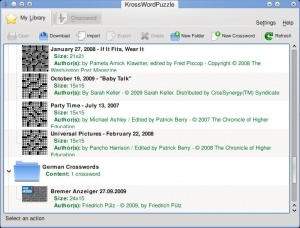 |
KrossWordPuzzle is a crossword playing game and editor. |
Introduction
You can use KrossWordPuzzle to play crosswords or to create new crosswords. It can open and save *.puz-files (AcrossLite) and it's own *.kwp files (which are XML files) or *.kwpz (which are compressed *.kwp files). You can download lots of crosswords from within the game.
Screenshots
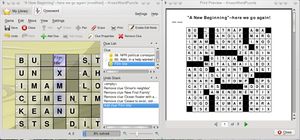
Features
- Different crossword types: American, Swedish, Number Puzzle and Crossnumber. User defined types are also possible based on a set of rules. Barred crosswords can be played/designed (bars added automatically).
- A library, to store crosswords in
- Load different file formats (.puz, .kwp, .kwpz)
- Export to many file formats (.puz, .kwp, .kwpz, .pdf, .ps, .png, .jpg)
- Download lots of PUZ-files from the Internet.
- Thumb creator for crossword files. It's used to get thumbnails for crosswords in the library. Can also be enabled for crossword files in dolphin.
- Print crosswords, print preview.
- Export to PDF, Postscript, PNG, JPEG.
- Themes. There are currently three themes available: Default, Scribble and an Egyptian theme.
- Give hints, check and solve crosswords.
- Set confidence values for filled out letter cells.
- Image cells, which can be stretched across multiple cells. Can display local or remote images.
- Double clue cells, two (half) clue cells inside one cell in the crossword grid.
- A solution word can be defined by converting some letter cells to "solution letter cells" in edit mode. The solution word is displayed in a toolbar, focus and current letters are synchronized between the solution letter cells in the toolbar and the ones in the crossword.
- Erasor tool to clear letter cells / whole clue answers.
- Clue list in a dock, which also shows the current answers.
- Edit crosswords (edit mode). You can add/remove/change clues and images, change correct letters, convert between crossword types, resize the crossword grid or move all cells in the grid. Clue cells can be hidden or shown with the clue text in it, useful for german/swedish/? crosswords.
- Undo/redo for all edit actions. The undo stack can also be saved with the crossword in XML files.
- A dictionary to find matching answers for new clues. The dictionary database (MySQL) can be filled from plain text dictionaries, crossword files or cvs-files. You can search for answers using wildcard patterns. Those patterns are automatically generated based on the letters that are already in the crossword, therefore matching answers are automatically offered when adding new clues.
- Templates for new crosswords.
- Interactively change answer-lengths by dragging a bar after the last letter cell of a clue.
- Check for 180 degree rotation symmetry, view statistics.
- Restore lost crosswords after a crash of the game (hopefully there is none ;)).
Using KrossWordPuzzle
Library
The library is shown after the game has started. If it's not shown, you can always switch back to the library by using the Library-tab on top:
The library shows all your crosswords. In the toolbar of the library you have some options to fill your library: Download, Import, New Crossword. There are also options to organize your library: Delete, New Folder. Some buttons need a crossword to be selected.
Downloading crosswords
In the library click Download to open the download dialog. Select a provider to show a list of offered crosswords. A preview is shown for the selected crossword. To find a specific crossword you can use the search line. You can change the target folder for downloaded crosswords at the bottom of the download dialog. Click Ok to download the selected crossword.
Importing crosswords
In the library click Import to import local crossword files to your library. You can also add crosswords to the library by dropping files, eg. from dolphin. The following file formats are supported:
- .puz (AcrossLite)
- .kwp (for kross-word-puzzle)
- .kwpz (compressed .kwp-files)
Exporting crosswords
In the library click Export to export the selected crossword. The following file formats are supported for exporting:
- .puz (AcrossLite)
- .kwp (for kross-word-puzzle)
- .kwpz (compressed .kwp-files)
- .pdf (Acrobat Reader, Okular, ...)
- .ps (Post script)
- .png (Image format)
- .jpg (Image format)
Creating new crosswords
In the library click New Crossword, which will open a dialog. In the General tab you can choose a crossword type and set some information like the authors name (you) or the size of the crossword. You can also create user defined crossword types. All settings can be changed later via Edit -> Crossword Properties....
In the Template tab you can choose to use a template. Templates are complete crosswords, but without clue texts or answer letters. You can use them to quickly create new crosswords by just filling in the clues. If you have a good dictionary this can be really easy.
After clicking Ok the new crossword is created and shown in edit mode. See Editing Crosswords to see how to edit that new crossword.
Organize your library
In the library click Delete, to delete the selected crossword from the library. You can also delete a folder from the library. This will delete all contained crosswords in that folder. To create new folders click New Folder, which will ask you for a name for the new folder.
Playing Crosswords
Editing Crosswords
Managing the Dictionary
First you need to have a MySQL server installed and running. TODO: More text here...
You can open the dictionary dialog via Settings -> Dictionary....
On the right of the dialog you can see a list of all words in your dictionary. Each word can have an associated clue text. On the left you can see a toolbox with three sections: Fill Dictionary, Edit and Backup.
To add words with their clue texts from existing crosswords you can use Extract From Library, which extracts all words from all crosswords in your library or Extract From Crosswords..., which lets you choose crossword files to extract words from. You can also add words (without clue texts) from plain text dictionary files using Add Words From Dictionary.... Normally /usr/dict or /usr/share/dict contains such dictionaries.
To add single words use Add Entry from the Edit section. Change the word directly in the list. To remove all selected words from the dictionary use Remove Selected, to clear the dictionary use Clear Dictionary.
The Backup section contains two buttons: Import (CSV)... and Export (CSV).... These can be used to import/export the dictionary to/from comma seperated files (CSV). CSV-Files can also be imported with spread sheet applications. You can use those files as backup or to share your dictionary with others.
Using the Dictionary
TODO: Description of adding clues using the dictionary
Crossword Types
![]() Support for this application can be found from the project's home page
Support for this application can be found from the project's home page