Amarok/Manual/AmarokWindow/MediaSources/da: Difference between revisions
(Importing a new version from external source) |
(Importing a new version from external source) |
||
| Line 35: | Line 35: | ||
| <menuchoice>Kopiér aktuelt vist bogmærke til udklipsholderen</menuchoice> || Kopierer bogmærke til KDE's udklipsholder. | | <menuchoice>Kopiér aktuelt vist bogmærke til udklipsholderen</menuchoice> || Kopierer bogmærke til KDE's udklipsholder. | ||
|- | |- | ||
| <menuchoice> | | <menuchoice>Håndtering af bogmærker</menuchoice> || Viser en liste med alle tilgængelige bogmærker i et nyt vindue med mulighed for at redigere dem. | ||
|- | |- | ||
| <menuchoice>Bookmark List</menuchoice> || Lists all your bookmarks for faster selection. | | <menuchoice>Bookmark List</menuchoice> || Lists all your bookmarks for faster selection. | ||
Revision as of 18:30, 20 September 2011
Mediekildefeltet
Mediekildefeltet er i venstre side som standard og er stedet, hvor du tilgår din lokale samling samt andre tjenester: Lokal musik øverst er den vigtigste brugerflade til din lokale samling og forbundne medier så som mp3-afspillere og CD'er.
Der er et afsnit til alle de Internettjenester, som du har aktiveret. Her kan du gå igennem listen med radiostationer og podcasts; lytte til og abonnere på dem, tilgå din last.fm-konto, købe musik fra onlineforretninger så som Magnatune og downloade uafhængige kunstneres musik fra Jamendo med mere.
Afsnittet Spillelister lader dig lave og håndtere Dynamiske spillelister og tilgå dine Gemte spillelister og Automatiseret spillelistegenerator (APG).
Afsnittet Filer viser en integreret filbrowser og afsnittet Podcasts giver dig adgang til dine podcastabonnementer.

Navigationsmenuen består af Filterlinjen, Bogmærkeknappen og Brødkrummelinjen.
Filterlinjen

Filterlinjen filtrerer listen i overensstemmelse med teksten i boksen.
Bogmærker
For at få adgang til denne funktion skal du klikke på knappen med stjernen over Filterlinjen.

| Menupunkt | Beskrivelse |
|---|---|
| Føjer den aktuelle Mediekildevisnings indstillinger til bogmærkelisten. | |
| Kopierer bogmærke til KDE's udklipsholder. | |
| Viser en liste med alle tilgængelige bogmærker i et nyt vindue med mulighed for at redigere dem. | |
| Lists all your bookmarks for faster selection. |
Local Music
Displays the music from your default collection folder, sorted as specified. Both the regular (non-merged) view and Merged view of the same collection are shown, with the same sorting. Click the icon ![]() to toggle between views.
to toggle between views.
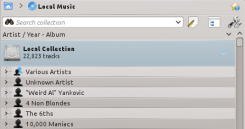 |
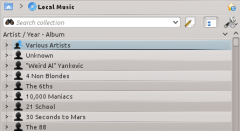 |
Click the icon ![]() to change the sorting criteria, using the following menu:
to change the sorting criteria, using the following menu:
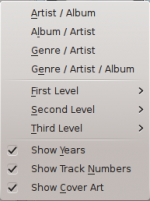
| Menu Item | Description |
|---|---|
| Shows the collection sorted artists and album names. If two entries have the same artist they will be sorted by album. | |
| Shows the collection sorted by genre and artist. If two entries have the same artist they will be sorted by album. | |
| Shows the collection sorted by genre, artist and album. If two entries have the same artist they will be sorted by album. | |
| Designate the window cascade order of your elements. | |
| Check if you want years to be displayed. | |
| Check if you want track numbers to be displayed. | |
| Check if you want cover art to be displayed. |
Internet
Shows your internet collection, added and configured in (before Amarok 2.4.1, it was: ). More about configuring Internet Services. There are some scripts which add Internet Services; see Scripts for more information.
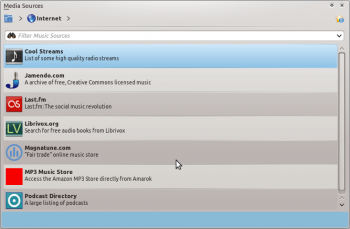
| Menu Item | Description |
|---|---|
| Lists quality radio streams. | |
| Connects with Jamendo, a growing free music database. | |
| Connects with Last.fm; embedding the site experience in Amarok. | |
| Connects with Librivox an extensive collection of free audio books. | |
| Connects with Magnatune a great online music store. | |
| Shows a large list of podcasts. If you choose to subscribe, the podcast menu will be automatically updated. |
Playlist
Media Sources Playlists menu:

| Menu Item | Description |
|---|---|
| Dynamically updating parameter-based playlist; more on this here. | |
| Saved and imported playlists; more on this here. | |
| Creates playlists by specific criteria; more on this here. |
Files
The Amarok file browser helps you add music to your collection, or simply play tracks from your hard drive. Navigate through your files using the buttons: , , , or , very similar to a web browser menu; or click on anywhere in the breadcrumbs to go directly to that level.

If you would rather search or filter for something rather than navigating to it, use the filter field to find the desired content. Just partially write the name of the file and it will be displayed as in this example.

Podcasts
Lists your subscribed podcasts; from here you can listen, organize, add, import or unsubscribe podcasts.

| Menu Item | Description |
|---|---|
| Add a podcast URL: RSS 1.0/2.0 or Atom feed. | |
| Add a folder to the podcast navigation menu. | |
| Selects what category of podcasts you can view. | |
| Displays the podcasts in a merged or unmerged view. | |
| Checks all podcasts for updates and downloads any available. | |
| Imports an OPML file from your hard drive. |
