Amarok/Manual/AmarokWindow/PlaylistPane/pt-br: Difference between revisions
(Created page with "===== Adicionar/Retirar uma música da fila =====") |
(Created page with "Se colocar uma faixa em espera, irá modificar temporariamente a ordem de reprodução sem modificar a lista de músicas, colocando a faixa selecionada pelo usuário como sendo ...") |
||
| Line 33: | Line 33: | ||
===== Adicionar/Retirar uma música da fila ===== | ===== Adicionar/Retirar uma música da fila ===== | ||
Se colocar uma faixa em espera, irá modificar temporariamente a ordem de reprodução sem modificar a lista de músicas, colocando a faixa selecionada | |||
pelo usuário como sendo a faixa seguinte. | |||
As many tracks as required can be queued, and the order of queuing is indicated by a green circle with the determined order. Choose the tracks by <keycap>Shift + Click</keycap> for a block of tracks, or <keycap>Ctrl + Click</keycap> for individual tracks. The order in which the tracks are selected is the determined order. | As many tracks as required can be queued, and the order of queuing is indicated by a green circle with the determined order. Choose the tracks by <keycap>Shift + Click</keycap> for a block of tracks, or <keycap>Ctrl + Click</keycap> for individual tracks. The order in which the tracks are selected is the determined order. | ||
Revision as of 18:25, 24 June 2012
Painel da lista de músicas
O Amarok oferece um excelente gerenciamento de lista de músicas para todas as suas músicas e outros arquivos de áudio. Aqui você vê uma lista de músicas abreviada, ordenada por álbum.
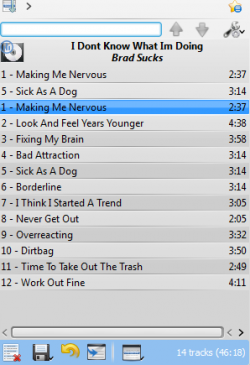
Manipulação básica de Listas de músicas
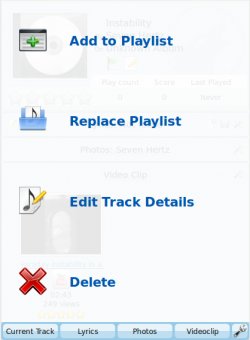
Adicionar músicas à sua lista de músicas é uma operação simples de arrastar-e-soltar, clique-direito ou duplo-clique.
Duas opções relacionadas à lista de músicas serão exibidas no painel de Contexto ao centro (o Pop-Up Dropper, ou PUD, em inglês) ao realizar uma operação de arrastar-e-soltar para adicionar uma música à sua lista de músicas atual. Você pode usar o , que adicionará as músicas que selecionou, ou , que substituirá todo o conteúdo da lista de músicas com sua seleção.
Em alternativa, arrastar-e-soltar sua seleção em uma posição na Lista de músicas também funciona.
Um clique-direito em uma faixa, álbum ou grupo selecionado trará um menu de contexto a partir do qual você pode ou .
Um duplo-clique em uma seleção no painel de Fontes de mídia terá o mesmo efeito de .
Se você solicitar ao navegador de arquivos para abrir um arquivo multimídia suportado, o Amarok adicionará o arquivo selecionado à lista de música
atual. Alguns arquivos multimídia contém listas de música em si ou podem ter arquivos de lista de músicas associados pelo nome (p. ex., wav com cue). Se o Amarok detectar esta associação, ele pode adicionar diversos itens à lista de músicas.
Menu de contexto
Um clique-direito em qualquer faixa ou álbum na lista de músicas exibirá o menu de contexto da Lista de músicas.
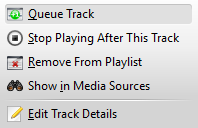
Adicionar/Retirar uma música da fila
Se colocar uma faixa em espera, irá modificar temporariamente a ordem de reprodução sem modificar a lista de músicas, colocando a faixa selecionada pelo usuário como sendo a faixa seguinte.
As many tracks as required can be queued, and the order of queuing is indicated by a green circle with the determined order. Choose the tracks by Shift + Click for a block of tracks, or Ctrl + Click for individual tracks. The order in which the tracks are selected is the determined order.
Tracks can be dequeued by opening the context menu and selecting the option.
More about the Queue Manager later.
Stop Playing After This Track
Choosing this option allows a track to finish, after which Amarok will stop playing . It will be indicated by the stop icon in place of the track number. Selecting this option on a track already marked will unmark it. Only one track in the playlist may be so marked.
Remove From Playlist
This removes the selected track from the current playlist.
Add Position Marker
Adding a position marker is only available for the currently playing track. This will add a bookmark in the seek bar at the top of the Amarok interface.
Show in Media Sources
This displays the track selected in the Media Sources pane, which is on the left by default.
Album
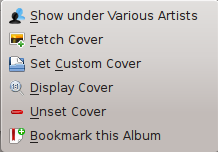
These are per-album options which will affect the entire album the track belongs to, rather than the track itself. The options are largely the same as the album menu in the Media Sources pane.
Edit Track Details
This option brings up the Edit Track Details dialog for the selected tracks.
Searching the Playlist
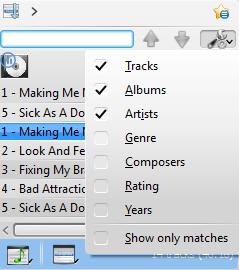
Amarok offers powerful searching capabilities for playlists. Simply enter your query for a song into the text box labelled and it will match your keywords up against the match criteria you specify in the options menu — for instance, you can choose to search only by and not , or choose to match both of them.

Pressing the ![]() icon moves the selection to the previous search result, and
icon moves the selection to the previous search result, and ![]() moves to the next result, all without losing focus on the search input box.
moves to the next result, all without losing focus on the search input box.
The ![]() icon in the search field will clear your query.
icon in the search field will clear your query.
Enabling from the menu will cause your playlist to display only the tracks matching the query.
More about Playlist filtering here.
Sorting Levels and Bookmarking

Sorting Levels
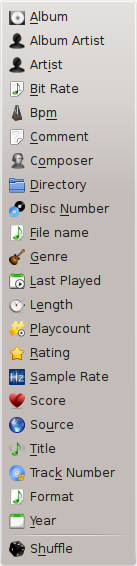
Amarok's robust sorting abilities offer the ability to sort not only by one field of a track, but by many combined in a series of levels.
There are many different modes by which a sorting level can act. For instance, songs can be sorted by their and then their .
A sorting level can be added by clicking the right-pointing triangle, which will bring up the menu for adding another sorting level.
Clicking the small triangle on the right of the sorting level's name will cause items in the playlist to switch between ascending and descending order, which is indicated by the direction in which the triangle is pointing — up or down, respectively.
To remove a sorting level, click the name of the sorting level that precedes the one you wish to remove. Multiple sorting levels can be removed — provided that they are all lower in the hierarchy — by clicking on the ancestor of all of them. If you wish to clear all sorting levels, you can click the playlist icon to the left of the first right-pointing arrow.
Bookmarking

The bookmarking menu provides options to save your current playlist layout. Clicking will add your playlist layout to the layout bookmarks, which can be viewed in Bookmark Manager.
copies an Amarok playlist layout URL to the clipboard, which can be used for backing up your playlist layout.
Playlist Functions

The bottom bar of the Playlist pane provides various additional options for manipulation of your playlist.
| Icon | Action |
| Empty playlist of all playlists, albums and tracks. | |
| Save your playlist. Right-click to rename it, default is the date as a name. Left-click to bring up the Save Playlist menu, to save your playlist file onto the hard drive instead of the database. | |
| Undo your last edit to playlist. | |
| Redo your last undo to playlist. | |
| Scrolls playlist to the track which is currently playing and highlights it — useful for a large playlist. | |
| Set the play mode: repeat tracks, random order, prefer rarely played, etc. | |
| Edit the playlist queue; tracks played first before the playlist resumes. More about the Queue Manager. |

Left-click ![]() to bring up the menu, to save your playlist file onto the hard drive instead of the database.
to bring up the menu, to save your playlist file onto the hard drive instead of the database.
Track Progression

The menu enables you to modify the order in which Amarok progresses through the tracks in your playlist.
The top half of the menu specifies repeat options — whether songs should be repeated by track, by album or by playlist; whereas the bottom half specifies the order in which the tracks play in — in random order or by favor. Only one type of progression may be selected, e.g. you cannot select both random track and repeat playlist.
Favor

Favor is an innovative method to determine the next track to be played when using the random selection mode. The next track to be played can be determined depending on their score (a measure of how often they are played), their user-given rating, or if they have not been recently played.
