Amarok/Manual/Organization/Collection/OrganizeCollection: Difference between revisions
m (→Contents) |
(→Contents: concise) |
||
| Line 25: | Line 25: | ||
| '''Interface Item''' || '''Description''' | | '''Interface Item''' || '''Description''' | ||
|- | |- | ||
| Collection Folder || The default collection folder. | | Collection Folder || The default collection folder. Set multiple folders in <menuchoice>Settings -> Configure Amarok</menuchoice>. | ||
|- | |- | ||
| Tokens Bar || | | Tokens Bar || '''Drag/drop''' multiple tokens to configure the name format of your media files. Only available in '''basic view'''. | ||
|- | |- | ||
| Format Presets || When you have created the desirable name format, | | Format Presets || When you have created the desirable name format, save as a preset by clicking <menuchoice>Save Preset</menuchoice>, or remove by clicking <menuchoice>Remove Preset</menuchoice>. | ||
|- | |- | ||
| Replace Spaces With Underscores || If checked, converts spaces in filenames to underscores. | | Replace Spaces With Underscores || If checked, converts spaces in filenames to underscores. | ||
| Line 39: | Line 39: | ||
| Restrict to ASCII || If checked, all non-ASCII characters will be replaced with underscores. '''Do not check this option if you have non-English characters in your tags'''. Most people can leave this option unchecked. | | Restrict to ASCII || If checked, all non-ASCII characters will be replaced with underscores. '''Do not check this option if you have non-English characters in your tags'''. Most people can leave this option unchecked. | ||
|- | |- | ||
| Custom Character Replacement || Replace the tag | | Custom Character Replacement || Replace the tag expressions you write under the <menuchoice>Replace</menuchoice> box with character strings you write in the <menuchoice>With</menuchoice> box. Useful if there are mis-spellings in CDDB. | ||
|- | |- | ||
| Destination Preview || Shows the original name format of your media files and how they will look after the changes are applied. | | Destination Preview || Shows the original name format of your media files and how they will look after the changes are applied. | ||
|- | |- | ||
|Overwrite Destination || If checked, overwrites files of the same name without asking. | |Overwrite Destination || If checked, overwrites files of the same name without asking for further confirmation. | ||
|} | |} | ||
Revision as of 00:35, 19 December 2010
Organize Collection
Overview
While organizing your collection in Amarok is a straight forward task, You will be manipulating the actual files on your hard drive. Please be sure you have a backup of your files before you begin.
With the Organize Files function of Amarok, you can easily manage the media files on your hard drive. When you change the name format of media files, you will organize them, which is very powerful. To acces the Organize Files function, right-click in the Media Sources panel and the menu interface will pop-up.
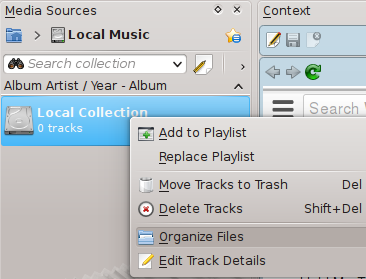
Organizing Files
Can be done using the following interface:
Interface
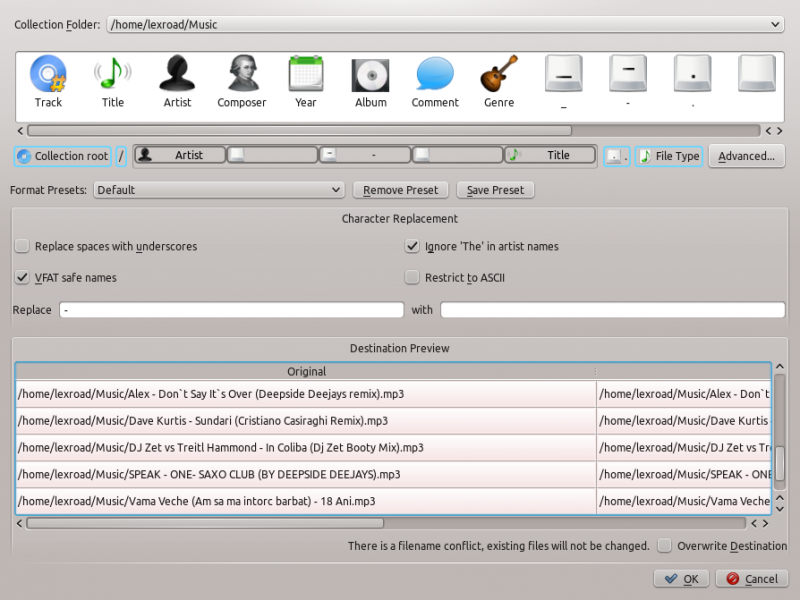
Contents
| Interface Item | Description |
| Collection Folder | The default collection folder. Set multiple folders in . |
| Tokens Bar | Drag/drop multiple tokens to configure the name format of your media files. Only available in basic view. |
| Format Presets | When you have created the desirable name format, save as a preset by clicking , or remove by clicking . |
| Replace Spaces With Underscores | If checked, converts spaces in filenames to underscores. |
| Ignore 'The' in Artist names | If checked, artists' names starting with 'The' will instead be styled ' ,The'. |
| VFAT Safe Names | If checked, replaces characters that are incompatible with MS-DOS/VFAT file systems with underscores. Most people can leave this option enabled. |
| Restrict to ASCII | If checked, all non-ASCII characters will be replaced with underscores. Do not check this option if you have non-English characters in your tags. Most people can leave this option unchecked. |
| Custom Character Replacement | Replace the tag expressions you write under the box with character strings you write in the box. Useful if there are mis-spellings in CDDB. |
| Destination Preview | Shows the original name format of your media files and how they will look after the changes are applied. |
| Overwrite Destination | If checked, overwrites files of the same name without asking for further confirmation. |
Advanced Contents

Basically this is the code version of The Tokens Bar, which allows you to code the name format of media files. You can activate it by pressing in the interface menu. To change back click


