Amarok/Manual/Organization/Transcoding: Difference between revisions
(fixed all internal links with Special:myLanguage/) |
(→Interface: removed beta image no longer used, changed to 2.4 transcode tracks image) |
||
| Line 8: | Line 8: | ||
== Interface == | == Interface == | ||
Use ''transcoding'' while you copy files to your collection folder by right-clicking a media file then <menuchoice>Copy to Collection -> Local Collection</menuchoice> and a | Use ''transcoding'' while you copy files to your collection folder by right-clicking a media file then <menuchoice>Copy to Collection -> Local Collection</menuchoice> and a menu will appear. | ||
=== Transcode Menu === | |||
If you choose to copy files to your collection, the following menu interface will pop up. | If you choose to copy files to your collection, the following menu interface will pop up. | ||
[[File:Transcode 1.png| | [[File:Transcode 1.png|400px|center]] | ||
{| border="1" cellpadding="5" | {| border="1" cellpadding="5" | ||
| Line 31: | Line 28: | ||
=== Custom Encoding === | === Custom Encoding === | ||
Can be done to save space or to make your files readable by a portable music player or a particular software program. Choose a codec from the list and a custom setting and click <menuchoice>Transcode</menuchoice> | Can be done to save space or to make your files readable by a portable music player or a particular software program. Choose a codec from the list and a custom setting and click <menuchoice>Transcode</menuchoice>. | ||
[[File: | [[File:Amarok2.4TranscodeTracksDialog.png|400px|center]] | ||
<br> | <br> | ||
{| border="1" cellpadding="5" | {| border="1" cellpadding="5" | ||
| Line 40: | Line 37: | ||
| <menuchoice>Back</menuchoice> || Back to the basic ''Transcoding menu''. | | <menuchoice>Back</menuchoice> || Back to the basic ''Transcoding menu''. | ||
|- | |- | ||
| <menuchoice>Encoder list</menuchoice> || List of all your installed codecs; choose among them to make custom presets. | | <menuchoice>Encoder list</menuchoice> || List of all your installed codecs; choose among them to make custom presets. If this list is empty, you need to get the necessary codecs: | ||
|- | |- | ||
| <menuchoice>Transcode</menuchoice> || Begins encoding with the selected codecs and parameters. | | <menuchoice>Transcode</menuchoice> || Begins encoding with the selected codecs and parameters. | ||
Revision as of 09:30, 1 February 2011
Overview
Transcoding is a new Amarok feature as of version 2.4 beta 1. It allows you to encode media files to a variety of formats while copying them to your collection. A word of warning: be careful when you use this feature, as you are working with actual files on your hard drive. Have a backup!
Interface
Use transcoding while you copy files to your collection folder by right-clicking a media file then and a menu will appear.
Transcode Menu
If you choose to copy files to your collection, the following menu interface will pop up.
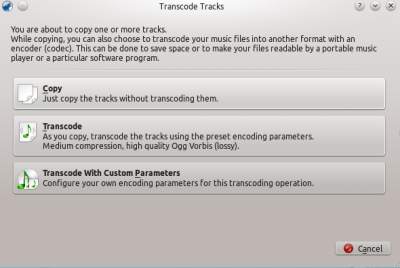
| Menu Item | Description |
|---|---|
| Selected media files will be copied to your collection without encoding. | |
| Selected media files will be coded with the default encoding preset: medium compression, high quality, Ogg Vorbis (lossy), and a menu interface will pop up. More about this interface here. | |
| Requires encoding knowledge, because media files will be encoded to custom formats and settings, provided that you have the required codecs. Selecting this option causes a new menu to appear. |
Custom Encoding
Can be done to save space or to make your files readable by a portable music player or a particular software program. Choose a codec from the list and a custom setting and click .
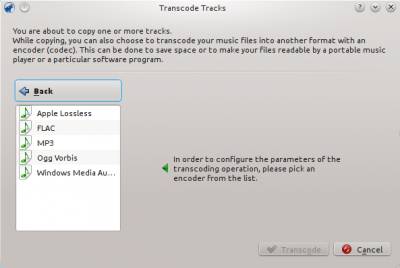
| Menu Item | Description |
|---|---|
| Back to the basic Transcoding menu. | |
| List of all your installed codecs; choose among them to make custom presets. If this list is empty, you need to get the necessary codecs: | |
| Begins encoding with the selected codecs and parameters. | |
| Exits the Transcoding menu and returns to the Media Sources pane. |

