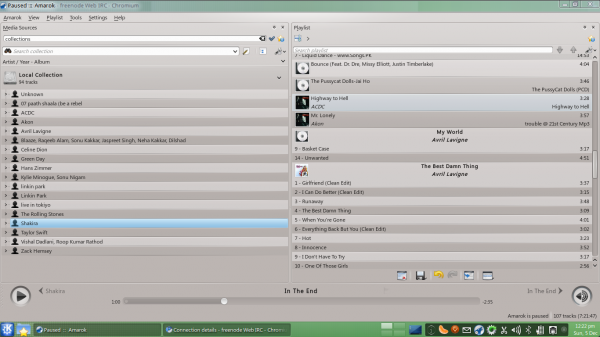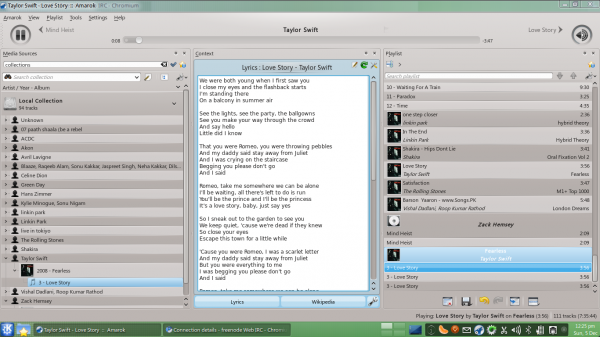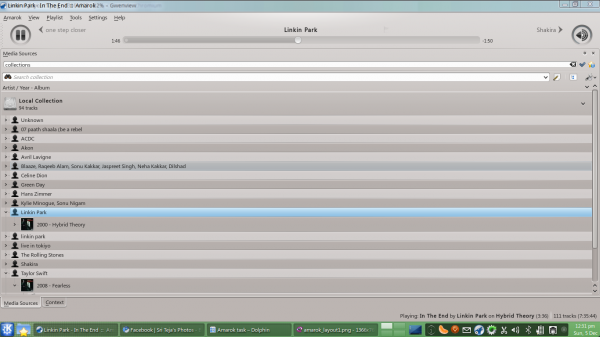Amarok/Manual/References/MenuAndCommandReference/ViewMenu: Difference between revisions
(/View Menu/ fixed a horrible copy/paste mess, and 600px, category, construction) |
(→View Menu: spacing, headers) |
||
| Line 6: | Line 6: | ||
This top-level menu contains options to adjust the layout of '''Amarok,''' and a checkbox to lock the configuration; use this to prevent any accidental changes to the '''Amarok''' window layout. | This top-level menu contains options to adjust the layout of '''Amarok,''' and a checkbox to lock the configuration; use this to prevent any accidental changes to the '''Amarok''' window layout. | ||
== Changing the Amarok Toolbar == | |||
There are also two radio buttons in this menu, which are used to choose which ''Toolbar'' '''Amarok''' will use. The ''Main Toolbar'' has a larger height and slightly different controls than the ''Slim Toolbar.'' The Main Toolbar contains two main control buttons: a <menuchoice>Play</menuchoice> / <menuchoice>Pause</menuchoice> button and a button for controlling the volume. It also displays the name of the current media file and a slider for showing, as well as changing, the position of playback. More about [[Amarok/Manual/AmarokWindow/Toolbar|the Toolbar]].<br /><br /> | |||
There are also two radio buttons in this menu | |||
[[File:amarok_main_toolbar.png|600px|thumb|center|The Main Toolbar]] | [[File:amarok_main_toolbar.png|600px|thumb|center|The Main Toolbar]] | ||
[[File:amarok_slim_toolbar.png|600px|thumb|center|The Slim Toolbar]] | [[File:amarok_slim_toolbar.png|600px|thumb|center|The Slim Toolbar]] | ||
If the Lock Layout button is unchecked, the Media Sources, the Context and the Playlist tabs can be toggled and many layouts can be created as shown below: | == Amarok Window Layouts == | ||
If the Lock Layout button is unchecked, the Media Sources, the Context and the Playlist tabs can be toggled and many layouts can be created as shown below:<br /><br /> | |||
[[File:amarok_layout1.png|600px|thumb|center]] | [[File:amarok_layout1.png|600px|thumb|center]] | ||
[[File:amarok_layout2.png|600px|thumb|center]] | [[File:amarok_layout2.png|600px|thumb|center]] | ||
Revision as of 11:59, 31 December 2010
View Menu
This top-level menu contains options to adjust the layout of Amarok, and a checkbox to lock the configuration; use this to prevent any accidental changes to the Amarok window layout.
Changing the Amarok Toolbar
There are also two radio buttons in this menu, which are used to choose which Toolbar Amarok will use. The Main Toolbar has a larger height and slightly different controls than the Slim Toolbar. The Main Toolbar contains two main control buttons: a / button and a button for controlling the volume. It also displays the name of the current media file and a slider for showing, as well as changing, the position of playback. More about the Toolbar.


Amarok Window Layouts
If the Lock Layout button is unchecked, the Media Sources, the Context and the Playlist tabs can be toggled and many layouts can be created as shown below: