Archive:Kdenlive/Manual/Monitors/da: Difference between revisions
(Importing a new version from external source) |
(Importing a new version from external source) |
||
| Line 18: | Line 18: | ||
<!--(-->3) Grøn valgt zone – valgt ved at sætte zonestart- og -slutpunkter. Hvis klippet trækkes ned på tidslinjen mens de er en grøn valgt zone, så bliver den valgte zone kopieret til tidslinjen. | <!--(-->3) Grøn valgt zone – valgt ved at sætte zonestart- og -slutpunkter. Hvis klippet trækkes ned på tidslinjen mens de er en grøn valgt zone, så bliver den valgte zone kopieret til tidslinjen. | ||
<!--(-->4) | <!--(-->4) Positionsmarkøren – kan trækkes i klippet. | ||
<!--(-->5) Timecode widget - type a timecode here and hit <keycap>Enter</keycap> to go an exact location in the clip. | <!--(-->5) Timecode widget - type a timecode here and hit <keycap>Enter</keycap> to go an exact location in the clip. | ||
Revision as of 07:03, 9 August 2012
Monitors
Kdenlive bruger 2 monitorwidgets til at fremvise dine videos: Klipmonitor og Projektmonitor
Klipmonitoren
Klipmonitoren viser det uredigerede klip, som aktuelt er valgt i projekttræet..
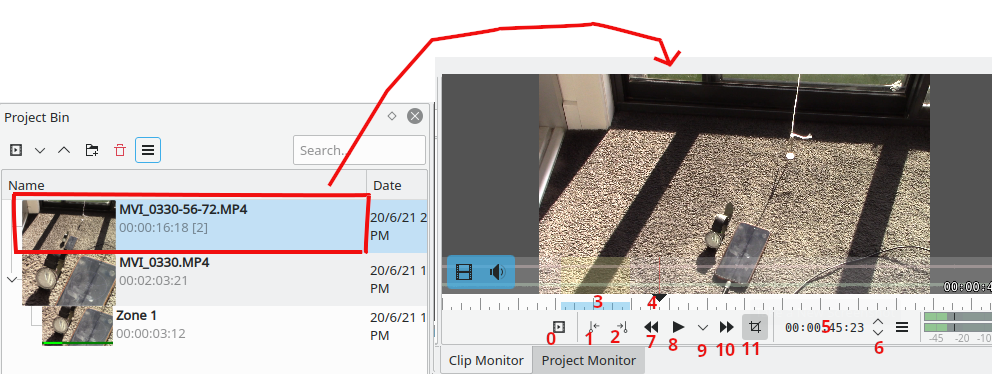
1) er Sæt zone start-knappen – klik på den for at sætte et zonestartpunkt.
2) er Sæt zone slut-knappen – klik på den for at sætte et zoneslutpunkt.
3) Grøn valgt zone – valgt ved at sætte zonestart- og -slutpunkter. Hvis klippet trækkes ned på tidslinjen mens de er en grøn valgt zone, så bliver den valgte zone kopieret til tidslinjen.
4) Positionsmarkøren – kan trækkes i klippet.
5) Timecode widget - type a timecode here and hit Enter to go an exact location in the clip.
6) Timecode arrows - can use these to change the current postion of the clip in the clip monitor.
Project Monitor
The Project monitor displays your project's timeline - i.e. the edited version of your video.
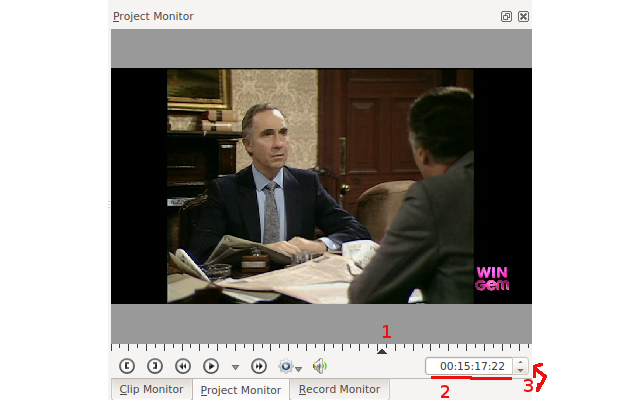
1) is the position Carat and shows the current location in the project relative to the whole project. You can click and drag this to move the position in the project.
2) is the timecode widget. You can type a time code in this and press Enter to bring the project monitor to an exact location
3) is the timecode widget control arrows. You can move the project monitor one frame at a time with these.
Record Monitor
There is also a Record monitor that can be used to preview capture from Firwire, Blackmagic cards or through FFmpeg / video4linux
