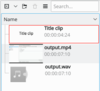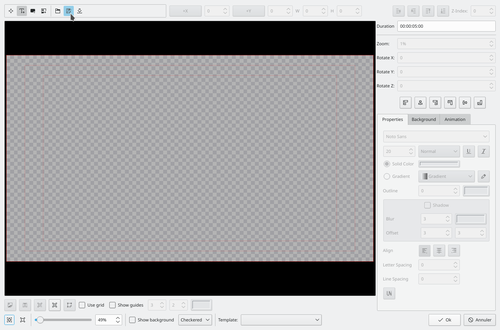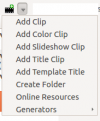Archive:Kdenlive/Manual/Titles: Difference between revisions
| Line 8: | Line 8: | ||
A: | A: | ||
# Open the title in the project tree by double clicking it | # Open the title in the [[Special:myLanguage\Kdenlive/Manual/Projects and Files/Project Tree|project tree]] by double clicking it | ||
#:[[File:Title_clip_in_proj_tree.png|center|100px]] | #:[[File:Title_clip_in_proj_tree.png|center|100px]] | ||
# Select "save as" from the "File Menu" which can be found under the drop down arrow in the toolbar - see pic. The titles are saved as .kdenlivetitle type documents. | # Select "save as" from the "File Menu" which can be found under the drop down arrow in the toolbar - see pic. The titles are saved as .kdenlivetitle type documents. | ||
#:[[File:Title_Clip_editor_with_menu.png|center|500px]] | #:[[File:Title_Clip_editor_with_menu.png|center|500px]] | ||
# choose a save location within | # choose a save location within your project | ||
# Choose Add Title Clip from the Add Clip drop down (see pic) | # Choose Add Title Clip from the Add Clip drop down (see pic) | ||
#:[[File:Add clip drop down.png|center|100px]] | #:[[File:Add clip drop down.png|center|100px]] | ||
Revision as of 15:20, 1 July 2012
Titles
ToDo
FAQ
Q: How to duplicate a title clip to modify it slightly
A:
- Open the title in the project tree by double clicking it
- Select "save as" from the "File Menu" which can be found under the drop down arrow in the toolbar - see pic. The titles are saved as .kdenlivetitle type documents.
- choose a save location within your project
- Choose Add Title Clip from the Add Clip drop down (see pic)
- From the "File Menu" on the Title Clip editor (see above) choose "open document" and load up the title you saved earlier.
- Make your changes to this copy.