Digikam/Geotagging/da: Difference between revisions
(Importing a new version from external source) |
(Importing a new version from external source) |
||
| Line 3: | Line 3: | ||
Fra Dmitri Popovs blog, 16, februar 2011 | Fra Dmitri Popovs blog, 16, februar 2011 | ||
Du behøver ikke et avanceret kamera med indbygget GPS-modtager for at geotagge dine fotos. En Android-enhed med programmet [http://code.google.com/p/open-gpstracker/ Open GPS Tracker] og '''digiKam''' fungerer fint. Programmet lader dig følge din rute og gemme den som en GPX-fil, som du derefter kan bruge til at geokorrelere dine fotos i '''digiKam'''. | |||
Geocorrelation is a relatively simple process which assigns geographical coordinates from the GPX file to the photos based on their time stamps. So for this technique to work its magic, you must sync the time on your Android device with your camera. When you head for a photo walk, launch Open GPS Tracker on your Android device and start a new tracking session. When you are back home, stop the tracking session, and use the <menuchoice>Share Track</menuchoice> button in Open GPS Tracker to save the recorded track in the GPX format on the SD card or send it via email to your machine. | Geocorrelation is a relatively simple process which assigns geographical coordinates from the GPX file to the photos based on their time stamps. So for this technique to work its magic, you must sync the time on your Android device with your camera. When you head for a photo walk, launch Open GPS Tracker on your Android device and start a new tracking session. When you are back home, stop the tracking session, and use the <menuchoice>Share Track</menuchoice> button in Open GPS Tracker to save the recorded track in the GPX format on the SD card or send it via email to your machine. | ||
Revision as of 08:39, 23 February 2011
Geotag dine fotos med Open GPS Tracker og digiKam
Fra Dmitri Popovs blog, 16, februar 2011
Du behøver ikke et avanceret kamera med indbygget GPS-modtager for at geotagge dine fotos. En Android-enhed med programmet Open GPS Tracker og digiKam fungerer fint. Programmet lader dig følge din rute og gemme den som en GPX-fil, som du derefter kan bruge til at geokorrelere dine fotos i digiKam.
Geocorrelation is a relatively simple process which assigns geographical coordinates from the GPX file to the photos based on their time stamps. So for this technique to work its magic, you must sync the time on your Android device with your camera. When you head for a photo walk, launch Open GPS Tracker on your Android device and start a new tracking session. When you are back home, stop the tracking session, and use the button in Open GPS Tracker to save the recorded track in the GPX format on the SD card or send it via email to your machine.
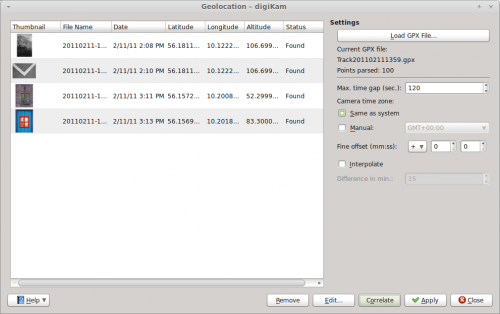
Offload then the photos from your camera to digiKam, select them, and choose . Press the button and select the GPX file. digiKam should then automatically assign geographical coordinates to the photos. By default, digiKam can tolerate a 30-second gap between the time settings of the camera and the GPX track. If the gap is longer, the application may fail to assign geographical coordinates to some of the photos. In this case, you can increase the time gap in the field. Press then the button to refresh the geographical coordinates. This makes geocorrelation less precise, but you can use the button to adjust the coordinates manually. Once you’re satisfied with the result, press the button to save the assigned coordinates in the photos’ metadata, and you are done.
