Homerun/es: Difference between revisions
(Created page with "== Características ==") |
(Created page with "'''Homerun''' es un lanzador de aplicaciones en pantalla completa con el contenido organizado en pestañas. Una pestaña está compuesta por diferentes "fuentes". Una fuente p...") |
||
| Line 8: | Line 8: | ||
== Características == | == Características == | ||
'''Homerun''' | '''Homerun''' es un lanzador de aplicaciones en pantalla completa con el contenido organizado en pestañas. Una pestaña está compuesta por diferentes "fuentes". Una fuente puede proveer una o más secciones a la pestaña. Homerun tiene incorporadas unas cuantas fuentes, pero se puede crear nuevas fuentes usando libhomerun. | ||
Homerun | |||
{|class="tablecenter" | {|class="tablecenter" | ||
Revision as of 08:41, 26 August 2013

|
Homerun, un lanzador de KDE |
Características
Homerun es un lanzador de aplicaciones en pantalla completa con el contenido organizado en pestañas. Una pestaña está compuesta por diferentes "fuentes". Una fuente puede proveer una o más secciones a la pestaña. Homerun tiene incorporadas unas cuantas fuentes, pero se puede crear nuevas fuentes usando libhomerun.
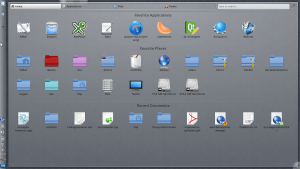 |
Application launcher
Homerun can browse your installed applications and start them or add them to the favorite list to be able to quickly start them from the homepage.
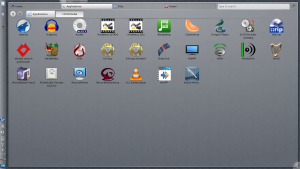 |
Document hierarchy browser
Homerun lists your favorite places and let you browse them: clicking an item from the "Favorite Places" section will list the content of this folder, making it possible for you to navigate your folders to open a document without having to use a file manager.
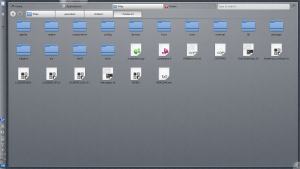 |
Running as a containment
Homerun can be used from a launcher button in a panel (like Kickoff), or as a containment (like the Search and Launch containment).
 |
Keyboard Shortcuts
- Arrow keys: Navigate in results
- Enter: Open highlighted result
- Ctrl + Page Up, Ctrl + Page Down: Switch tabs
- Ctrl + F: Move focus to search field
- Alt + Left, Alt + Right: Go back and forward (useful when browsing hierarchies)
External Links
- Latest release:
- Development code:
