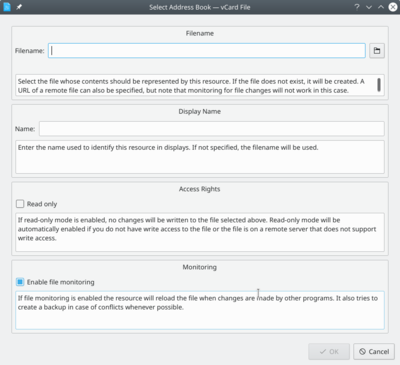KAddressBook/Tutorials/How to create a new address book?: Difference between revisions
No edit summary |
(Marked this version for translation) |
||
| Line 2: | Line 2: | ||
<translate> | <translate> | ||
<!--T:1--> | |||
The first steep in [[Special:myLanguage/KAddressBook|KAdressBook]], is to create an address book, where you store all the contact informations. | The first steep in [[Special:myLanguage/KAddressBook|KAdressBook]], is to create an address book, where you store all the contact informations. | ||
<!--T:2--> | |||
There are multiple way to store an address book. This tutorial is about creating an address book as a file stored in your computer. | There are multiple way to store an address book. This tutorial is about creating an address book as a file stored in your computer. | ||
<!--T:3--> | |||
First create an address book, by right clicking on the <menuchoice>Address Books</menuchoice> section, to open a context menu, and then click on <menuchoice>Add Address Book...</menuchoice>. | First create an address book, by right clicking on the <menuchoice>Address Books</menuchoice> section, to open a context menu, and then click on <menuchoice>Add Address Book...</menuchoice>. | ||
<!--T:4--> | |||
[[File:AddAddressBook1.png|400px|center|thumb|Create a new address book.]] | [[File:AddAddressBook1.png|400px|center|thumb|Create a new address book.]] | ||
<!--T:5--> | |||
You will now see a list of all the supported services by KAddressBook (e.g. NextCloud, Google Contacts, ...). Scroll down, and choose <menuchoice>vCard File</menuchoice>, to create a local address book. | You will now see a list of all the supported services by KAddressBook (e.g. NextCloud, Google Contacts, ...). Scroll down, and choose <menuchoice>vCard File</menuchoice>, to create a local address book. | ||
<!--T:6--> | |||
[[File:AddAddressBook2.png|400px|center|thumb|Select <menuchoice>vCard File</menuchoice>.]] | [[File:AddAddressBook2.png|400px|center|thumb|Select <menuchoice>vCard File</menuchoice>.]] | ||
<!--T:7--> | |||
If you already have a vCard file, you can select it and this file and the existing data will be used. Otherwise you can also give the path where you want to store your address book and a new file will be created. | If you already have a vCard file, you can select it and this file and the existing data will be used. Otherwise you can also give the path where you want to store your address book and a new file will be created. | ||
<!--T:8--> | |||
{{Note|vCard file uses the ".vcf" filename extension.}} | {{Note|vCard file uses the ".vcf" filename extension.}} | ||
<!--T:9--> | |||
[[File:AddAddressBook3.png|400px|center|thumb|Configure the service.]] | [[File:AddAddressBook3.png|400px|center|thumb|Configure the service.]] | ||
<!--T:10--> | |||
[[Category:Office]] | [[Category:Office]] | ||
[[Category:Tutorials]] | [[Category:Tutorials]] | ||
</translate> | </translate> | ||
Revision as of 22:25, 11 March 2019
The first steep in KAdressBook, is to create an address book, where you store all the contact informations.
There are multiple way to store an address book. This tutorial is about creating an address book as a file stored in your computer.
First create an address book, by right clicking on the section, to open a context menu, and then click on .
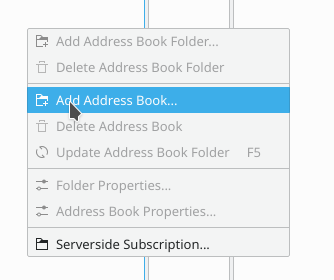
You will now see a list of all the supported services by KAddressBook (e.g. NextCloud, Google Contacts, ...). Scroll down, and choose , to create a local address book.
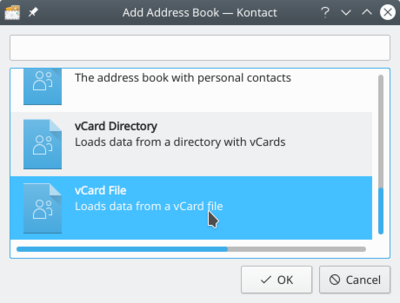
If you already have a vCard file, you can select it and this file and the existing data will be used. Otherwise you can also give the path where you want to store your address book and a new file will be created.