KWin Rules Window Matching/da: Difference between revisions
(Importing a new version from external source) |
No edit summary |
||
| (35 intermediate revisions by 2 users not shown) | |||
| Line 9: | Line 9: | ||
[[Image:kwin-window-matching.png|350px|center]] | [[Image:kwin-window-matching.png|350px|center]] | ||
Fanebladet <menuchoice>Vindue-matchning</menuchoice> bruges til at angive de kriterier, som '''KWin''' bruger til at bestemme, om reglen skal anvendes på et givet vindue. | |||
Ingen eller flere af de følgende kan angives (hvis ingen angives, så matches ethvert vindue): | |||
* <menuchoice> | * <menuchoice>Vinduesklasse (program)</menuchoice> — matcher klassen | ||
** <menuchoice>Match | ** <menuchoice>Match hel vinduesklasse</menuchoice> — medtag matchning af sekundær klasse.. | ||
* <menuchoice> | * <menuchoice>Vinduesrolle</menuchoice> — begræns matchning til vinduets funktion (fx ''main window'' eller ''chat window'') | ||
* <menuchoice> | * <menuchoice>Vinduestyper</menuchoice> — begræns matchning til en vinduestype: '''Normalt vindue''', '''Dialogvindue''' osv. | ||
* <menuchoice> | * <menuchoice>Vinduestitel</menuchoice> — begræns matchning til en vinduestitel. | ||
* <menuchoice> | * <menuchoice>Maskine (værtsnavn)</menuchoice> — begræns matchning til et værtsnavn knyttet til vinduet. | ||
{{Tip| | {{Tip/da|Selv om det er muligt at angive ovennævnte information, så er den foretrukne metode at bruge knappen <menuchoice>Detektér vinduesegenskaber</menuchoice>.}} | ||
For | For hvert felt kan følgende operatorer anvendes på feltets værdi: | ||
* <menuchoice> | * <menuchoice>Ikke vigtig</menuchoice> — ignorér feltet. | ||
* <menuchoice> | * <menuchoice>Nøjagtigt match</menuchoice> | ||
* <menuchoice> | * <menuchoice>Matcher delstreng</menuchoice> | ||
{{Note| | {{Note/da|Både <menuchoice>Nøjagtigt match</menuchoice> og <menuchoice>Matcher delstreng</menuchoice> giver en matchning, som ikke skelner imellem store og små bogstaver. For eksempel vil ''AB'' matche strengene ''AB'', ''ab'', ''Ab'' og ''aB''.}} | ||
* <menuchoice> | * <menuchoice>Regulært udtryk</menuchoice> — matcher med Qt's regulære udtryk — se [http://qt-project.org/doc/qt-4.8/qregexp.html pattern matching using regular expressions]. | ||
<span id="Detect_Window_Properties"></span> | <span id="Detect_Window_Properties"></span> | ||
=== | === Detektér Vinduesegenskaber === | ||
[[Image:kwin-detect-window.png|350px|center]] | [[Image:kwin-detect-window.png|350px|center]] | ||
Funktionen <menuchoice>Detektér vinduesegenskaber</menuchoice> forenkler processen med at angive matchningskriterier. | |||
# | # Start det program, som du vil lave en regel for. | ||
# | # I fanebladet <menuchoice>Vindue-matchning</menuchoice> angiver du, hvor mange sekunders forsinkelse der skal være før funktionen <menuchoice>Detektér vinduesegenskaber</menuchoice> startes. Standardværdien er nul. | ||
# | # Klik på <menuchoice>Detektér vinduesegenskaber</menuchoice> og | ||
# | # Markøren bliver nu til et kors, som du placerer inde i programmets vindue (ikke i titellinjen) og klikker. | ||
# | # Et nyt vindue med information om det valgte vindue åbnes. Vælg det ønskede felt: | ||
#* ''' | #* '''Sekundært klassenavn''' — nogle programmer har et sekundært klassenavn. Denne værdi kan bruges til at begrænse vinduer til denne værdi. | ||
#* ''' | #* '''Rolle''' | ||
#* ''' | #* '''Type''' | ||
#* ''' | #* '''Titel''' | ||
Klik på knappen <menuchoice>O.k.</menuchoice> for at indsætte informationen i <menuchoice>Vindue-matchning</menuchoice> | |||
Ved at bruge en kombination af denne information kan en regel anvendes på et helt program (med '''Vinduesklasse''') eller på en specifikt '''Vinduestype''' inden for klassen — for eksempel en '''Værktøjslinje'''. | |||
[[Category: | [[Category:Skrivebord/da]] | ||
[[Category: | [[Category:Vejledning/da]] | ||
Latest revision as of 22:18, 23 July 2013
Vindue-matchning
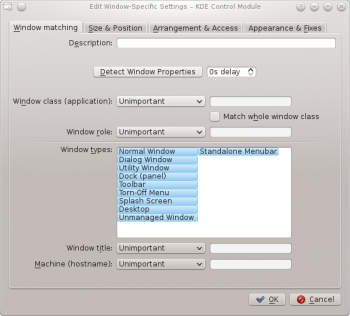
Fanebladet bruges til at angive de kriterier, som KWin bruger til at bestemme, om reglen skal anvendes på et givet vindue.
Ingen eller flere af de følgende kan angives (hvis ingen angives, så matches ethvert vindue):
- — matcher klassen
- — medtag matchning af sekundær klasse..
- — begræns matchning til vinduets funktion (fx main window eller chat window)
- — begræns matchning til en vinduestype: Normalt vindue, Dialogvindue osv.
- — begræns matchning til en vinduestitel.
- — begræns matchning til et værtsnavn knyttet til vinduet.
For hvert felt kan følgende operatorer anvendes på feltets værdi:
- — ignorér feltet.
- — matcher med Qt's regulære udtryk — se pattern matching using regular expressions.
Detektér Vinduesegenskaber

Funktionen forenkler processen med at angive matchningskriterier.
- Start det program, som du vil lave en regel for.
- I fanebladet angiver du, hvor mange sekunders forsinkelse der skal være før funktionen startes. Standardværdien er nul.
- Klik på og
- Markøren bliver nu til et kors, som du placerer inde i programmets vindue (ikke i titellinjen) og klikker.
- Et nyt vindue med information om det valgte vindue åbnes. Vælg det ønskede felt:
- Sekundært klassenavn — nogle programmer har et sekundært klassenavn. Denne værdi kan bruges til at begrænse vinduer til denne værdi.
- Rolle
- Type
- Titel
Klik på knappen for at indsætte informationen i
Ved at bruge en kombination af denne information kan en regel anvendes på et helt program (med Vinduesklasse) eller på en specifikt Vinduestype inden for klassen — for eksempel en Værktøjslinje.


